How to Configure the Visual Properties of an Animation?
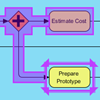 To animate a workflow in business process diagram enables you or your stakeholders to figure out a path easier. This is particularly useful when there are many possible paths in a business process.
To animate a workflow in business process diagram enables you or your stakeholders to figure out a path easier. This is particularly useful when there are many possible paths in a business process.
During an animation, flow objects being reached by a token that controls the animation flow would be painted in purple. If you find the color not clear enough, or if you simply dislike purple :-), read this article to see how to change to another color.
- In the Animation Panel, click on the Options button next to the slider of animation.
- In the Animation Options window, open the Advanced tab.
- There you can change the line and fill color from purple to any other color. You can also configure the color of token (by editing Ball color), the speed of animation, etc.
- Click OK to confirm. When you play the animation again, you will see the new color applied.
Related Know-how |
Related Links |

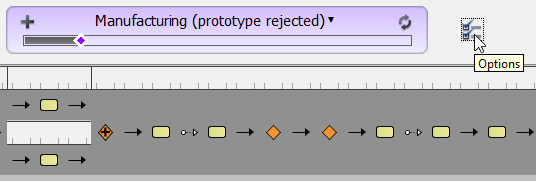
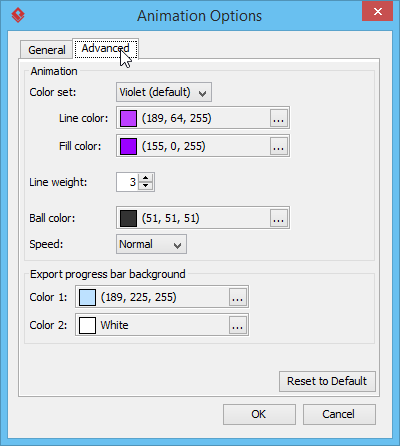
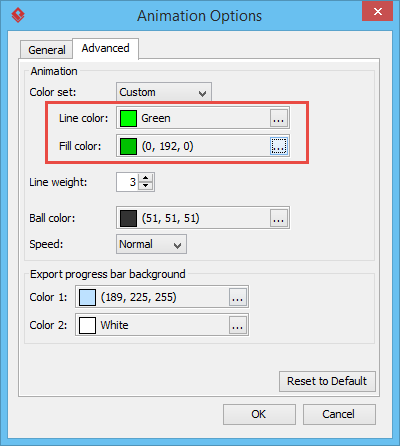
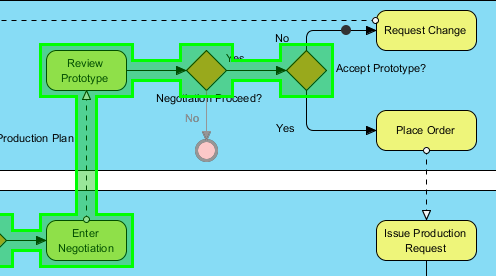

Animation as a capability is very useful to help you detect inconsistencies or lacks in your process design. For instance, in complex dynamics, it points out the interlock that an addition of gateways may provoke. So, it contributes to the quality review of the process.
Thank you for your positive comment.
I am not getting animation panel in the free version.Please help me with this
The Animation Panel only available in Professional and Enterprise.