How to Easily Group Shapes Together?
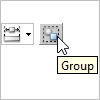 The group feature helps you bring multiple shapes together so that you can select, move and delete them together easily.
The group feature helps you bring multiple shapes together so that you can select, move and delete them together easily.
Grouping and ungrouping of shapes can be performed easily with the help of the resource-centric interface. In this article you will learn how to group and ungroup shapes with resource.
Grouping shapes/group of shapes via resource-centric interface
- Select the shapes to group. You can also form a new group by grouping existing groups.
- Move your mouse pointer over any shape within the selection.
- Click on the Group resource at the top right of the hovering shape.
- The shapes are now grouped and you can now move them together by dragging any one of the group shapes.
Cancelling grouping
Cancellation of grouping can also be made via resource. Simply click on any shape within a group. Then, click on the Ungroup resource at the top right of your selection.
Related Know-how |
Related Links |

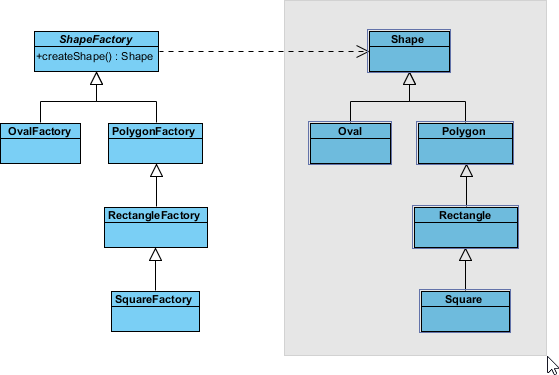
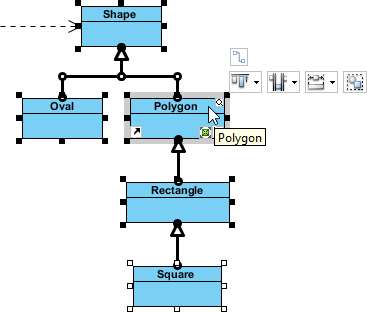
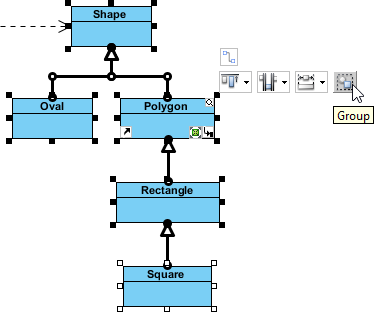
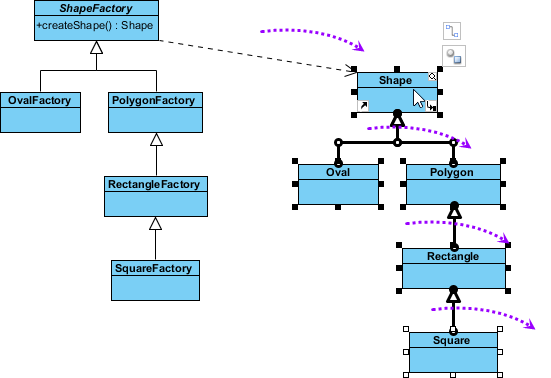
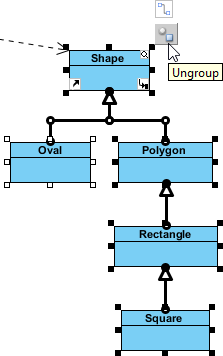

Leave a Reply
Want to join the discussion?Feel free to contribute!