How to upgrade VP Server on stock Tomcat
 VP Server is an integrated server providing the facilities including Teamwork operation support, Hosting of floating license as well as Centralized update server. The default VP Server package bundled with a web server where you can bring it up by simply download, unpack and run. The default package also allow user to have a seamless server upgrade, by simply upload a webapp package to server and let the server do the rest. In some situation user would prefer to run VP Server on his own Java application server, i.e. already have a Tomcat for other services in the company. With this setup the procedures for upgrade VP Server will be a bit difference. This article will teach you the procedures to update your VP Server which is being deployed to a stock Tomcat.
VP Server is an integrated server providing the facilities including Teamwork operation support, Hosting of floating license as well as Centralized update server. The default VP Server package bundled with a web server where you can bring it up by simply download, unpack and run. The default package also allow user to have a seamless server upgrade, by simply upload a webapp package to server and let the server do the rest. In some situation user would prefer to run VP Server on his own Java application server, i.e. already have a Tomcat for other services in the company. With this setup the procedures for upgrade VP Server will be a bit difference. This article will teach you the procedures to update your VP Server which is being deployed to a stock Tomcat.
Backup your server
It is recommend that you make a full backup of your server before performing server upgrade. This can avoid damage of your valuable data in the server. You can backup your server by simply making a copy of the server directory.
* Please note that if you are running VP Server with a non-default repository folding location, or using external database, then you will also have to make a backup to the repository folder as well as the database.
Updating VP Server deployment to new build/version
Once the backup is done, you can then proceed to perform server upgrade. To upgrade the server
- Download the latest release of VP Server WebApp package. You can download it under the Downloads tab of your Customer Service Center account.
- Shutdown your Tomcat.
- Unpack the WebApp package which downloaded in step 1.
- Copy the content of the WebApp package to the deployment folder of VP Server inside Tomcat (* replace existing files).
- Startup Tomcat
After that the server will perform update by itself (i.e. update database if needed). Once the process is done your server will being updated.
Related Articles |

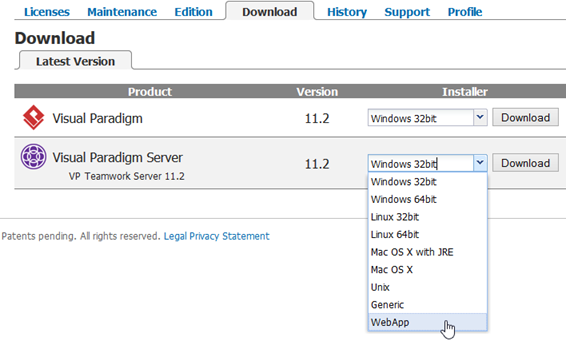
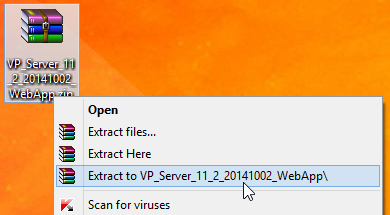
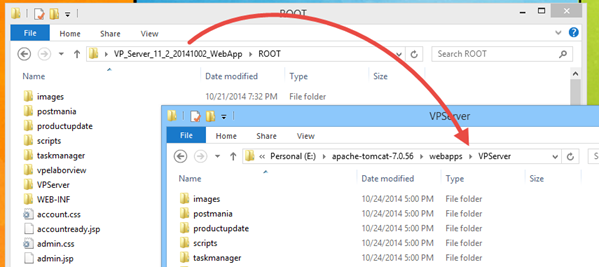

Leave a Reply
Want to join the discussion?Feel free to contribute!