How to Switch between Sleek User Interface and Classic User Interface?
 In version 12.0, Visual Paradigm has introduced a new user interface, Sleek User Interface. A suite of new tools have been introduced to improve the modeling efficiency as well as the diagram editing spaces have been increased for users’ convenience to edit their designs. In the following, we will teach you how to switch from Classic User Interface to Sleek User Interface, so that you can enjoy the new features in the new user interface. In case some users would like to switch back to Classic Interface, we will also show you how to switch from Sleek User Interface to Classic User Interface.
In version 12.0, Visual Paradigm has introduced a new user interface, Sleek User Interface. A suite of new tools have been introduced to improve the modeling efficiency as well as the diagram editing spaces have been increased for users’ convenience to edit their designs. In the following, we will teach you how to switch from Classic User Interface to Sleek User Interface, so that you can enjoy the new features in the new user interface. In case some users would like to switch back to Classic Interface, we will also show you how to switch from Sleek User Interface to Classic User Interface.
Switch from Classic User Interface to Sleek User Interface:
- Select Tools > Application Options… from the menu bar.
- In the Application Options window, type “sleek” in the search… field on the left.
- In the User Interface Section, select Sleek.
- Click OK to confirm.
- A message window appears to prompt you to restart the application in order to apply the change of user interface. Click OK to confirm and restart your application.
Switch from Sleek User Interface to Classic User Interface:
- Select Windows > Application Options from the toolbar.
- In the Application Options window, type sleek” in the search… field on the left.
- In the User Interface section, select Classic.
- Click OK to confirm.
- A message window appears to prompt you to restart the software to apply the change of user interface. Click OK to confirm and restart your application.
Related Know-how |

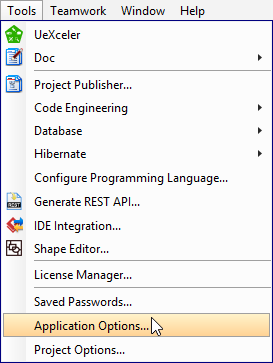
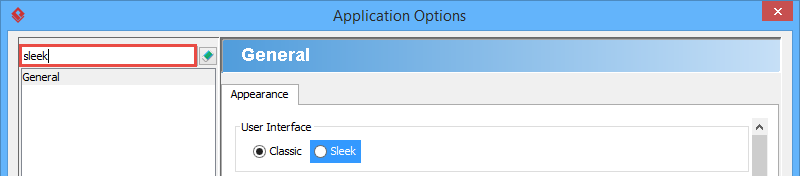
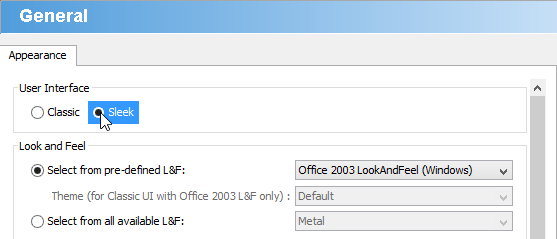

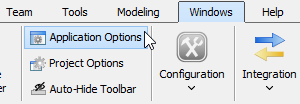
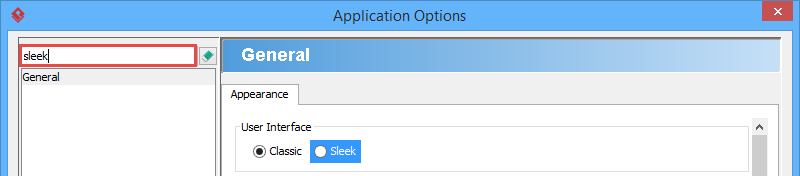
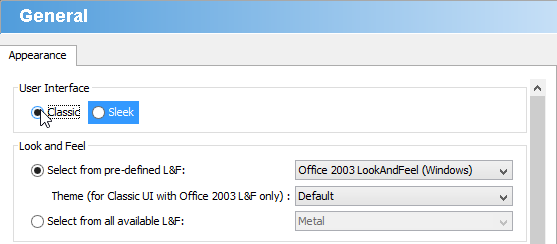

Leave a Reply
Want to join the discussion?Feel free to contribute!