How to upgrade VP-UML/Logizian/Agilian (Subscription License) with VPository to Visual Paradigm [Obsolete]
| This article is out-dated. Please refer to How to upgrade Visual Paradigm (with Subscription License) to New Version for details about how to update your Visual Paradigm subscription to latest version. |
 Over the years, Visual Paradigm International Ltd. has delivered lifecycle visual modeling platforms in order to help our customers to build quality software applications faster, better and cheaper, including the three major product series: Visual Paradigm for UML (VP-UML), Logizian and Agilian. In version 11.1, we amalgamated them to become one single product and has renamed it into Visual Paradigm which is the same as our corporation. Thanks to the Visual Paradigm Software Maintenance, you can upgrade to Visual Paradigm without extra cost as long as your license is within the maintenance period. This article below will teach you how to upgrade your single seat VP-UML/Logizian/Agilian license with VPository to Visual Paradigm, the new product.
Over the years, Visual Paradigm International Ltd. has delivered lifecycle visual modeling platforms in order to help our customers to build quality software applications faster, better and cheaper, including the three major product series: Visual Paradigm for UML (VP-UML), Logizian and Agilian. In version 11.1, we amalgamated them to become one single product and has renamed it into Visual Paradigm which is the same as our corporation. Thanks to the Visual Paradigm Software Maintenance, you can upgrade to Visual Paradigm without extra cost as long as your license is within the maintenance period. This article below will teach you how to upgrade your single seat VP-UML/Logizian/Agilian license with VPository to Visual Paradigm, the new product.
Knowing which type of license you are using
If you are not sure whether you are running the single seat license, floating license or subscription license, you can follow the article Find out the Type of Visual Paradigm License You Are Using to find out which type of license you are using.
If you are using VP-UML/Logizian/Agilian in floating license, please follow the procedures at How to upgrade VP-UML/Logizian/Agilian (Floating License) with VPository to Visual Paradigm to perform the upgrade. And if you are using subscription license, then please follow the procedures at How to upgrade VP-UML/Logizian/Agilian (Subscription License) with VPository to Visual Paradigm to perform the upgrade.
For the server, if you are not sure whether you are using on-premises Teamwork Server, VPository or other version servers, you can follow the article Find out the Type of Version Server You Are Using to find out which type of server you are using.
If you are using on-premises Teamwork Server, please follow the procedures in How to Upgrade VP-UML/Logizian/Agilian (Single Seat License) with Teamwork Server to Visual Paradigm to perform the upgrade
Summary for the upgrade
The upgrade process involves 2 steps, they are:
- Upgrade VP-UML/Logizian/Agilian to Visual Paradigm
- Send VPository upgrade request to Visual Paradigm Support Team
Now, let’s start the upgrade by upgrading your VP-UML/Logizian/Agilian to Visual Paradigm.
1. Upgrade your VP-UML/Logizian/Agilian
Upgrade VP-UML/Logizian/Agilian to Visual Paradigm is pretty simple and you can simply run the update program (Update VP-UML/Update Logizian/Update Agilian) to get it done.
- The update program can be launched from your Start menu (MS Windows) or from the bin folder of the installation directory (all platforms).
Note that the upgrade process requires write permission to the installation directory. For Windows users, it is recommended to run the update program as administrator in order to obtain the required permission.
- After launching the update program, select Visual Paradigm update server as the update source, then press Check Updates to proceed.
- You will be prompted when the new version is available. Select the new version and press Perform upgrade to proceed.
- The update program will first be upgraded and restart itself, then the build number of the latest release will be shown. You can press the Perform upgrade button again to continue.
- A special message dialog will be shown to explain the product amalgamation. Press OK button to proceed.
- After that, the update program will download the upgrade from Internet to upgrade the software. At the same time download and import the new license key for you.
Once the upgrade is finished, we can then move on to send VPository Upgrade Request to Visual Paradigm Support Team.
2. Send Upgrade Request to Visual Paradigm Support Team
You never need to make your hands dirty for any maintenance work with your VPository as Visual Paradigm Support Team manages it for you. This includes regular backup and perform server upgrade. After you upgrade your software to Visual Paradigm, the next step is we upgrade the VPository for you. You can send your request through the Support Request Form.
- Start up Visual Paradigm, open Teamwork Client dialog and try to login.
- You will be prompted that the version of your VPository is different from the version of Visual Paradigm you are using.
- Click on the Send Upgrade Request to Support Team.
- This will open your browser and have the Support Request Form opened, with the details of your VPository being filled in automatically.
- Scroll down the form and press Submit to send the request.
After that, the upgrade request will be sent to Visual Paradigm Support Team immediately. The upgrade of your VPository will be done within 1 working day and we will notify you by email when finished. Once our notification arrives, that means your VPository is back online and you are ready to work with it again.
Common Problems
Update program says it cannot be connected to the updated server
This is probably caused by a bad Internet connection or your system needs proxy server to access for Internet. If you need to use proxy server to access for Internet, you can then check the Use proxy server check box and fill in the proxy host and port as well as your login information (if needed).
You can also press the Proxy Setting button at the bottom-left corner of the update program to configure the proxy server before proceeding to upgrade.
Update program complains there is no license for new version
During the upgrade process, the update program will prompt you that you don’t have the license available for the new version.
This is caused by your subscription period is over. You can login to your Customer Service Center account and renew your subscription to continue using the software and get the upgrade. You can contact Visual Paradigm’s support team for any questions about performing upgrade as well as the subscription status of your licenses.
Update program didn’t show that new version is available
For users who are using Visual Paradigm’s software prior to version 10.2 may need to run the update program twice in order to do the complete upgrade. While the first run is to update the software to the latest build on the current running version, the second run is to upgrade to the latest version.

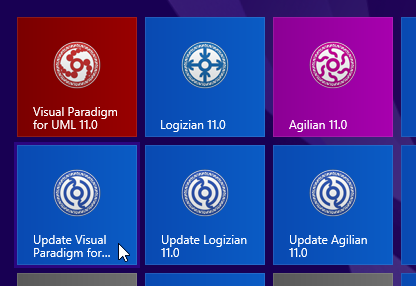
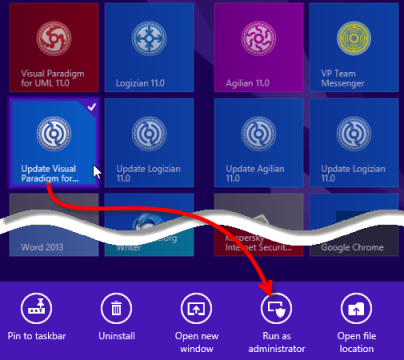
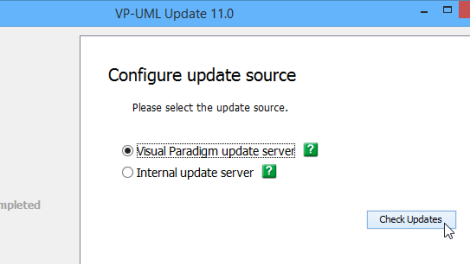
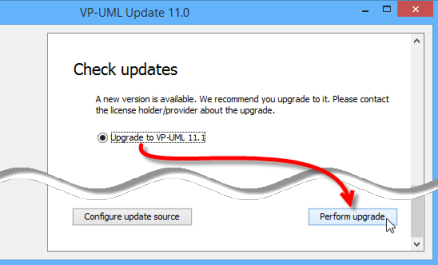
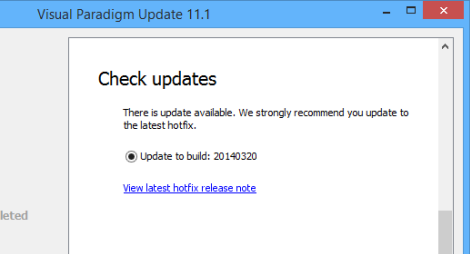
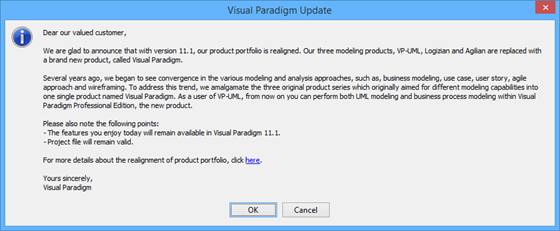
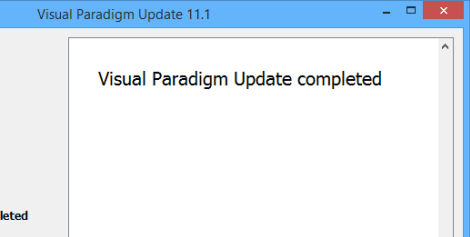
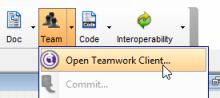
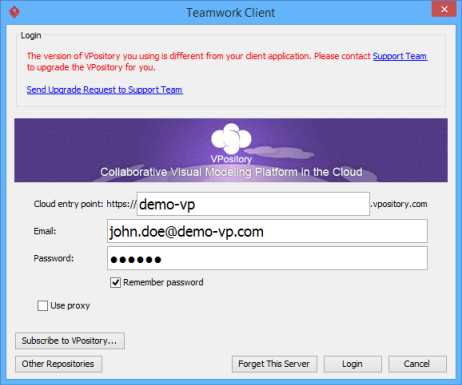
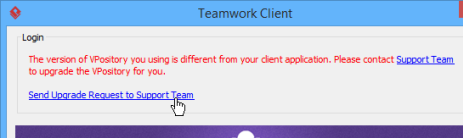
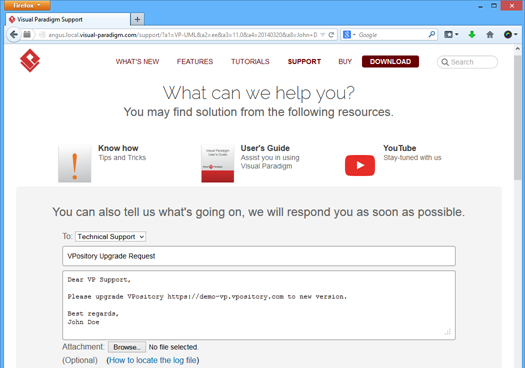
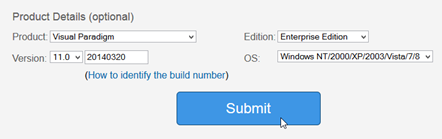
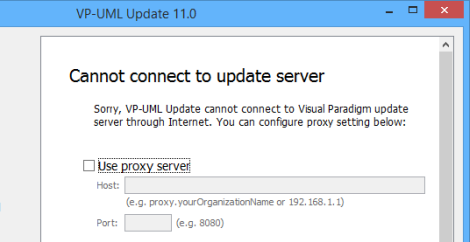
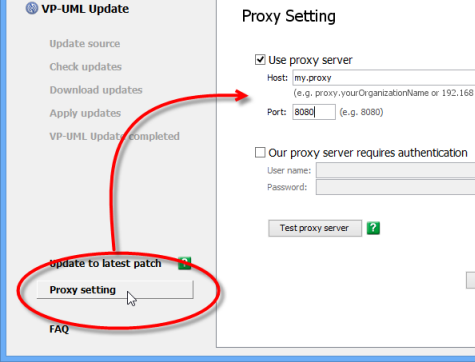
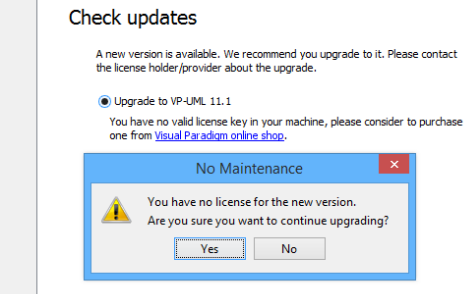

Leave a Reply
Want to join the discussion?Feel free to contribute!