Delete a Specific Message of Combined Message in Communication Diagram
Majority of products in the market though allow users to create multiple messages which results in confusion with multiple arrows on a message link. What even worse is that you find it hard to delete a specific message among various messages. With VP-UML, you can not only combine numerous messages into a combined message with just one arrow, but also delete a specific message of the combined message instead of all messages.
Let’s see the communication diagram below:
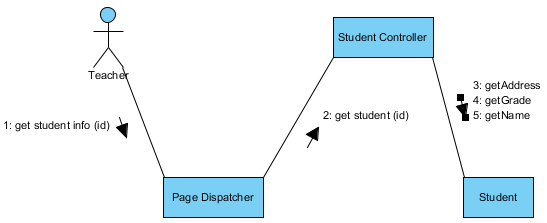
Communication diagram sample
- Assume you want to delete 4: getGrade message. Right click on the message link and select Delete > Delete 4: getGrade Only from the pop-up menu.
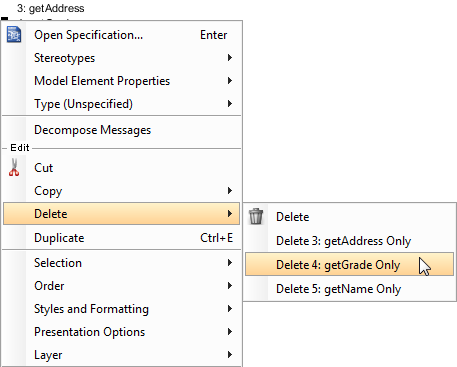
Delete 4: getGrade only from the pop-up menu
- As a result, the message has been removed from the message link as shown below:
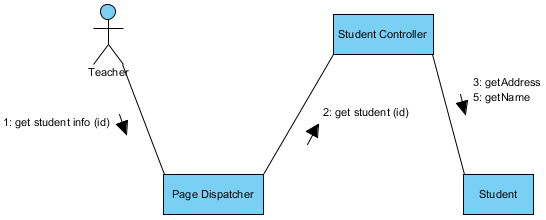
4: getGrade message has been removed
How to try the sample
Download School and unzip it to get the .vpp file.
Note: If the message link you right click on doesn’t have combined message, sub-menu will not pop out.
Note: Only users with latest revision of VP-UML (7-2-2_sp2_20100526t or above) can delete single message of combined messages.


Leave a Reply
Want to join the discussion?Feel free to contribute!