How to Generate Unique ID for Model Elements
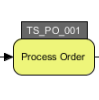 ID is a very useful property for a model elements. Having an unique ID for your model elements not just can ease the communication between your team but also help to structure your model in a more systematic way. Visual Paradigm can help you to generate unique ID for your model elements. Besides, you can apply customized patterns to the ID to accommodate your needs in different situations. In this article, we will show you how to configure the ID generator to generate customized ID for your model elements with Visual Paradigm. Read more
ID is a very useful property for a model elements. Having an unique ID for your model elements not just can ease the communication between your team but also help to structure your model in a more systematic way. Visual Paradigm can help you to generate unique ID for your model elements. Besides, you can apply customized patterns to the ID to accommodate your needs in different situations. In this article, we will show you how to configure the ID generator to generate customized ID for your model elements with Visual Paradigm. Read more
How to Group Entities in ERD Database Designer?
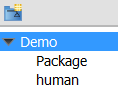 Last week, we showed you how to assign entities in an ERD to a schema. One of our users ask if there is any way to group entities in a logical manner, rather than setting the schema property reserved for physical database.
Last week, we showed you how to assign entities in an ERD to a schema. One of our users ask if there is any way to group entities in a logical manner, rather than setting the schema property reserved for physical database.
The answer is yes. You can make use of model or UML package to store and categories the entities in logical groups. The grouping can be seen in both the Model Structure and diagram. In this article, we will show you how to group entities in ERD database designer. In order to perform the steps described in this article, make sure you have Visual Paradigm installed.
How to Switch between Sleek User Interface and Classic User Interface?
 In version 12.0, Visual Paradigm has introduced a new user interface, Sleek User Interface. A suite of new tools have been introduced to improve the modeling efficiency as well as the diagram editing spaces have been increased for users’ convenience to edit their designs. In the following, we will teach you how to switch from Classic User Interface to Sleek User Interface, so that you can enjoy the new features in the new user interface. In case some users would like to switch back to Classic Interface, we will also show you how to switch from Sleek User Interface to Classic User Interface. Read more
In version 12.0, Visual Paradigm has introduced a new user interface, Sleek User Interface. A suite of new tools have been introduced to improve the modeling efficiency as well as the diagram editing spaces have been increased for users’ convenience to edit their designs. In the following, we will teach you how to switch from Classic User Interface to Sleek User Interface, so that you can enjoy the new features in the new user interface. In case some users would like to switch back to Classic Interface, we will also show you how to switch from Sleek User Interface to Classic User Interface. Read more
Binding Delete Key on Mac Keyboard
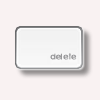 In the past, the keyboards on Mac share similar layout as the standard PC keyboard which have both backspace and delete buttons. But since it has changed to a compact keyboard (without number pad), a single delete button is used to serve both delete and backspace functions. Starting from Visual Paradigm version 12.0 (build 20141226bu), new users will automatically have the delete button for deleting objects in their diagrams as well as backspace while editing of the textual content of the model element. For existing users, the delete function is bound with the tradition delete key, which no longer exists on the keyboard. This causes the new delete button (previously was the backspace key) cannot be used to delete objects in diagram. To solve this, user can manually bind the delete functions back to the new delete button. In this article we will show you how it works. Read more
In the past, the keyboards on Mac share similar layout as the standard PC keyboard which have both backspace and delete buttons. But since it has changed to a compact keyboard (without number pad), a single delete button is used to serve both delete and backspace functions. Starting from Visual Paradigm version 12.0 (build 20141226bu), new users will automatically have the delete button for deleting objects in their diagrams as well as backspace while editing of the textual content of the model element. For existing users, the delete function is bound with the tradition delete key, which no longer exists on the keyboard. This causes the new delete button (previously was the backspace key) cannot be used to delete objects in diagram. To solve this, user can manually bind the delete functions back to the new delete button. In this article we will show you how it works. Read more
Find out the Type of Version Server You Are Using [Obsolete]
| Team collaboration development on CVS, SVN, Perforce and ClearCase had been discontinued starting from Visual Paradigm version 13.0 |
Visual Paradigm supports performing team collaboration development over different version servers – the Visual Paradigm Teamwork Server, VPository (Teamwork Server on the cloud), Subversion, CVS, Preforce and ClearCase. Customers can choose their favorite versions of server for their tools lineup.
Knowing the type of version server is useful or sometimes essential*. However, as an end user, you may not know the type of version server you are using, just because someone had setup the environment for you. This article will show you how to find out the type of version server you are using.
Find out the Type of Visual Paradigm License You Are Using
Visual Paradigm offers 3 types of license model – single seat license, floating license and subscription license (SaaS). Customers can pick the license model that best fit their usage when they purchase license.
Knowing the type of license is useful or sometimes essential. But as an end user you may not know the type of license you are using, just because you are not the one who place the order. This article will show you how to find out the type of license you are using. Read more
How to Obtain Log File from Visual Paradigm
Visual Paradigm maintains a log file that chronicles the actions taken within the software, including its performance and any issues that may arise. This article will illustrate how to locate the log file in Visual Paradigm.
Identifying Build Number of Visual Paradigm
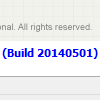 When you report an issue to Visual Paradigm, you are encouraged to provide the build number of your Visual Paradigm product installation. By knowing your build number (and other details provided), Visual Paradigm technical support team can take appropriate measure to your problem. Let’s say if the issue you reported has already been fixed in a newer build, we will suggest you to update to the latest build. Otherwise, we will fire an issue report to our team to fix it.
When you report an issue to Visual Paradigm, you are encouraged to provide the build number of your Visual Paradigm product installation. By knowing your build number (and other details provided), Visual Paradigm technical support team can take appropriate measure to your problem. Let’s say if the issue you reported has already been fixed in a newer build, we will suggest you to update to the latest build. Otherwise, we will fire an issue report to our team to fix it.
In this article, we will show you how to identify the build number of your Visual Paradigm installation.
Read more
How to turn off the column datatype in ERD?
In an ERD, when you represent the columns that exist in entities, you might only want to show their names but not any other property like their types since datatype is usually not required in early communication of data structure but is only required when implementing a database. In order to simplify an ERD and to avoid giving wrong information, you can hide the datatype, so that only the column names are left. For your convenience, Visual Paradigm supports hiding the datatype of columns, please follow the simple steps below. Read more
How to run Visual Paradigm in Polish?

If your first language is Polish, you might find it more convenient to use a Polish User Interface instead of English which is in default. So that, you can understand the commands more easily and to perform the desired actions faster. Actually, Visual Paradigm supports the capability to allow users to switch to other languages where Polish is one of them. In the following, we will show you the way to switch your User Interface into Polish. Please follow the simple steps below. Read more

