Display Model Element’s Description with Note
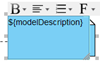 Details of model elements can be documented in written form via the Description Pane or inside the Specification dialog. In order to avoid putting too much information on the diagram by default descriptions are not showing on the diagram. Instead of unfolding the description manually on diagram by writing textual annotation, you can make use of the Note element to display the description its connecting model element.
Details of model elements can be documented in written form via the Description Pane or inside the Specification dialog. In order to avoid putting too much information on the diagram by default descriptions are not showing on the diagram. Instead of unfolding the description manually on diagram by writing textual annotation, you can make use of the Note element to display the description its connecting model element.
To display the description of model element via note:
- Click on the Note tool in diagram toolbar.
- Click on the blank area of your diagram to create the note.
- Drag out the anchor icon from the note and drop it to the element which you would like to display its description.
- Double click on the note and enter ${modelDescription} as its content. Then click on the blank area of the diagram to confirm your editing.
After that the description of the connecting model element will be show on the note.
* When the note is connecting to multiple model elements, it will only show the description of its first connected element.
Related Know-how |
Related Links |

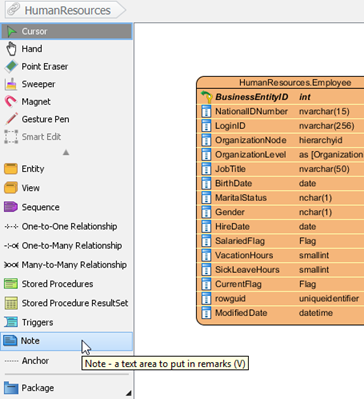
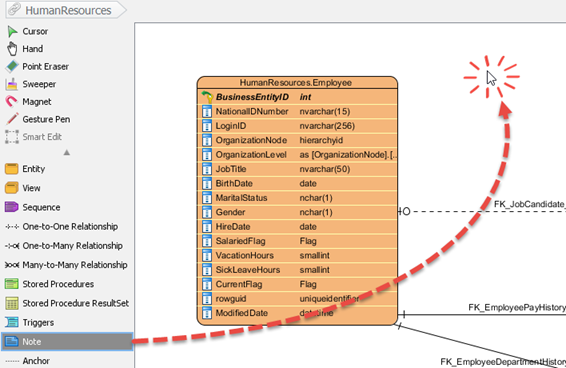
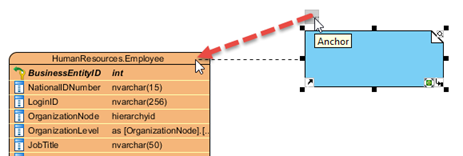
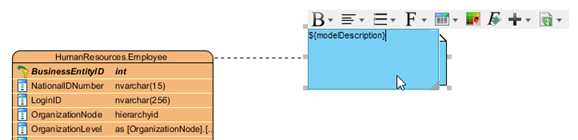
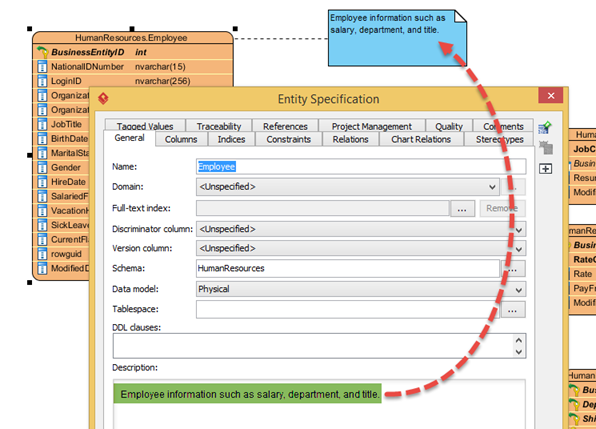

Leave a Reply
Want to join the discussion?Feel free to contribute!