Centralized Plugin Deployment using VP Online or Teamwork Server
As of Visual Paradigm version 17.0, you can utilize VP Online or Teamwork Server as your plugin repository. This enables team members to install the plugin directly from your repository. This article will guide you through the process of making your plugin available to your team.
Prerequisite
- Your team must use either VP Online or Teamwork Server as the project repository.
- Additionally, the VP Desktop Client and VP Online/Teamwork Server must be running the same version, specifically version 17.0 or later.
Upload Plugin
- Pack your plugin into a zip file.
- Login to VP Online/Teamwork Server as user who got Manage plugins permission.
- Select Plugins under Management list.
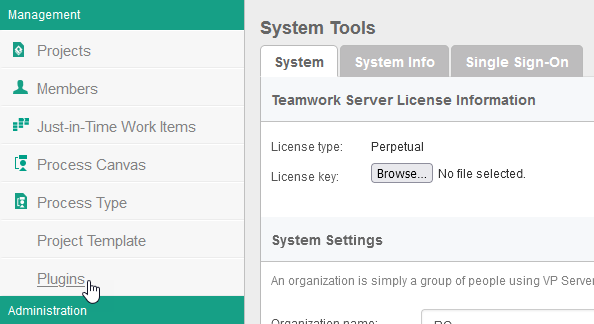
Select Plugins menu - Press Upload button to upload your plugin.
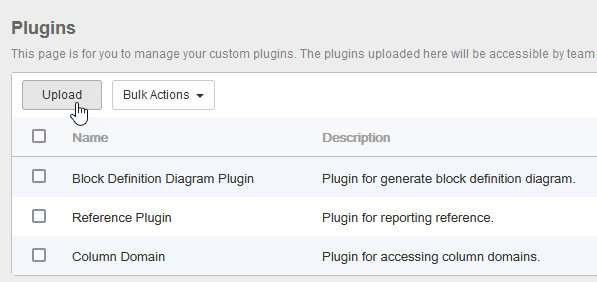
Upload plugin - Specify the Name as well as Description of your plugin.
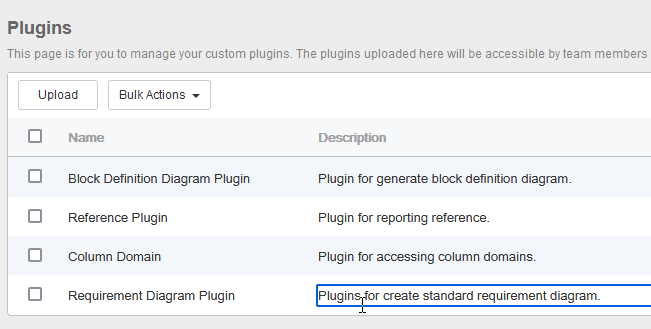
Specify name & description of the plugin
Install Plugin
Once the plugin is ready in the repository, users of the VP Client application can install it by following these steps:
- Go to Team > Select Repository > Existing Registered User and login to your repository.
- Select Help > Install Plugin.
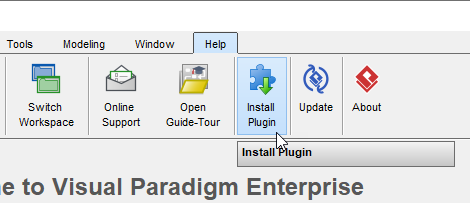
Select Install Plugin - Select Install from Teamwork Server.
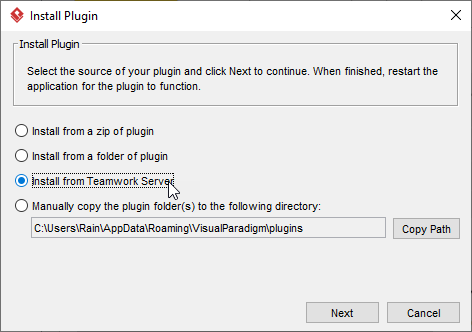
Install plugin from server - Choose the plugin(s) you needed, and press Install button to install them.
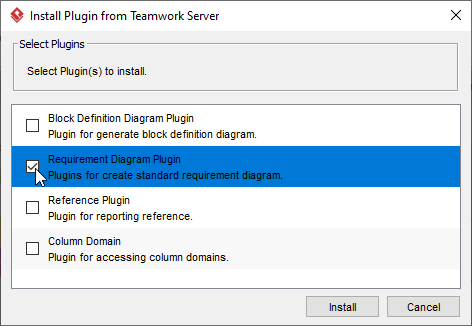
Select plugin(s) to install - Restart you VP Client application. After that the plugin will show under the Plugins tab.
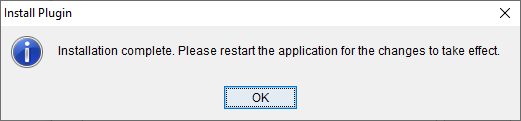
Restart application
Related Know-how |


Leave a Reply
Want to join the discussion?Feel free to contribute!