How to Use Floating License Key in Offline Mode
The floating license allows you to share your Visual Paradigm license key between your team. While using floating license the software need to keep online and connect to license server for validation. In some situation, such as working in customer’s site or during travel, you may not able to get access to your license server. In this case you can export the floating license key form your server and use the software offline. In this article we will show you how to export the floating license key form your license server, and how to return it back after using.
Enable Export of Floating License on Server
In order to export the floating license, you have to enable the export option in your server.To enable this option:
- Open the browser and go to your VP Server.
- Login to server as the administrator with login name “Admin”.
- Click Floating License under Administration.
- Select Allow Client to Export Floating License.
Now your server is ready and we can export the floating license key to use it offline.
Exporting Floating License Key
- Open the License Manager. For the new Sleek User Interface you can open it under Windows > License Manager. For the Classic User Interface, you can open it under Tools > License Manager.
- Click Export License… button.
- The floating license is then exported.
Note: The available licenses on server will be reduced after exporting it to local use. Other users will not be able to request key from VP Server until the key is being return back.
Return Floating License Key
- After exporting the floating license key, remember to return it back to VP Server when you have finished using it, so that it can be available to other users.
- Open License Manager.
- Click Return License… button.
- Now, the key is imported back to the VP Server.
Related Know-how |
Related Links |

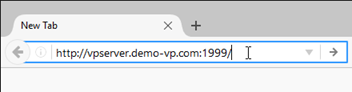
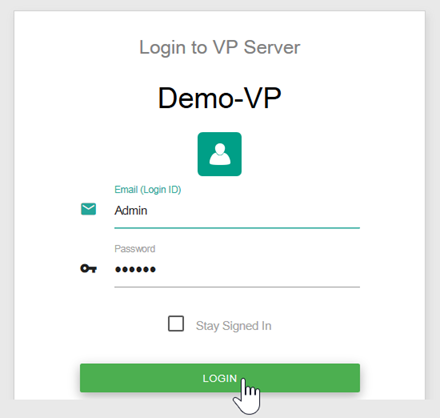
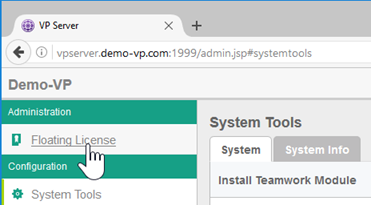
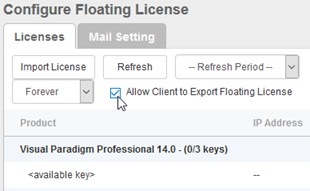
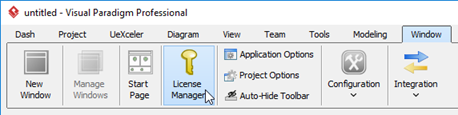
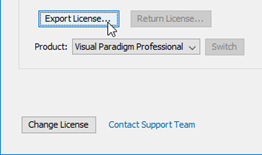
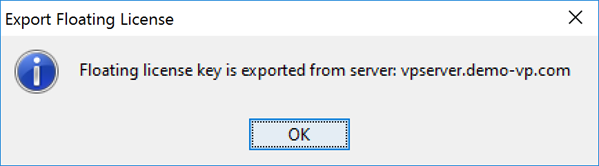
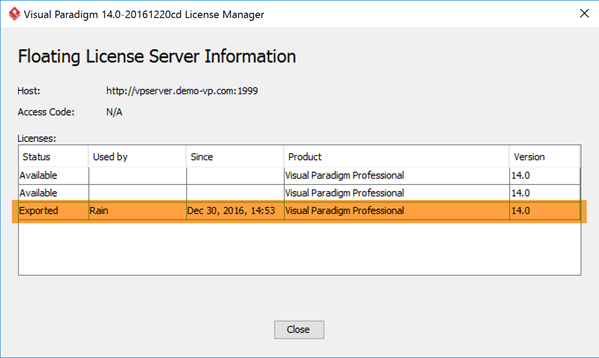
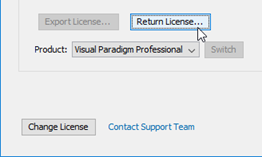
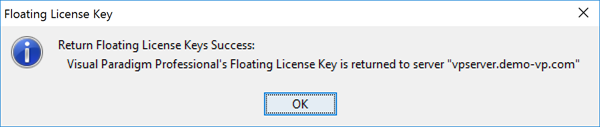

Leave a Reply
Want to join the discussion?Feel free to contribute!