How to Modify Default Port Used by VP Server
VP Server is a web application including Teamwork Server, Floating License Server, Update Server also the ElaborView Server. You can enable different services by setting up one single server. The VP Server can be setup in two ways, either with our standard package which comes with a well configured Apache Tomcat, or with the Web Application package by deploy it to your own servlet container.
By default VP Server run on port 1999. But in some situation you may want to change it to other port, i.e. conflict with some of your existing services. This article will teach you how to modify the default port for VP Server web application.
To modify the default port for VP Server:
- Shutdown VP Server by execute the shutdown script inside scripts folder (if it is running)
- Go to VP Server/webserver/conffolder
- Open the server.xmlwith a text editor
- Search for text “1999”
- Now you will find the section
<Connector port=”1999″ protocol=”HTTP/1.1″ And you can change the port number to whatever you want.
- Restart VP Server by execute the startup script inside the scripts folder. Or if you already setup the server as system service, you can then restart your machine to let the service being brought up automatically.
** Changing port number may affect existing users if your server is already up and running. You may need to notify your existing users to update connection profile for the Teamwork Client, License Key Manager, VP Suite Update also ElaborView client.

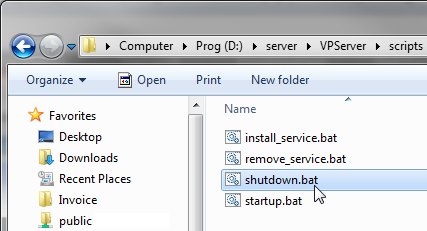
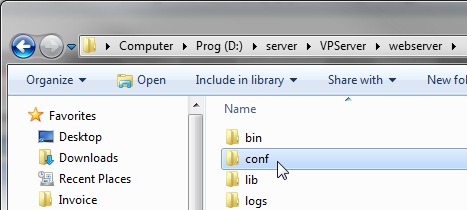
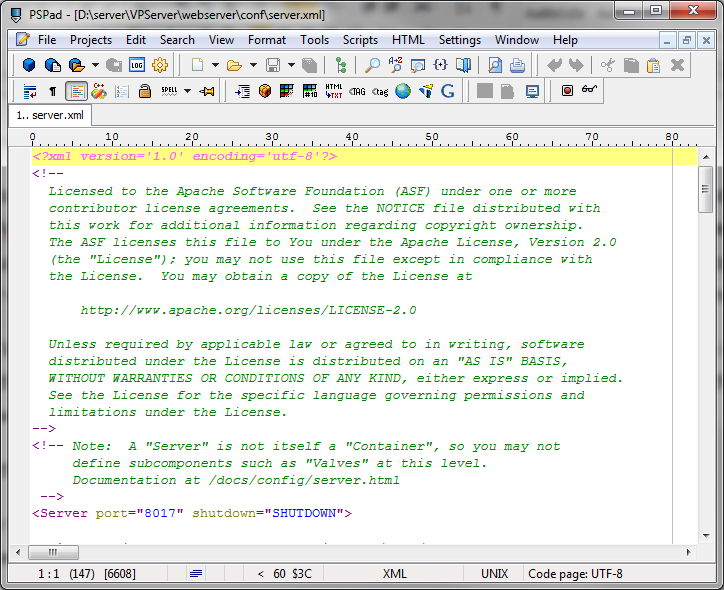

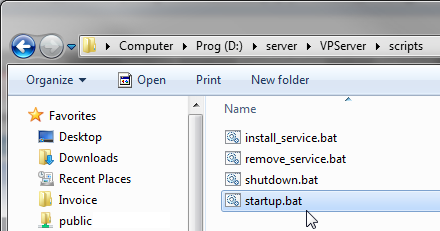

Leave a Reply
Want to join the discussion?Feel free to contribute!