Specify Default Size of Task and Sub-process in Business Process Diagram
In Visual Paradigm you can specify the default size of the task & sub-process element created in your business process diagram. To specify the default size of task & sub-process:
- Go Visual Paradigm setting folder
- Windows: %appdata%\VisualParadigm
- Linux: ~/.config/VisualParadigm
- Mac: ~/Library/Application Support/VisualParadigm
- Create a blank file UserSpecific.options (edit if already exist).
- Add the following line to UserSpecific.options file
- For Task: BPTaskDefaultSize = ${Width}x${Height}
- For Sub-process: BPSubProcessDefaultSize= ${Width}x${Height}
- Save and close the file.
- Startup Visual Paradigm application.
Now when you create task and sub-process it will follow the default size you specified in UserSpecific.options file.
Related Know-how |
Related Link |

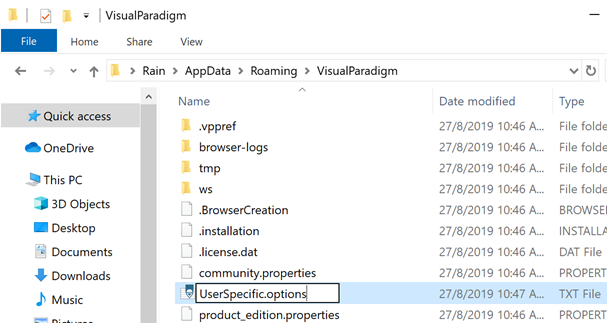
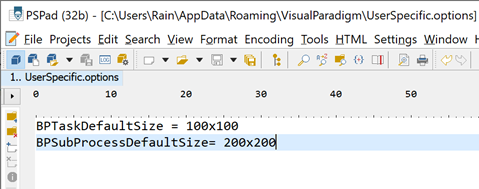
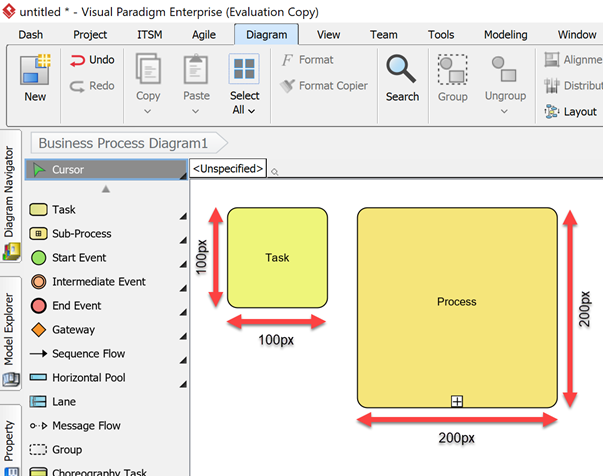

Leave a Reply
Want to join the discussion?Feel free to contribute!