How to Synchronize Requirements to A³ Platform
| A3 Platform had been discontinued. |
Visual Paradigm for UML (VP-UML) is designed to help you focus on your modeling work. So it purposely doesn’t overwhelm you with any information unnecessary in an immediate sense. To help you project manage your software development life cycle (SDLC), Visual Paradigm offers another product called A³ Platform to do just that.
One of the nice things about A³ Platform is that it can actually talk to VP-UML to get software design requirements and feed them to A³ Platform for setting project milestones automatically.
In this tutorial we will show you how to sync requirements from VP-UML to A³ Platform.
Note: Here we are using VP-UML Standard Edition.
Background Information
- In VP-UML, let’s just say that we’ve drawn a requirements diagram for a software design.
And we’re interested in setting project milestones for these requirements, without copying and pasting them over to A³ Platform manually.
In particular, we want to set the target date for the requirement of Less than 10s for Text Content as shown below. - In A³ Platform, the Process page is where you’ll see an overview of project milestones in a chart. In our example, we are going to fill the cell with a requirement targeted for completion under iteration 1 (I1) between Dec 9 and Jan 8 for the Fire Safety Department project.
Steps to Sync Requirements to A³ Platform
- In VP-UML, right click on the requirement of interest (e.g. the requirement of Less than 10s for Text Content) and select A³ Platform > Synchronize to A³ Platform…
- In the dialog box opened, enter the Server URL, username and password to login to A³ Platform.
- In another dialog box opened, select your project of interest in A³ Platform (e.g. Fire Safety Department).
Then click in the cell where you want to set the corresponding milestone in A³ Platform.
Click OK. - If you go back to the Process page in A³ Platform, click on the bar to go to the requirements summary.
- Click the link to the requirement (we’ve just added to our milestones) to view its details.
- On the details page, you’ll see that information of the requirement (from VP-UML) has been parsed into various fields in A³ Platform.
- In the follow-up section, you can leave notes for others to take action.
- If you like, you can also ask a team member a question. Simply click the Ask Question tab to enter one.
Related Links
- Watch this tutorial in YouTube
- Requirement Diagrams in VP-UML
- Requirements Management in A³ Platform

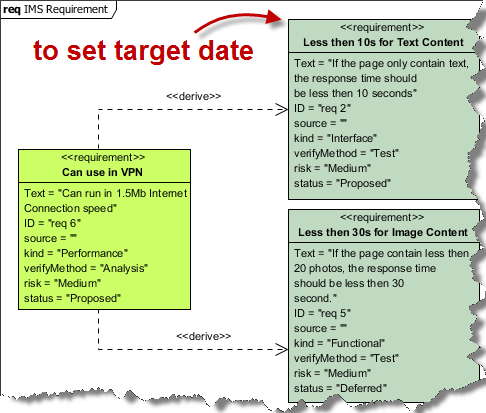
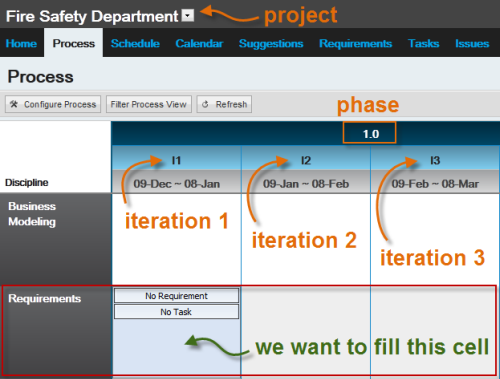
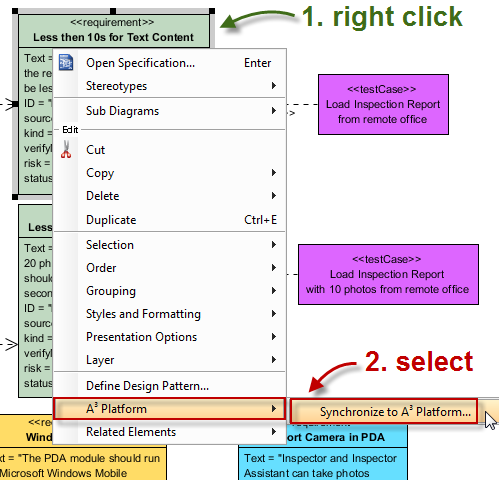
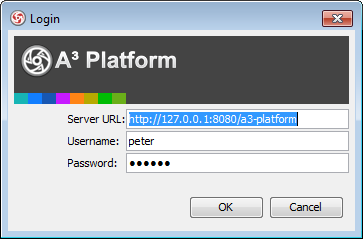
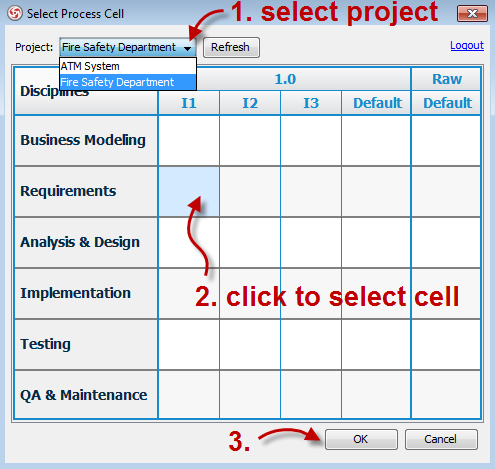
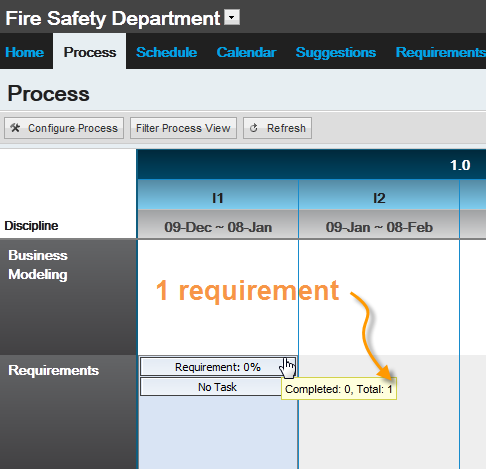
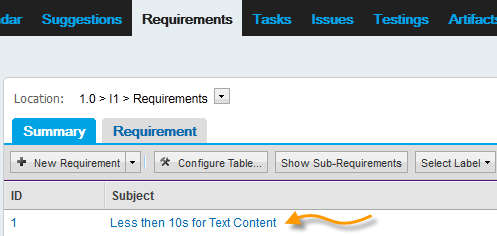
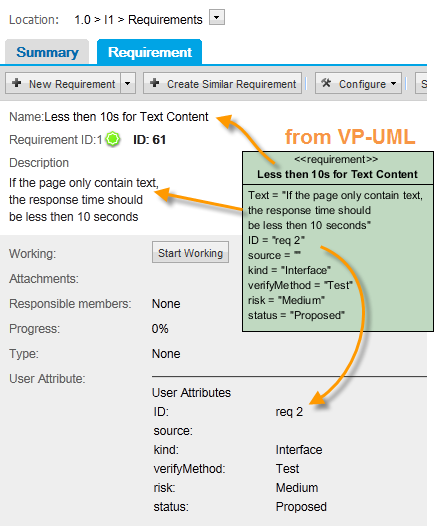
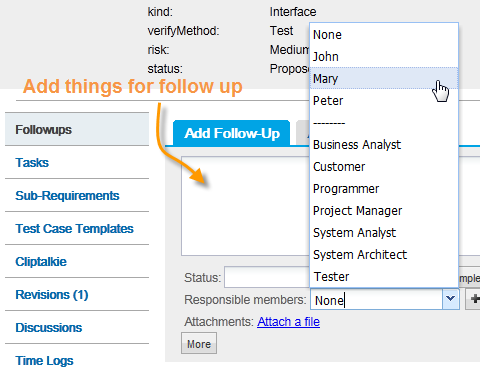
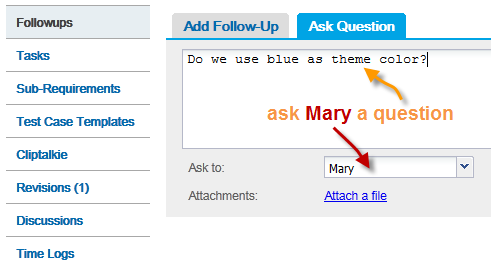

Leave a Reply
Want to join the discussion?Feel free to contribute!