Cannot backup VP Server after upgrade to new version
After upgrade VP Server to new version then the backup script become fail to work with following (or similar) error… Read more
After upgrade VP Server to new version then the backup script become fail to work with following (or similar) error… Read more
Some user may experience problem that Visual Paradigm application being complained as malicious software when trying to run it on macOS.
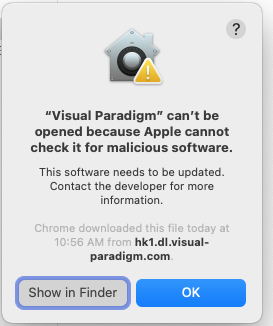
In case your Visual Paradigm application showing blank screen on your Mac Silicon….
By default Visual Paradigm Server support sending email using your own mail server via SMTP protocol. Starting from version 17.2 build 20250140ce it support communicate with your mail server via SMTPS. To configure Visual Paradigm Server to send email via SMTPS:
 VP Server is a critical component for a team since it serve as both Teamwork Server (on-premises setup of VPository) for team collaboration development, as well as the License Server for floating license environment. Thanks for that VP Server was using a standard Apache Tomcat webserver as its base, you can easily protect the communications with VP Server by configure it to run with your own SSL certificate.
VP Server is a critical component for a team since it serve as both Teamwork Server (on-premises setup of VPository) for team collaboration development, as well as the License Server for floating license environment. Thanks for that VP Server was using a standard Apache Tomcat webserver as its base, you can easily protect the communications with VP Server by configure it to run with your own SSL certificate.
Visual Paradigm Online can let you create digital flipbook and slideshows from various sources, including create from scratch with Visual Paradigm Online editing environment, upload from PDF, PowerPoint, etc… By default the published flipbooks/slideshows are hosted in Visual Paradigm Online website. With Visual Paradigm Publication Server user can host the flipbook by themselves, with full control to the storage and security of their content. In this article you will learn how to setup subscribe and setup Publication Server on Mac to host the flipbook/slideshows by yourselves.
By setup Publication Server as system service it will automatically starts when the machine boots. In this article you will learn how to setup the Publication Server as System Service on Mac.
As of Visual Paradigm version 17.2, you can create and share your own project templates with your team. This allows team members to easily create new projects that conform to your team’s standards. This article will guide you through the process of creating a project template for your team.
As of Visual Paradigm version 17.0, you can create and share your own project templates with your team. This allows team members to easily create new projects that conform to your team’s standards. This article will guide you through the process of creating a project template for your team.
You may receive complain that your Eclipse project is not a Java project when perform code generation/reverse engineering with Eclipse 2024-09 integration.
To solve this problem:
