How to Write Testable Requirements in Requirement Diagram
Requirements of requirement diagram just present those requirements requested by customers into visual form for ease of understanding and management, but do not demonstrate if those requirements meet customers’ need. Why not write testable requirements to verify the requirements of a software program or system? During testing, the testers are expected to follow the testing procedure of test cases, so that software/ system can be proved to be complete and functioning. In this article, the details of writing test case for requirement will be discussed.
A test case in software engineering is a technique that does not only test the functionalities of an application, but also specify how a requirement is verified. We all know that well-written test cases can enhance the effectiveness in achieving the performance goals, thereby, we can say that the premier objective of a test case is to detect faults at the earliest stage and validate all parts of the requirements.
We are going to test the login application as an example to illustrate how a test case works.
- First of all, create a requirement in a requirement diagram. Select Requirement from the diagram toolbar and click it on the diagram.
- Name the requirement as Login Interface.
- Enter Login the application within 3 seconds and select Performance in kind, Test in verifyMethod and Medium in risk.
- Move the mouse over the requirement, press its resource icon Verify <- Test Case and drag it to your preferred place. Release the mouse button and name the newly created test case as Login Application test.
- To specify the scenarios for test case, let’s open its specification dialog box. Right click on Login Application test test case and select Open Specification…from the pop-up menu.
- Open Test Plans tab and enter steps, procedures and expected results as the following figure:

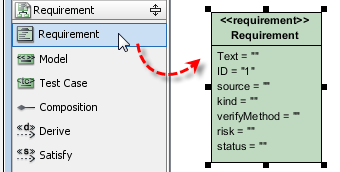
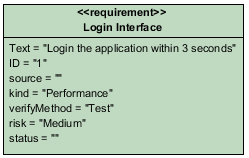
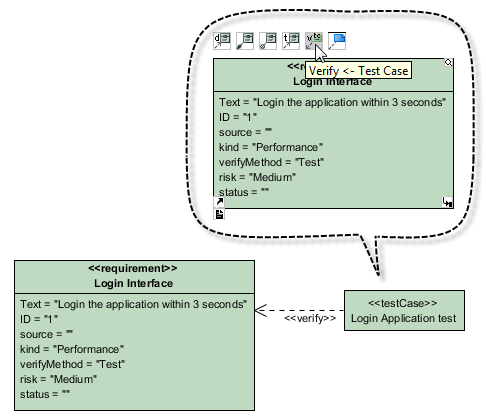
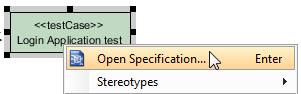
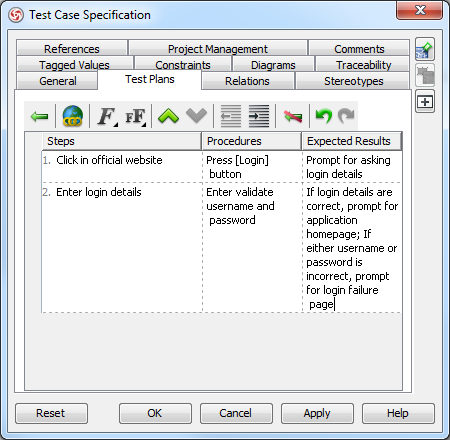

Leave a Reply
Want to join the discussion?Feel free to contribute!