How to enter shape name in multiple lines?
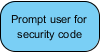 Sometimes, you may want to give a shape a long name. If the name is so long that it reaches the shape border, it will automatically wrapped. If you dislike the auto wrapping behavior, you can add line breaks to appropriate position yourself. In this article you will learn how to add a line break when editing a shape’s name inline.
Sometimes, you may want to give a shape a long name. If the name is so long that it reaches the shape border, it will automatically wrapped. If you dislike the auto wrapping behavior, you can add line breaks to appropriate position yourself. In this article you will learn how to add a line break when editing a shape’s name inline.
Adding line break
To create a line break, simply double click on a shape to edit its name. Then, press Alt-Enter at the place you want to add a line break. By doing so, the shape name will be split into multiple lines.
Making “Enter” to be the key for creating line break
By default, the key for creating a line break is Alt-Enter. If you want you can change the default key to be Enter, or Ctrl-Enter. To change:
- Select Windows > Application Options from the toolbar.
- On the left hand side of the Application Options window, select Diagramming.
- Open the Shape tab.
- Change the Create new line key option by selecting <Ctrl> + Enter> or <Enter>.
Related Link |

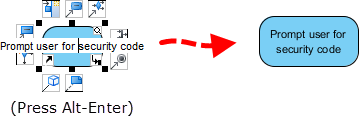
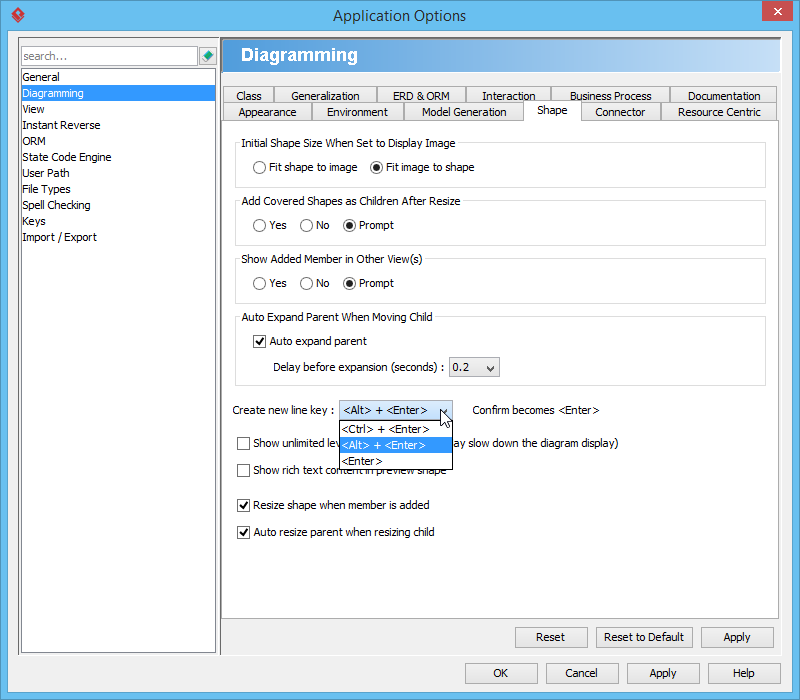

Leave a Reply
Want to join the discussion?Feel free to contribute!