How to Duplicate a UML Diagram
You can clone a source diagram into your target diagram, so that you can make modify the diagram without affecting the source diagram. This article will demonstrate how to clone a diagram using VP-UML and modify the diagram afterward.
- In your source diagram, select the whole diagram and select Copy > Copy within VP-UML EE from the pop-up menu.
- Go to your target diagram. Right click on the diagram’s background and select Paste Model Element from the pop-up menu.
As a result, the diagram is duplicated.
- Next, you can modify the diagram.

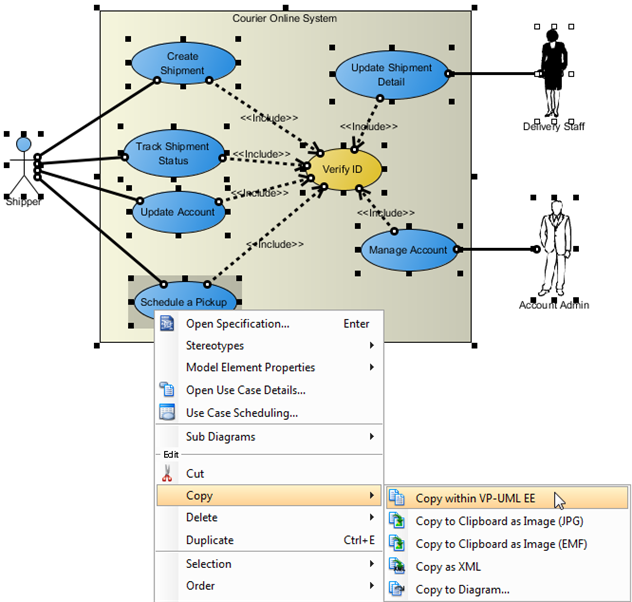

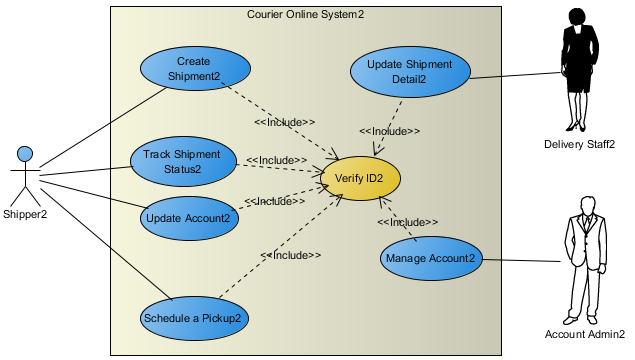
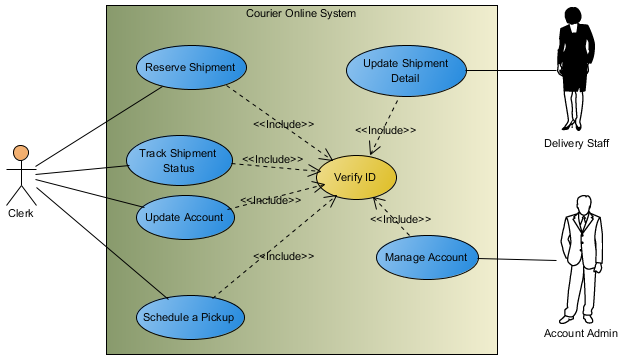

Can’t make it to work. I want to copy the diagram to a new project because I want all the three diagrams to fit into one project. Is it possible?
Well it is usefull if you have a class diagram and you want to duplicate it to make a package diagram while keeping your classes in a package. In my case, it is required for one of my class. A duplicate function that is applied to a diagram directly (for exemple in the Project Browser view) would be useful. An other common case is duplicating it, make modifications and compare it with the previous one with co-workers. It would be really useful in a lot of cases and I think that put it in the contextual menu would make it discoverable and intuitive.
Hi Marc-Antonie,
Thank you for your post. To reuse a package in another diagram whilst keeping its containing classes, you may use the copy function. Select the package and press Ctrl-C, and then paste it onto the package diagram (for your case) by pressing Ctrl-V. Note that this will create a VIEW of the package, instead of an independent copy. This means that when you modify the package say to rename it, the change will reflect in other views of the same package.
There is another feature that helps you create a new diagram with tracebility maintained with the source copy. It’s called ‘Transitor’. To try this, right click on the diagram that you want to duplicate and select “Utilities > Transit to New Diagram…” from the popup menu. Shapes in the ‘new diagram’ are linked with those in the source diagram. You can always navigate between them by pressing on the tiny resource icon at the bottom right of the shapes.
Hope this helps.
Thank you for your post and sorry for our late reply. You can export your work as an XML first, and then import it into the new project. To export XML, select “Project > Export > XML…” from the main menu. To import, select “Project > Import > XML…”
I love my College for forcing me into learning to work with this AWESOME application. Keep up the AWESOME work 🙂
=_=