Add and Remove Template Parameters of UML Class
Users can create UML class with template parameter to form the template class. With Visual Paradigm for UML 8.0 (VP-UML), you can add and remove template parameters. In this page, you can learn how to add template parameter to class and how to remove it from class in class diagram.
Take the following class as the example for adding and removing template parameter:
- Let’s add a template parameter in class. Right click on Savings Account class and select Add > Template Parameter from the pop-up menu.
- When the Template Parameter Specification dialog box pops out, enter Account in Name field. Click OK button.
- As a result, template parameter is added to class as shown below:
- Now, remove the previously inserted template parameter. Right click on Savings Account class and select Open Specification…from the pop-up menu.
- In the Class Specification dialog box, open Template Parameters tab. Select Account.
- Click Remove button to remove the selected template parameter.
- Click Yes in the pop-up Confirm Remove dialog box.

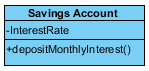
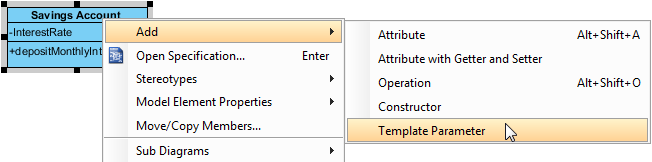
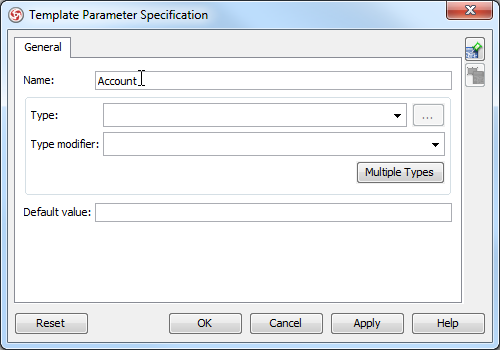
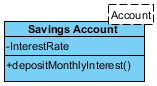
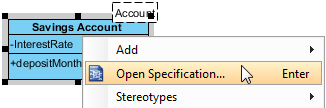
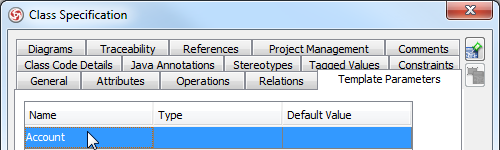
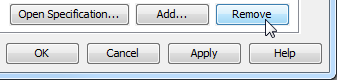
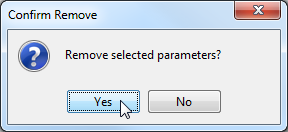

Leave a Reply
Want to join the discussion?Feel free to contribute!