Connect Visual Paradigm to Microsoft Fabric Lakehouse
Visual Paradigm support connect to Microsoft Fabric Lakehouse to perform database engineering. In this article you will learn how to establish connection with Microsoft Fabric Lakehouse.
To connection to Microsoft Fabric Lakehouse:
- Download Msal4j libraries form Maven.
<!-- https://mvnrepository.com/artifact/com.microsoft.azure/msal4j --> <dependency> <groupId>com.microsoft.azure</groupId> <artifactId>msal4j</artifactId> <version>1.17.2</version> </dependency> - Copy the downloaded libraries to a specific folder.
- Download the Microsoft SQL Server JDBC Driver.
- Unzip the downloaded file, and copy the JDBC Driver to the folder containing the Msal4J libraries we previously downloaded.
- Login to Microsoft Fabric and select OneLake data hub.
- Open your Lakehouse.
- Copy the SQL connection string.
- Go to Visual Paradigm desktop application.
- Select Tools > DB > Database Configuration.
- Select MS SQL Server.
- Change the Driver to MS SQL Server 2005 (Microsoft Driver).
- Press the … button next to Driver file field, and select all jar files we previously download.
- Switch to manual connection URL and replace the following:
Original New Value <host_name>:<port_number> Connection string copied from Fabric <database_name> Name of the Lakehouse (i.e. “Test” as in the example) - Add “;authentication=ActiveDirectoryPassword” to the end of the URL.
- Enter your login ID and password.
- Press Test Connection button to try out the connection setting.
Once the connection successfully configured then you can perform database engineering with Microsoft Fabric Lakehouse with Visual Paradigm as usual.
Related Know-how |
Related Link |

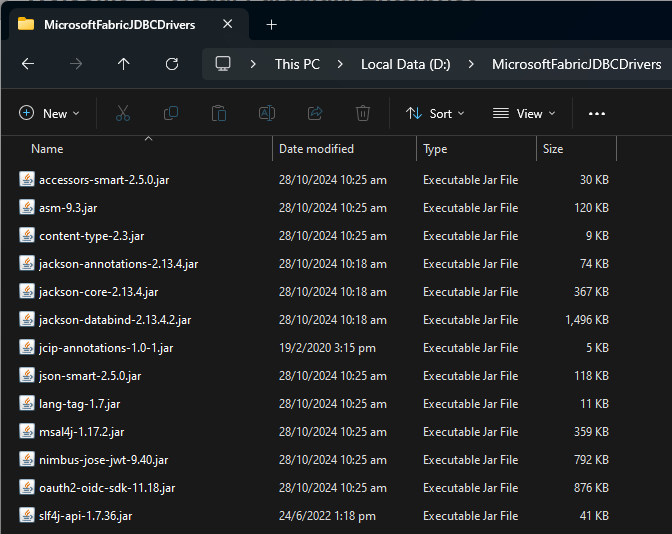
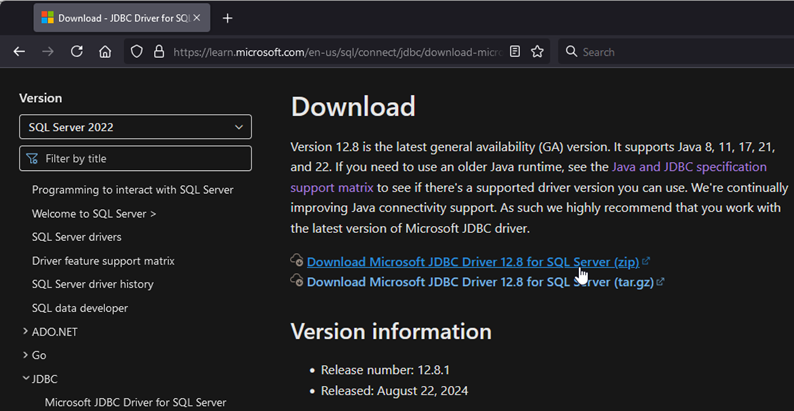
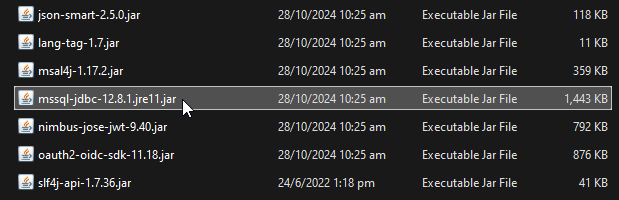
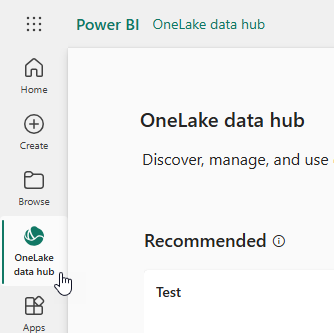
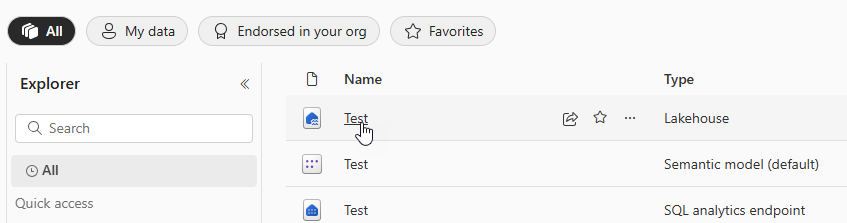
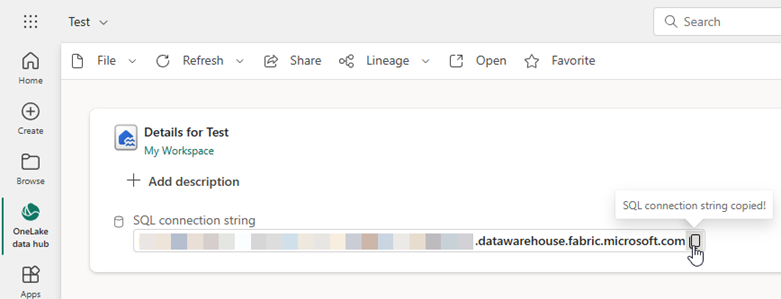
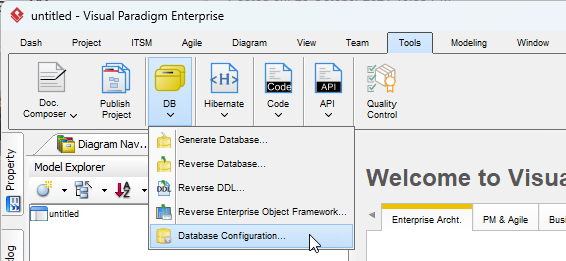
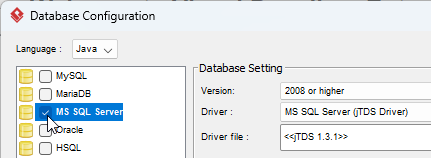
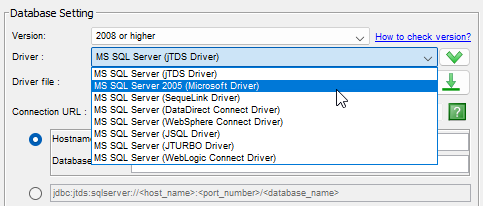
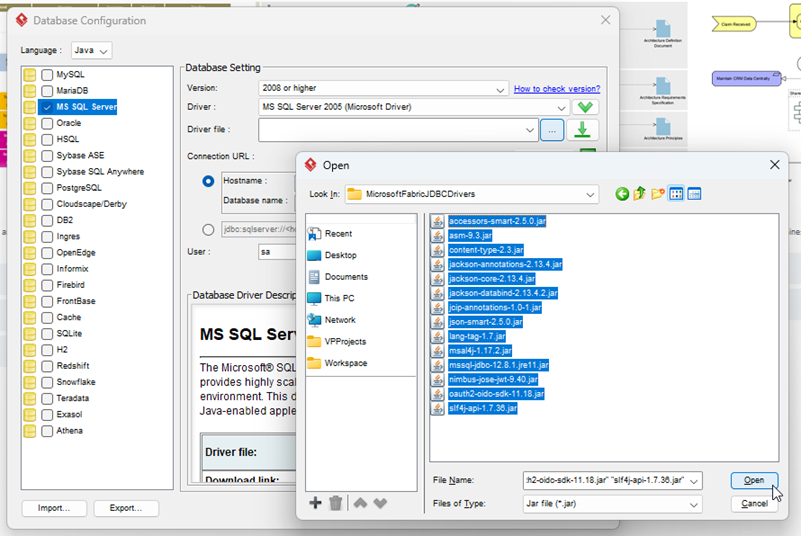
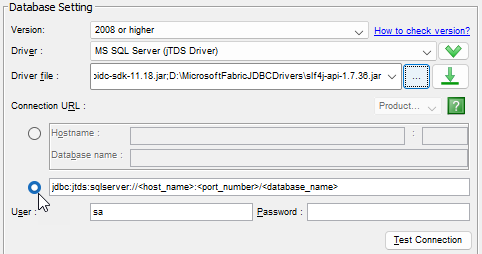
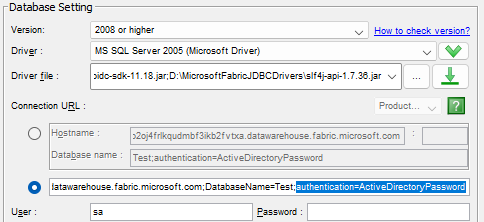
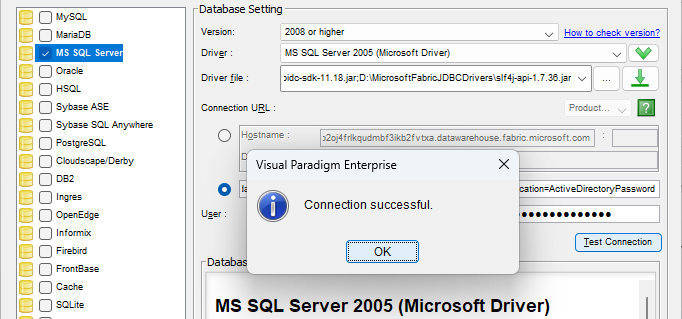

Leave a Reply
Want to join the discussion?Feel free to contribute!