How do I Know Which Shape in a Diagram Has Description Entered
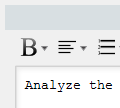 For every model element, there is a description property that allows you to describe detailed information about individual element, so that readers can understand the intended use, intended behavior and other important information. For example, specific implementation guideline can be written in a UML class or class diagram, and precautions can be written in a BPMN task in a business process diagram.
For every model element, there is a description property that allows you to describe detailed information about individual element, so that readers can understand the intended use, intended behavior and other important information. For example, specific implementation guideline can be written in a UML class or class diagram, and precautions can be written in a BPMN task in a business process diagram.
Sometimes, we may not have the information we need to enter in the description at the time the model element is being created. We may leave it first and enter it later on. But then the problem comes: After several days or weeks, how do I remember which shapes in a diagram has description missing? To check shape-by-shape is time-consuming…
In this article, we will show you how to indicate in diagram shapes that has description entered. This allows you to concentrate on shapes that have no description entered. Besides, it allows readers to check and read the description of shapes only when description has been entered which makes the diagram more legible.
- Open the diagram that you want to edit.
- Click on the Model Indicator button at the top of the diagram toolbar.
- Check the diagram. For shapes that have description entered, a tiny description icon is shown at the bottom left of shape.
- You may click on the icon to popup the specification window of shape and view/edit its description.
Related Links |




Leave a Reply
Want to join the discussion?Feel free to contribute!