Create relationship with elements on existing diagram without drag & drop
 Visual Paradigm provides the intuitive Resource Centric Interface which provides various handy tools to helps you create diagrams. i.e. The Resource Catalog allows you to create diagram without remember the required syntax on different modeling languages. The Resource Catalog allows you to create connected elements, or create relationships by simply drag & drop of resource icons. But sometimes drag & drop sometime may not be very handy in creating relationships between existing elements, i.e. when working on a large diagram. Instead of using drag & drop, you can also make use of the Quick Connect feature in Resource Catalog to create relationships between existing elements on your diagram. To do this:
Visual Paradigm provides the intuitive Resource Centric Interface which provides various handy tools to helps you create diagrams. i.e. The Resource Catalog allows you to create diagram without remember the required syntax on different modeling languages. The Resource Catalog allows you to create connected elements, or create relationships by simply drag & drop of resource icons. But sometimes drag & drop sometime may not be very handy in creating relationships between existing elements, i.e. when working on a large diagram. Instead of using drag & drop, you can also make use of the Quick Connect feature in Resource Catalog to create relationships between existing elements on your diagram. To do this:
- Select the source element on your diagram, and click on the Resource Catalog icon at the top right corner.
- Single click on the relationship you would like to create in Resource Catalog.
- Enter the name of the target element in the text field. Name completion will be provided to help you locate the element you looking for. Press Enter to proceed.
After that your selected relationship will be created between the source and target elements.
Related Know-how |
Related Link |


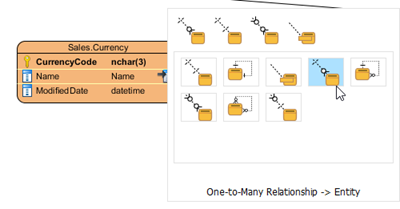

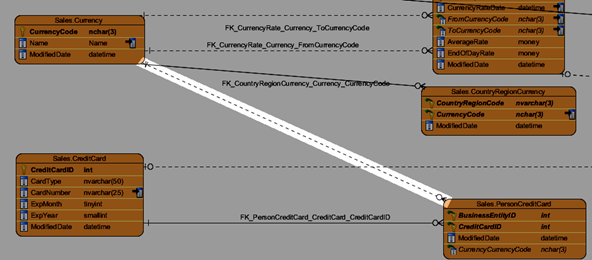

Leave a Reply
Want to join the discussion?Feel free to contribute!