What to do If You Cannot Resize Shapes in a Diagram
Sometimes when you reopen your project and try to edit the diagram, you find that the shapes in your diagram are not resizable. This probably caused by you have turned on the auto-fit size option of your diagram. This could be caused by you accidentally turned on this option, or your other team member turned it on when they editing the same diagram in teamwork environment. By turn on this option, all the shapes in your diagram will be fitted its size automatically, thus, all the resize points around the shape will be disabled.
You can right click on the blank area of diagram and select Diagram Content > Auto Fit Shapes Size to disable this option. Once this option being disabled, you can freely resize the shapes in your diagram.
If you found that shapes in your newly created diagram also being locked for resize, this should be caused by you have turned on the Auto Fit Shapes Size as default option for newly create diagram. You can turn it off by go to Tools > Options > Diagramming > Shape and then disable the Auto fit size option (diagram-based).
More details about the auto-fit size option can be found in the user’s guide.
You can see the animated version of this tricks at http://www.youtube.com/VisualParadigm#p/a/u/0/4BgQTjNV2no

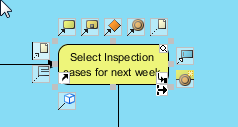
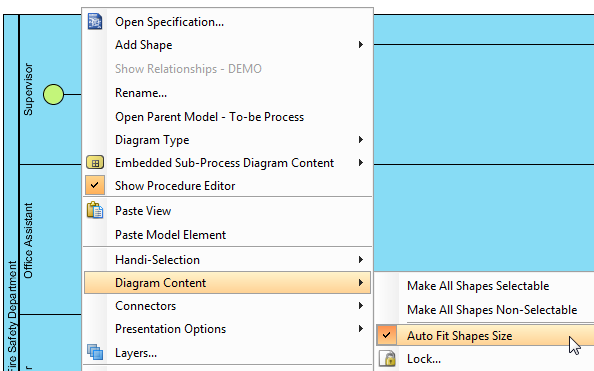
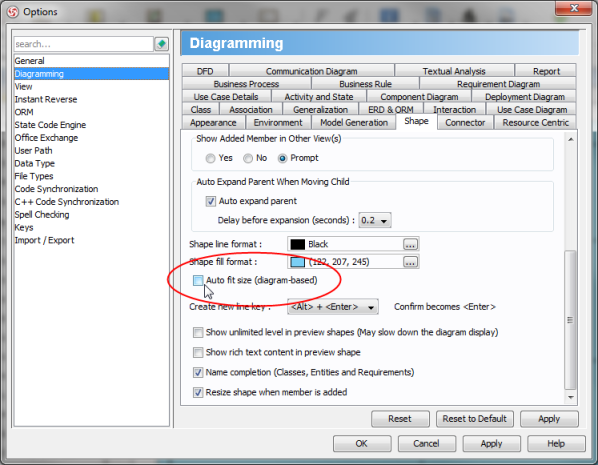

Leave a Reply
Want to join the discussion?Feel free to contribute!