How to Purchase more Licenses for your Team
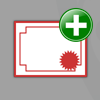 You might need to purchase more Visual Paradigm licenses when your team expends. Adding license to your account is pretty easy and you can do it yourself right inside your Customer Service Center account. In this article, you will learn how to purchase new licenses to your account.
You might need to purchase more Visual Paradigm licenses when your team expends. Adding license to your account is pretty easy and you can do it yourself right inside your Customer Service Center account. In this article, you will learn how to purchase new licenses to your account.
To purchase more licenses for your team:
- Login to your Customer Service Center account.
- Once you logged in to your account, press the Purchase New License button.
- A new browser window or tab will be pop-out and redirect you to our online shop. Now, press the Buy button to place order.
- Review and update your contact and billing information. You can also adjust the quantity of license(s) you would like to purchase in the shopping cart.
- Scroll down to select your preferred payment gateway and press CHECK OUT button to proceed the payment process. You will be redirect to your selected payment gateway for making the payment.
- Once you finished the payment process, you will be redirected from payment gateway back to our online shop. A confirmation notices of your order with activation code of the new license will be shown.
- At the same time the quantity of license in your account will be increased.
- License owner will also receive an email including activation code and order summary.
- Once the payment is processed you can download the invoice in your Customer Service Center account.
For floating licenses user
For user adding floating licenses, you will need to download the new floating license key from your account and import it to your server. To do this:
- Select the floating license in your account and press the Download button to download it to your local drive.
- Open the browser, then go to your License Server and login as Admin.
- Press Configure under Floating License Module.
- Select Import License, then press Browse… button to the new floating license key which you have downloaded. After that, press the Upload File button to import the new license key.
The new license will be readied on your server once you have imported the new floating license key.
Related Know-how |

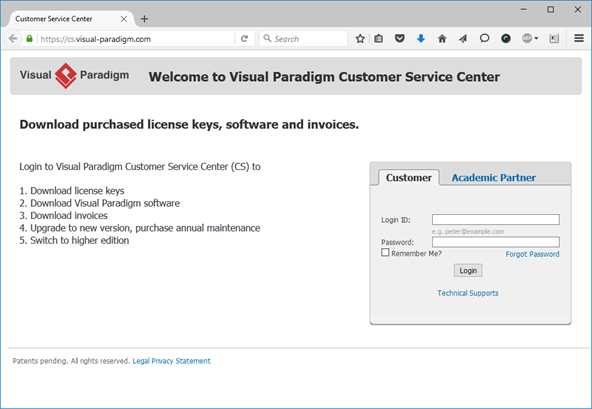
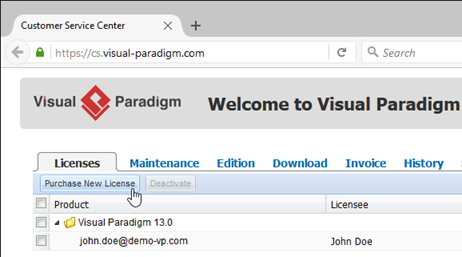
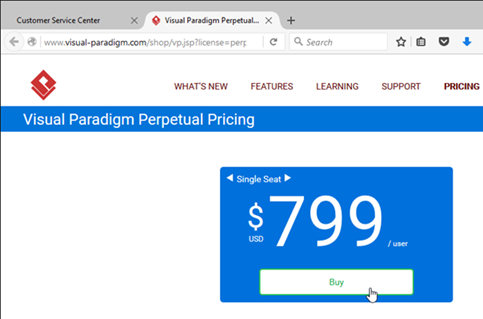
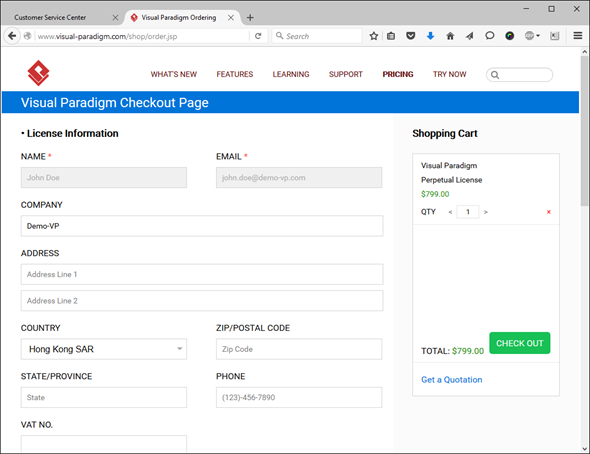
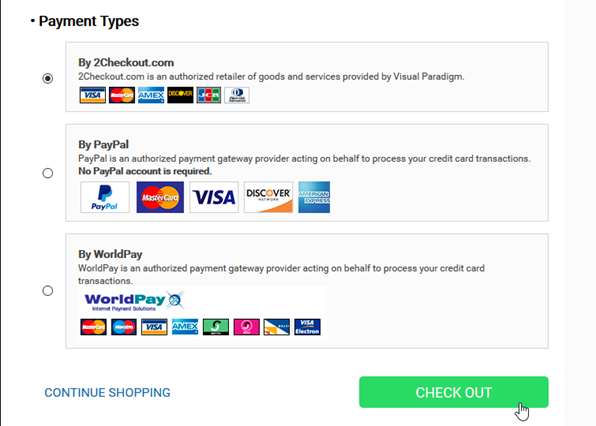
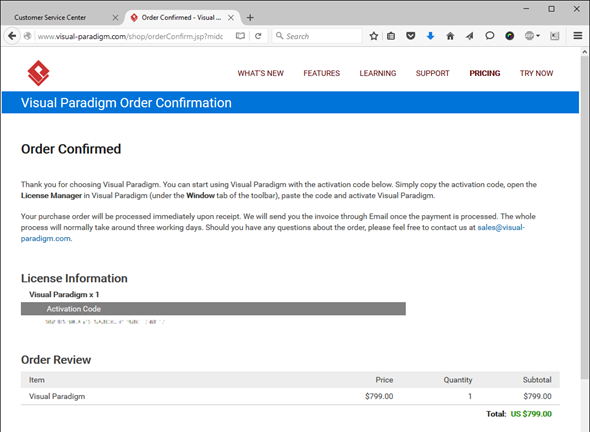
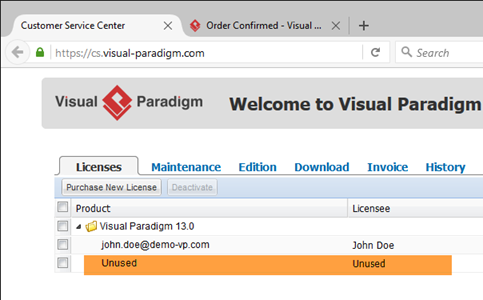
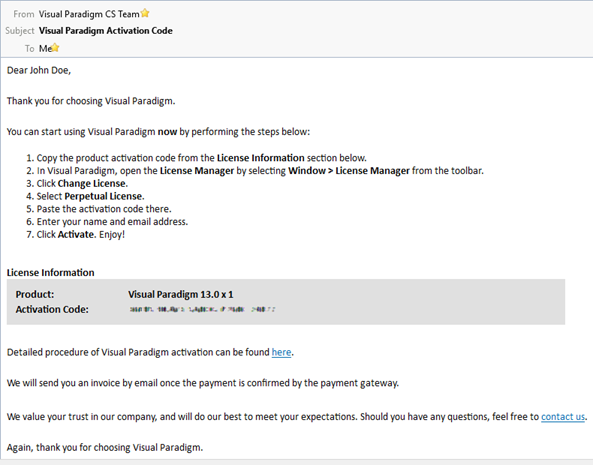
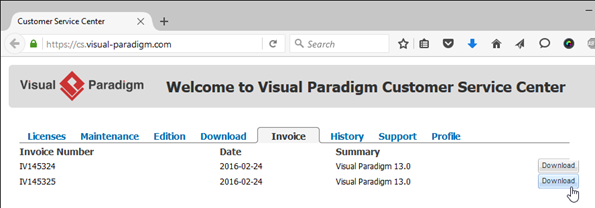
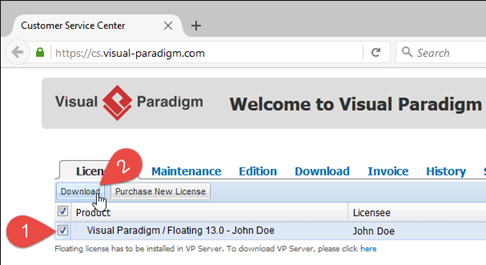
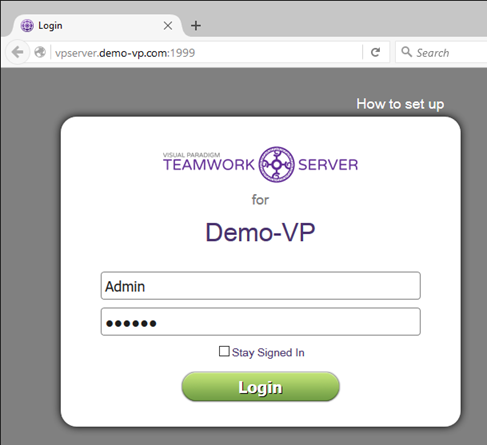
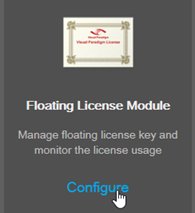
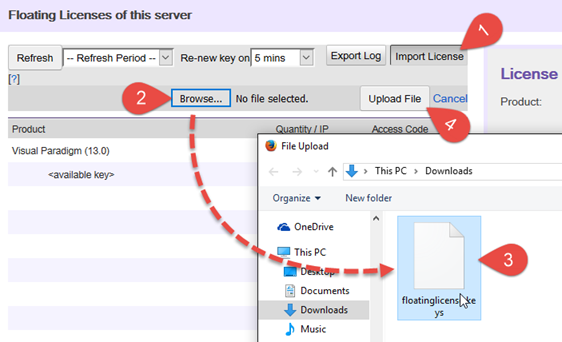

Leave a Reply
Want to join the discussion?Feel free to contribute!