How to Customize Requirement Types for Specific Business Need
In requirement diagram, a requirement is a document of what a system should perform upon customers’ needs. This type of requirement is also known as a functional requirement. You can identify a list of properties, such as such as ID, source, kind, verify method, risk and status inside requirement itself. Apart from the default requirement type, you are able to customize your preferred requirement type for specific business need. A customized requirement type is a template for all requirements of same type. It is especially useful when grouping similar requirements in a project.
Let’s study the requirement diagram below and follow the storyboard: Assume that you are a television manufacturer and you are planning to develop a new TV. TV Remote Control illustrates your requirements for a TV remote control. Firstly, you want to include the latest functions, such as mute, Nicam and switch TV channels in your TV remote control. Next, you have to consider which button of remote control is pressed will trigger what kind of function and then how long the TV will response when a button of remote control is pressed.
As different kinds of business have their own specific needs, various kinds of requirement type are necessarily used when writing requirements. Now, try to customize a unique requirement type called User Action which is related to the interaction between users and the TV remote control as the following steps:
- Firstly, select Modeling > Configure Requirements… from the main menu in TV Remote Control.
- In the Configure Requirements window, click Add to add a new requirement type.
- Enter name for the requirement type in Name field, for example, User Action.
- To add attributes for the requirement type, click Add button below the attribute table and select an attribute. For example, add a text attribute and name it as input.
- Repeat the previous step to add a text attribute and name it as response time.
- Next, set a background color the requirement type. Click the … button of Fill and select a color from the pop-up Format Fill dialog box and then click OKbutton.
- Upon finishing requirement type configuration, click OK button in the Configure Requirements dialog box.
- As a result, you can see User Action requirement type is available on the diagram toolbar in the combo box of Requirement.
Select User Action from the the combo box of Requirement and click it on the diagram.
- Name the newly created requirement type as Mute. Double click input field to enter The mute button and then double click response time field to enter immediate.
- Now, let’s connect Mute and TV Remote Control together. Move the mouse over Mute, press its resource icon Containment -> Requirement and drag it to TV Remote Control.
- Repeat the previous step to create two user actions: Switch TV Channel and Nicam respectively and then connect them with TV Remote Control. Complete their attribute description as below table:
Switch TV Channel Nicam input Number pad The NC button response time < 1 sec immediate Finally, the completed requirement diagram with customized requirement type are shown as follows:
How to try the sample
Download TV-Remote-Control and then unzip it to get the .vpp file.

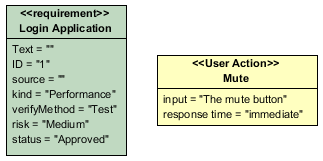
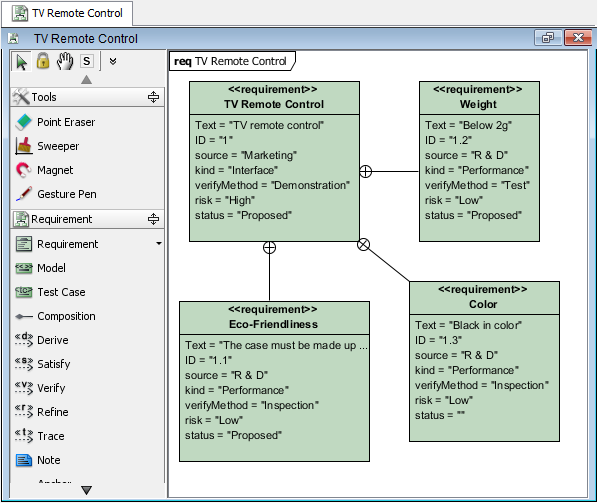
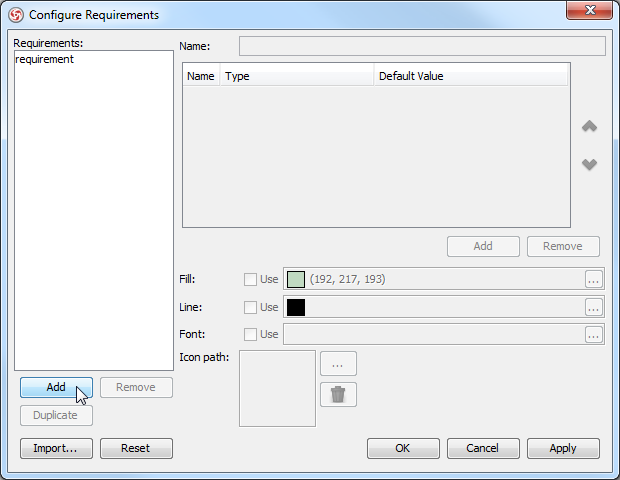

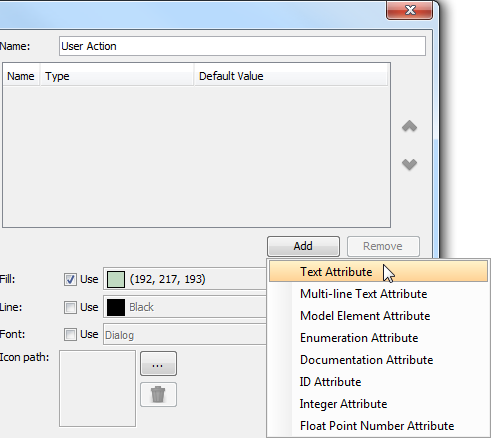
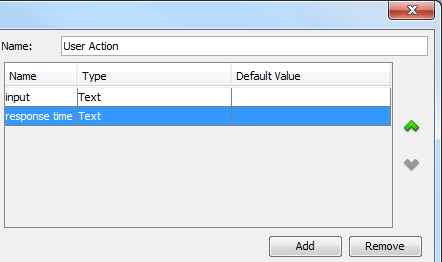
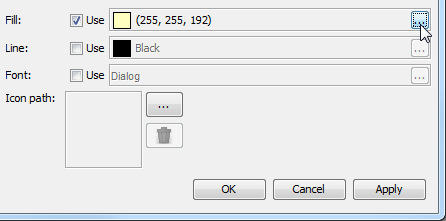
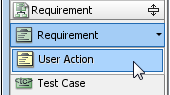
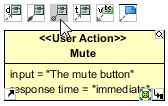
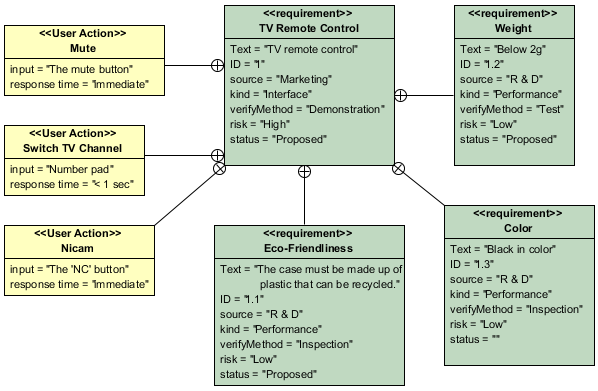

Leave a Reply
Want to join the discussion?Feel free to contribute!