Cannot launch Visual Paradigm in Visual Studio even after perform integration
When launching Visual Paradigm form Visual Studio the following error pops out and blocking Visual Paradigm to start.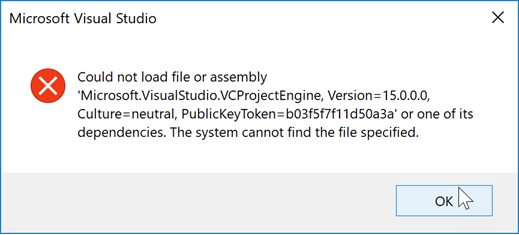
The cause of this problem is your Visual Studio didn’t have the Desktop development with C++ module installed. To solve this problem:
- Open Start menu and launch Visual Studio Installer.
- Press Modify button under Visual Studio.
- Select Desktop development with C++ module.
- Press Modify button at the bottom right corner and follow the wizard to proceed installation.
After setup the Desktop development with C++ module Visual Paradigm will able to launch in your Visual Studio.
Related Know-how |
Related Link |

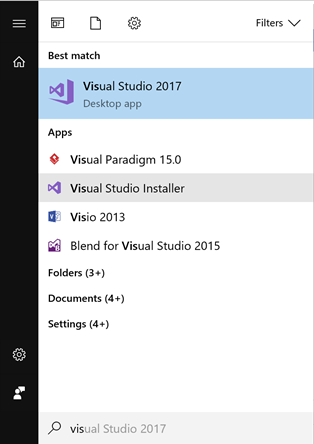
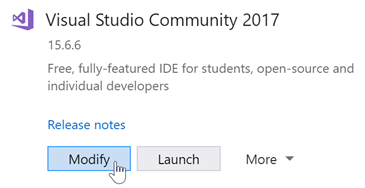




Leave a Reply
Want to join the discussion?Feel free to contribute!