Installing and Removing Floating License Service
You can install floating license server as a Windows service, the floating license server will result in automatically starting up when you start Windows. On the other hand, you can remove this service as you don’t want it to be started when you start Windows. This article will show how to install and then remove floating license service. Normally this can be done by execute the install_service and remove_service script inside the scripts folder under the floating license server installation directory. But if you experienced problem on running these 2 scripts, probably it is caused by some configuration issue on your machine. This article will show how to overcome this problem and to install and remove floating license server service.
Installing JDK
It is necessary to download and install JDK before installing floating license service.
- Note that the JDK you going to download and install must match with your floating license server. If you are going to install a 32-bit floating license server, you must then install the 32-bit JDK. Alternatively if you are going to install a 64-bit floating license server, you must then install a 64-bit JDK.
- Visit: http://www.oracle.com/technetwork/java/index.html to download JDK.
- Click Downloads tab > Java for Developers.
- Select Java.
- Click Download button.
- Select platform and then click Continuebutton.
- Download the file.
- Follow the instruction to install JDK.
- After the installation is completed, you can see the dialog box as shown below:
Installing floating license service
- Install floating license server beforehand. For those who want to know more about installing floating license server, please refer to Setting up Floating License and License Server.
- Under the floating license server program directory, explore scripts folder > install_service.bat.
- As soon as you see the following command console, the service is installed:
- For further details about the service, select Start menu > Control Panel > Administrative Tools > Services.
- In Service dialog box, open VPFloatingLicenseServer.
- In VPFloatingLicenseServer Properties dialog box, open General tab. The status of service should be Started and the startup type should be Automatic.
Removing floating license service
- Under the floating license server program directory, explore scripts folder > remove_service.bat.
- You can see the command console as shown below to notify you that the service has been removed.

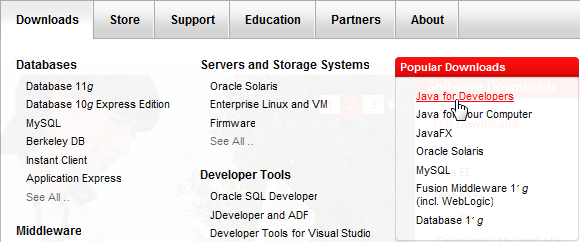
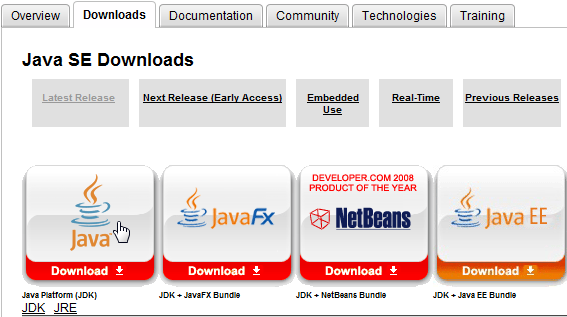
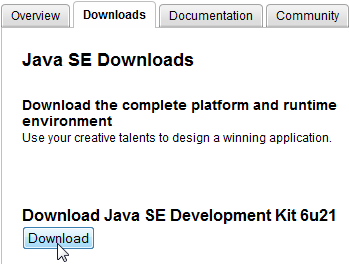
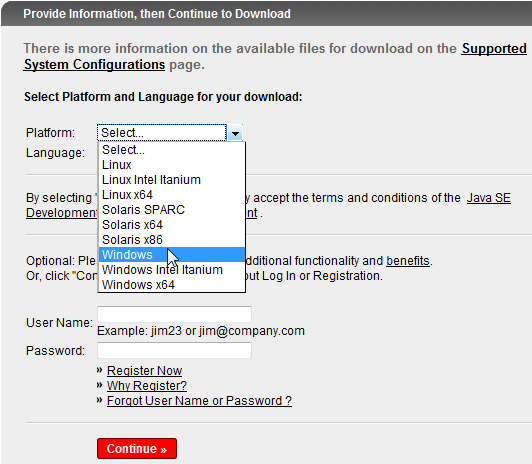
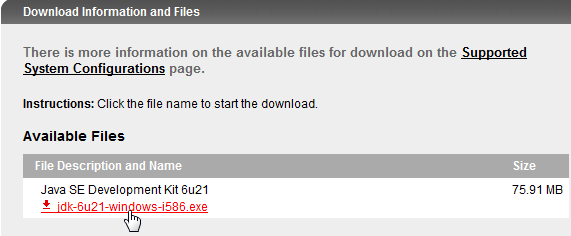
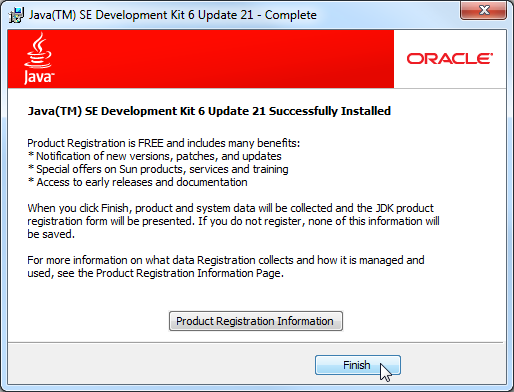
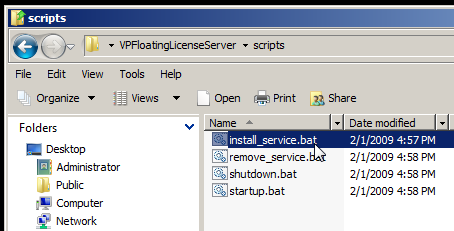
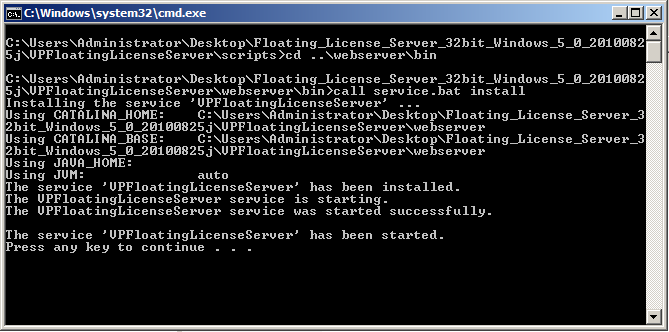

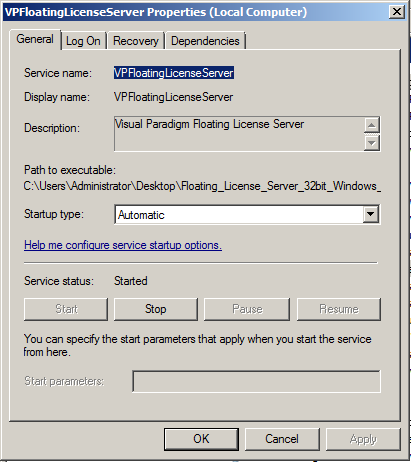
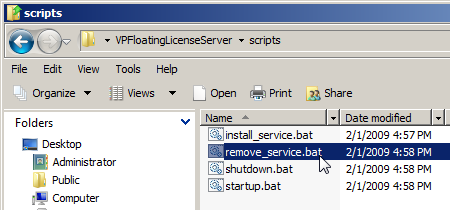
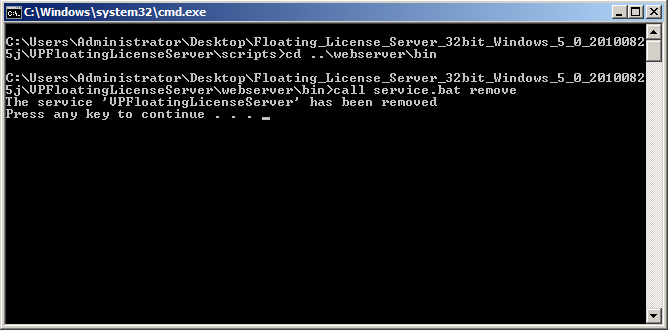

Leave a Reply
Want to join the discussion?Feel free to contribute!