How to Evaluate Different Editions of VP Products [Obsolete]
During evaluation you may want to try out different editions of the software to see which one fit for your needs. In the old version you can launch the Product Edition Manager to switch the edition of the installed software. Starting from version 10 SP1 release you can do this directly within the application. To switch the edition:
- Open the License Manager by selecting Tools > License Manager… from the main menu.
- Press the Change License…button
- Select Evaluation
- Click on the edition you would like to try out
- You will be prompted for restart the application, click OK to restart.
- Once the application is restarted, it will be in the edition you picked.
Related Articles
- How to Change from Evaluation to a Licensed Copy?
- How to Perform Silent Install on Visual Paradigm’s Product


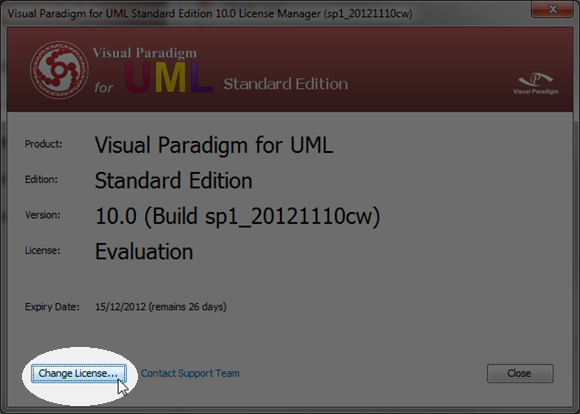
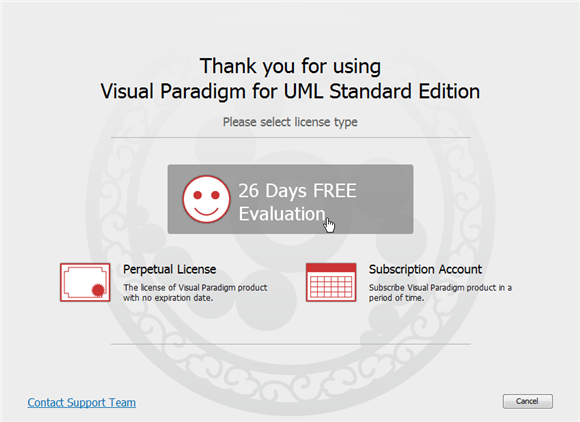
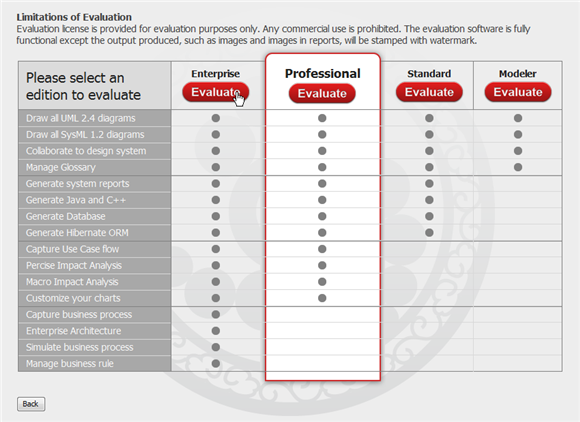
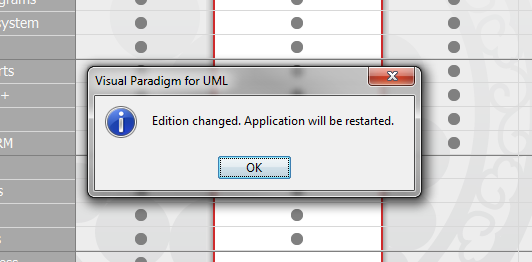
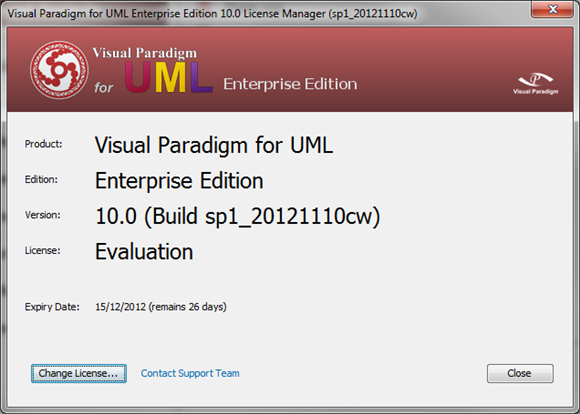

Leave a Reply
Want to join the discussion?Feel free to contribute!