How to upgrade your Visual Paradigm Desktop client (perpetual license) to higher edition
You may be using the Modeler Edition of Visual Paradigm and want to upgrade to higher edition for more features. In this article, we will provide you with all the information about upgrading, from pricing to procedure.
Upgrade price
As an existing Visual Paradigm user, you may be concerned about the pricing to upgrade to higher edition – Do I need to pay full price for the new edition? The answer is No. When you choose to upgrade to a higher edition, you only need to pay the price differences. The only thing required is that you must purchase an upgrade with maintenance service as a bundle. While you are always welcome to contact Visual Paradigm directory regarding your upgrade request, you could also do that though our online Customer Service Center.
Upgrade procedure
To upgrade your Visual Paradigm Modeler to higher edition:
- Login to your Customer Service Center account.
- Switch to Edition tab. By selecting the license and target edition the price for upgrade will be showing. Press the Buy button to proceed.
- You will then being redirect to our online shop. Your licensee details will be showing on the shopping cart. You can take this chance to review and update your contact and billing information.
- Scroll down to select your preferred payment gateway and press CHECK OUT button to proceed the payment process. You will be redirect to your selected payment gateway for making the payment.
- Once you finished the payment process, you will be redirected back to our online shop. A confirmation notices of your order will be shown.
- At the same time you will receive an email with the activation code for the target edition of Visual Paradigm.
- If you are using floating license your confirmation email will also contain the new floating license key.
Running the target edition for Single Seat License user
- If you are using single seat license you can now turn on your Visual Paradigm Modeler. Few minutes later it will prompt you to restart and have the software automatically upgrade to target edition. But in case you didn’t being prompted you can do it yourself by go to Window > License Manager.
- Select Change License.
- Then choose Perpetual License
- Enter your new Activation code, Name and Email address and press the Activate button to perform the activation again.
- Visual Paradigm will then prompt for restart.
- After that your Visual Paradigm will be launched as the target edition.
Running target edition for floating license user
- Login to your license server as Admin user. Or if you hosting floating license on VP Online then login to your VP Online using browser.
- Select Floating License on the left panel.
- Press Import License button.
- Press Browser button to open the file chooser and select the floating license key downloaded from the order confirmation email.
- Press Upload File button to upload the key.
After that the new floating license will ready in your server. User’s Visual Paradigm desktop client will automatic launch in the upgraded edition upon restart.
Related Know-how |

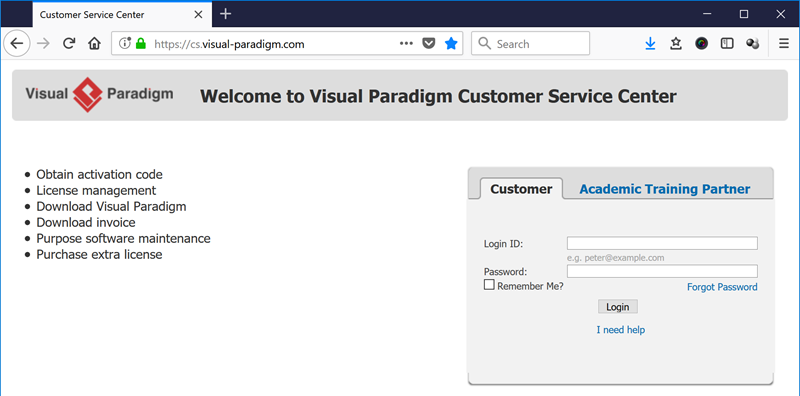

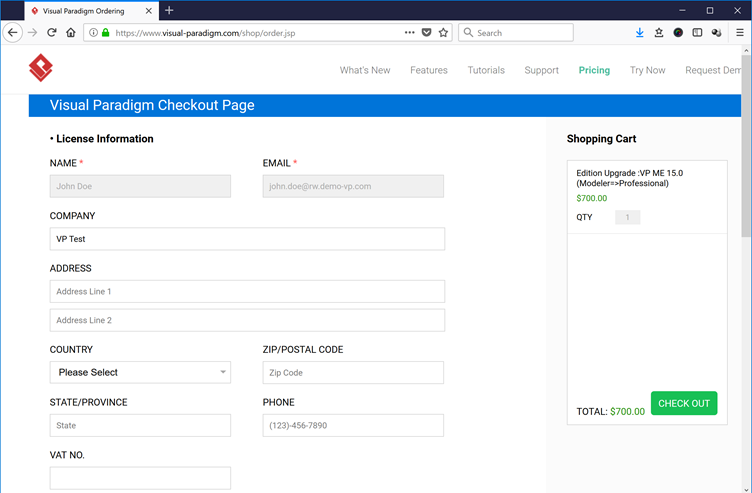
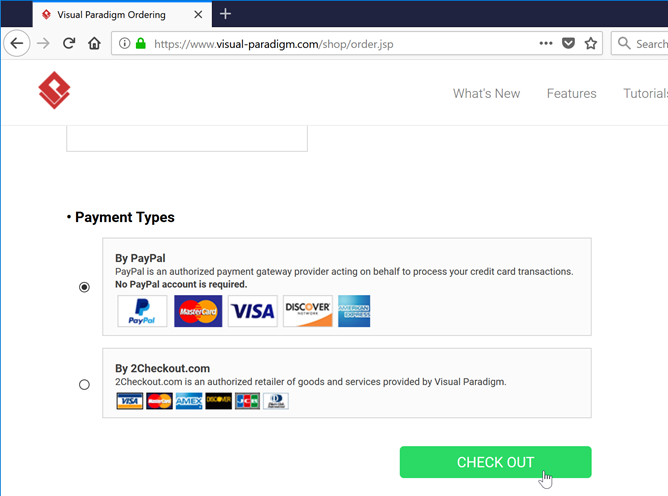
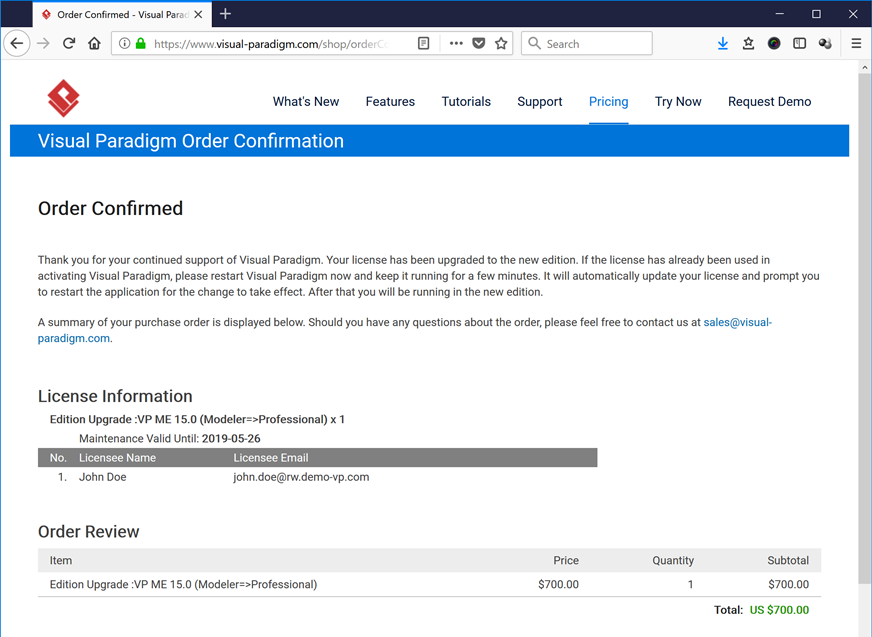

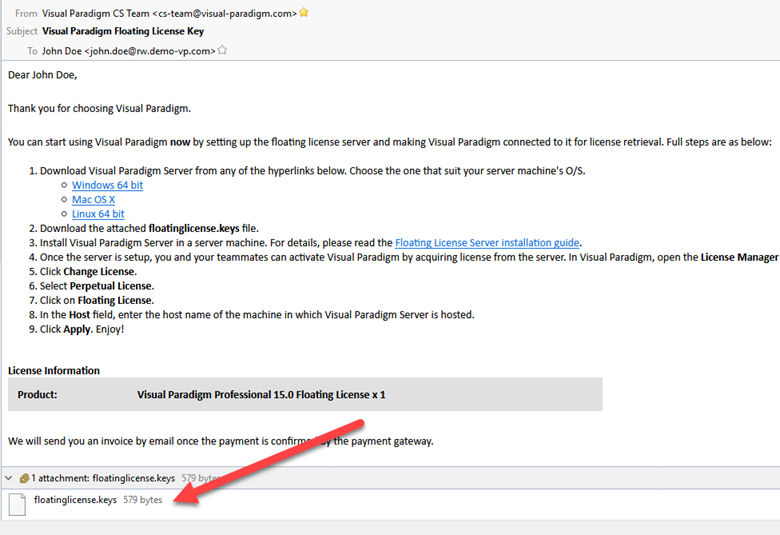

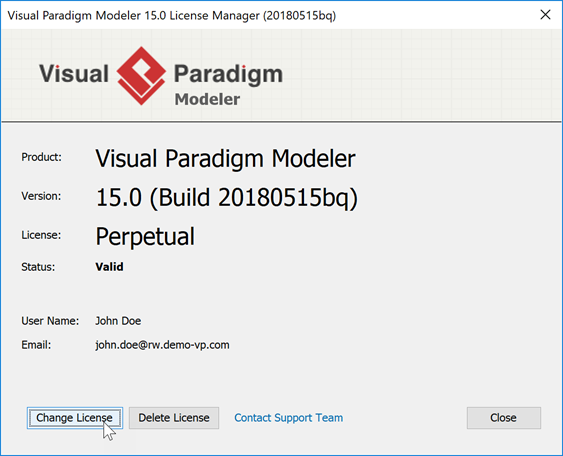

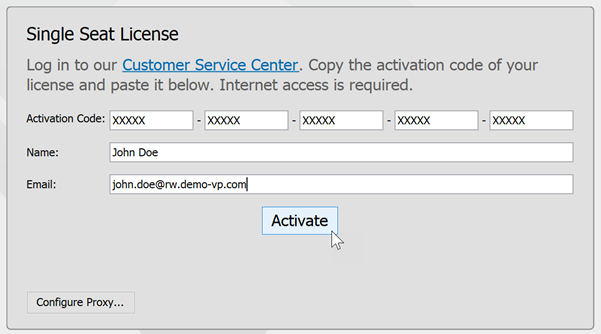

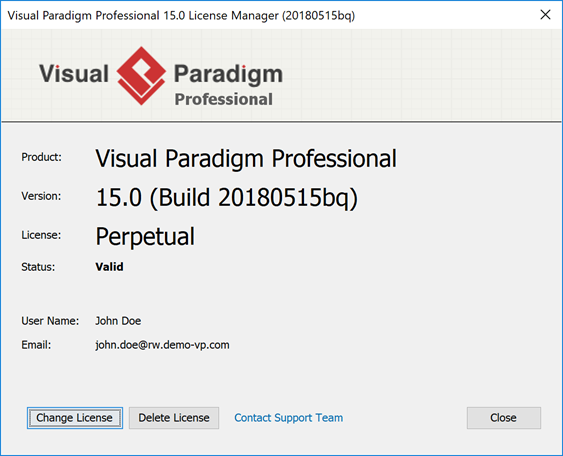
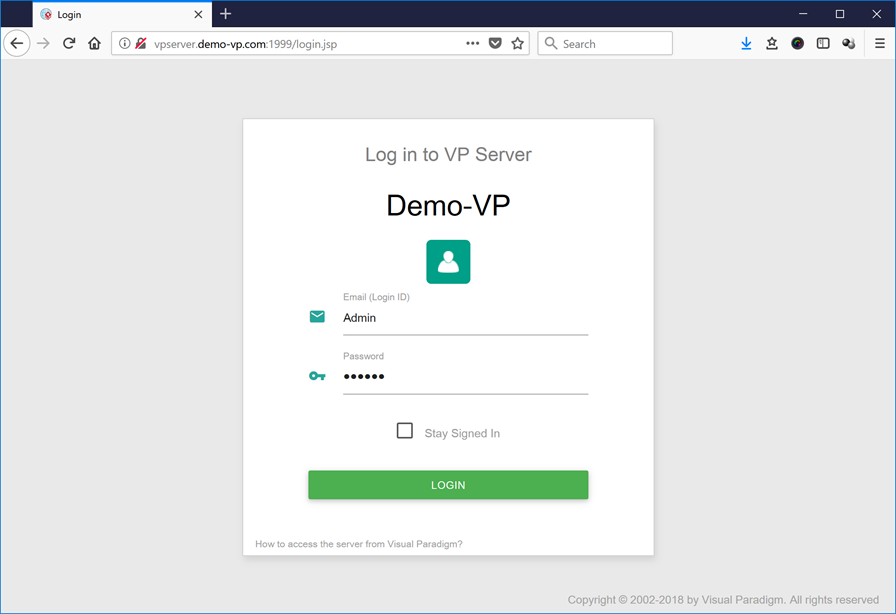
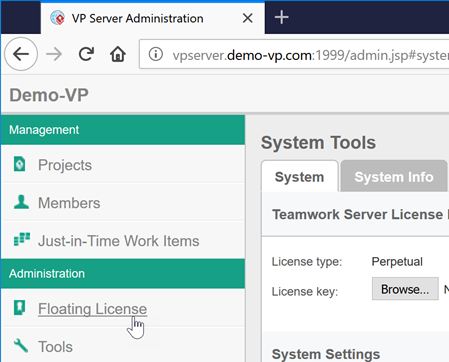
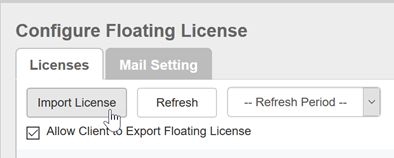
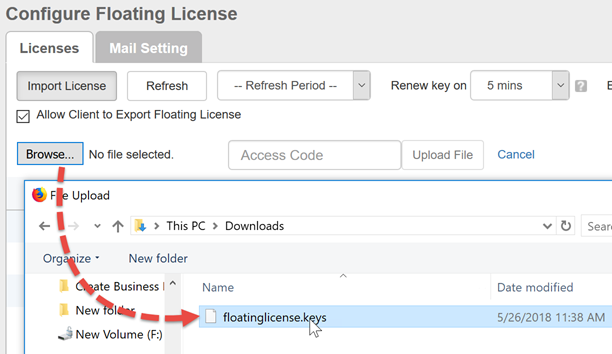

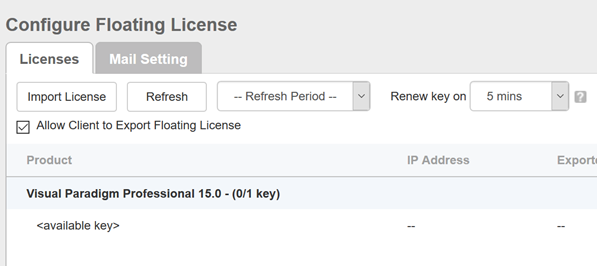

Leave a Reply
Want to join the discussion?Feel free to contribute!