Switching Edition Using Product Edition Manager [Obsolete]
The Product Edition Manager for Visual Paradigm Suite (VP Suite) offers a choice to activate specific edition of the installed Visual Paradigm product(s). Changing product edition is particularly necessary when you want to test the functionalities supported by different editions of the installed product(s). This article discuss how to switch product edition by Product Edition Manager. Let’s see how we can switch product edition in Windows, Linux and Mac OS X.
Windows (98/NT/2000/XP/2003/Vista/7)
Starting the Product Edition Manager
Method 1 – Starting from Start Menu:
From the Start menu, select Visual Paradigm > VP Suite Product Edition Manager.
Method 2 – Start by running the executable:
Execute %VP_Suite_Home%\bin\VP Suite Product Edition Manager.exe.
Choosing Product Edition
- In the Product Edition Manager dialog box, click to show the drop-down menu of Editionunder the product you want to change edition, then select the edition being changed.
- Click Next to confirm. This saves the settings and displays the Completepage.
- Click Finish to close the manager.
Linux
Starting the Product Edition Manager
- Change the path to the bin folder of your application in Command Console. Type the path of the bin folder by following cd.
- Direct the path to the Product Edition Manager of your application’s bin folder.
- Execute VP Suite Product Edition Manager.
Choosing Product Edition
- In the Product Edition Manager dialog box, click to show the drop down menu of Editionunder the product you want to change edition, then select the desired edition.
- Click Next to confirm. This saves the settings and displays the Complete page.
- Click Finish to close the manager.
Mac OS X
Starting the Product Edition Manager
- Open the bin folder in the installation folder of VP Suite.
- Execute VP Suite Product Edition Manager.
Choosing Product Edition
- In the Product Edition Manager dialog box, click to show the drop-down menu of Editionunder the product you want to change edition, then select the edition being changed.
- Click Next to confirm. This saves the settings and displays the Complete page.
- Click Finish to close the manager.

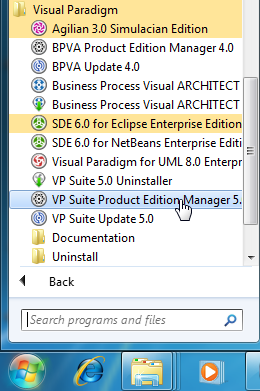
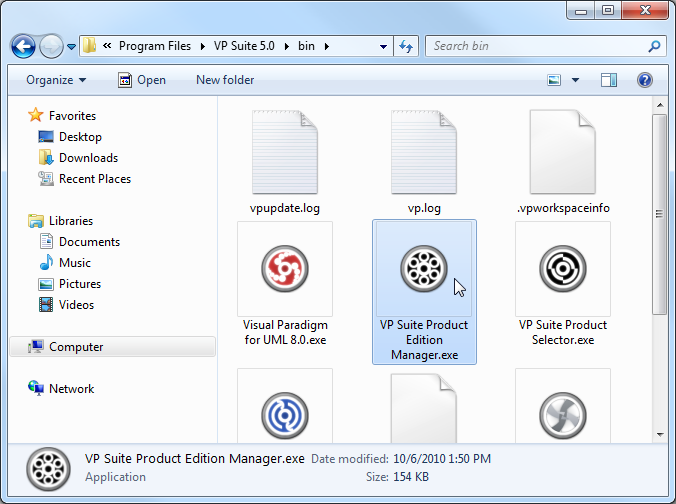
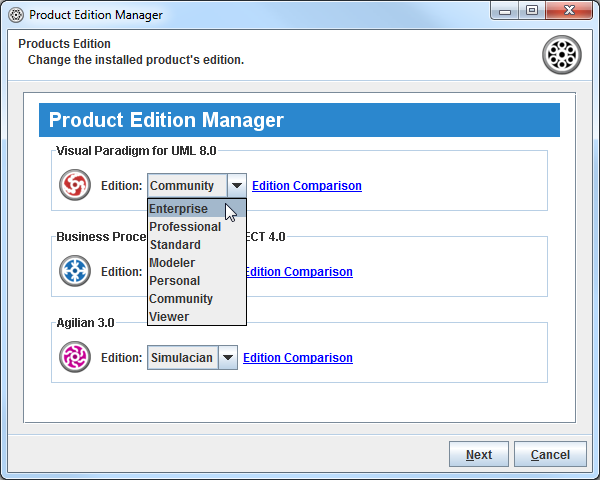
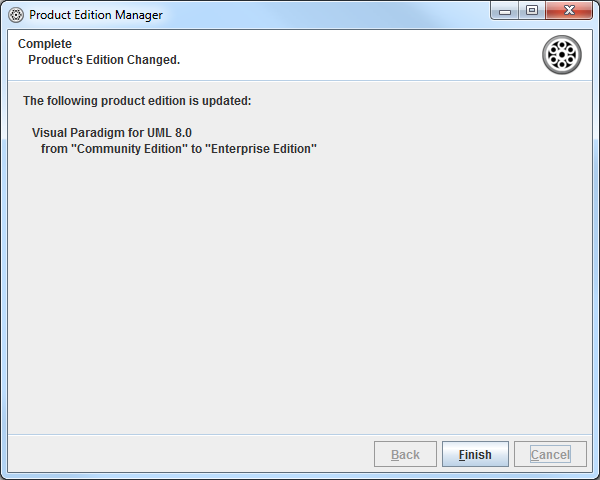
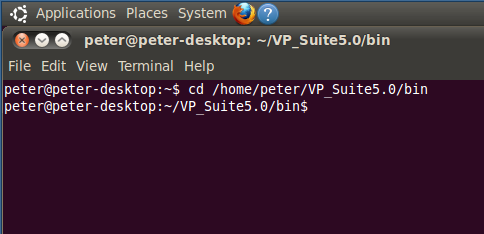
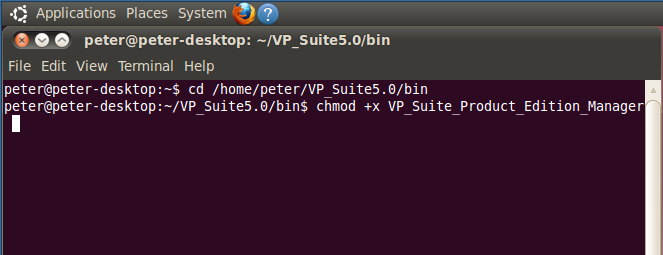

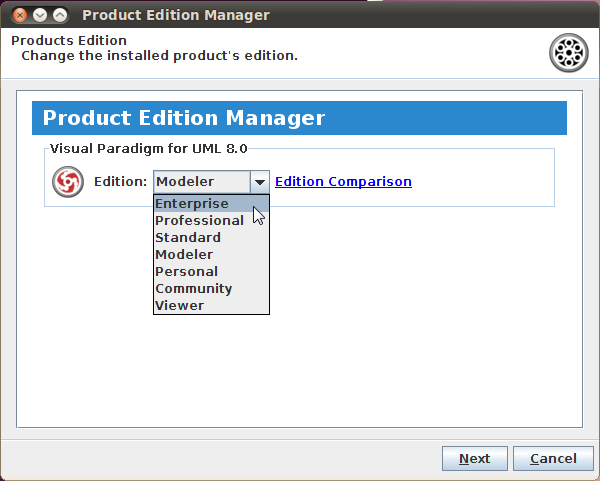
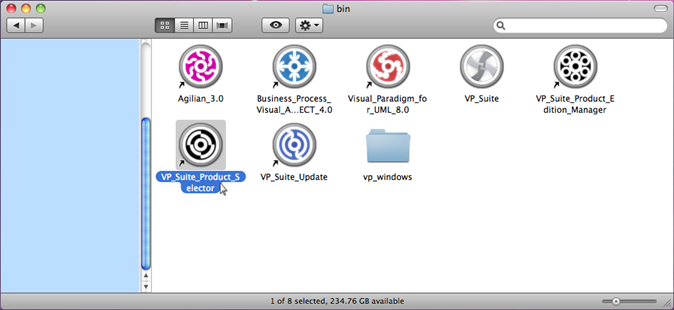
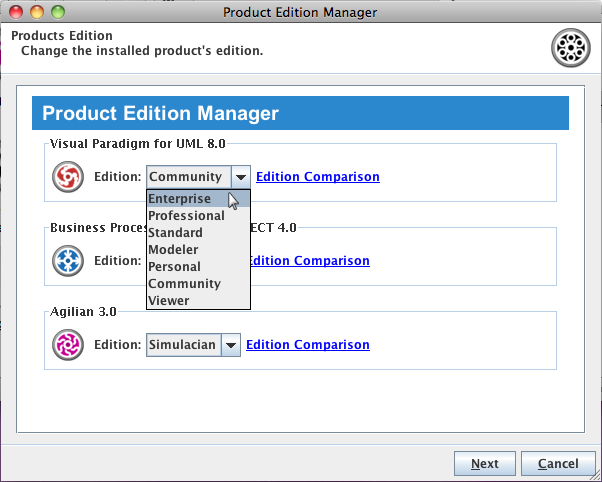

Leave a Reply
Want to join the discussion?Feel free to contribute!