How to reorder diagrams when export to a single PDF file
Visual Paradigm support exporting multiples diagrams into a single PDF file in just few clicks. This allow user easily deliver their diagrams to stakeholders for a quick review. By default the diagrams in exported PDF are ordered according to their type, but user can customize it by using logical view. To do this:
- Open one of the diagram in your project.
- Go to View > Panes > Logical View.
- Right click on the project root node and select Add View.
- Specify the name of the logical view.
- Right click on the view we just created and select Add Existing Diagram…
- Select the first diagram you would like to export to image and press OK to confirm.
- Repeat step 6 for select the diagrams in your preferred order.
- Go to Project > Export > Diagram as Image…
- Specify the name of the output file.
- Select PDF (diagram per page) in Export type.
- Switch to Logical View under Diagrams, and select the logical view we just created.
- Press Export button to proceed.
Now the diagrams are exported in to a single PDF file according to the order we specified in logical view.
Related Know-how |
Related Links |

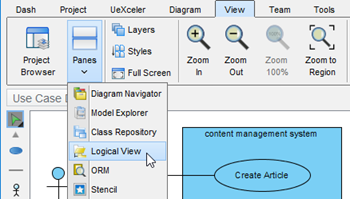
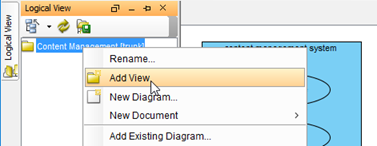
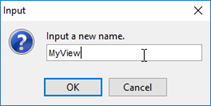
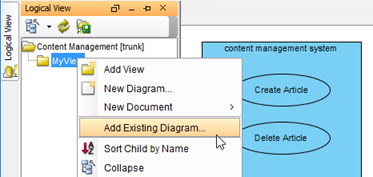
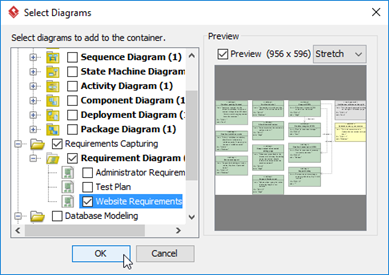
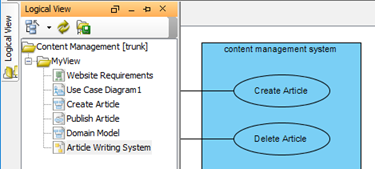
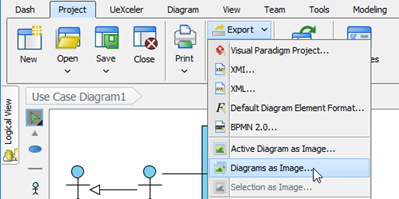

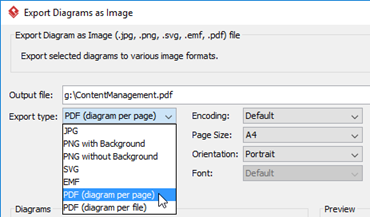
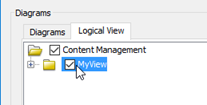
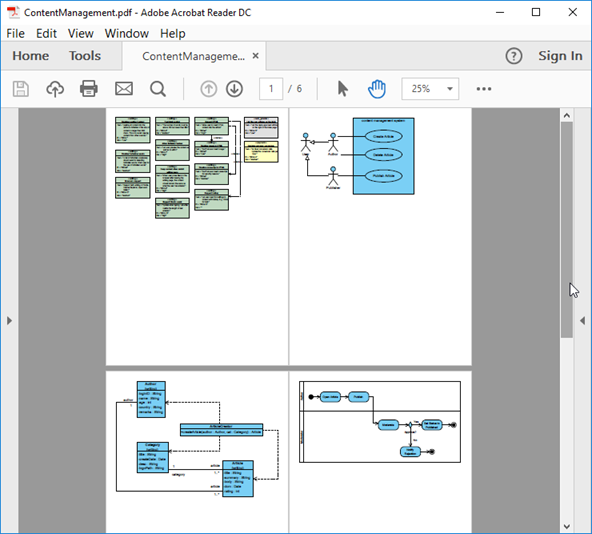

Leave a Reply
Want to join the discussion?Feel free to contribute!