Export UML Class Diagram to Microsoft Excel
Visual Paradigm for UML supports exporting and importing Microsoft Excel file. You can export diagrams to Excel file, edit model elements’ name and their properties in tabular format and furthermore, import the modification back to VP-UML.
Let’s open a project of class diagram as follows:
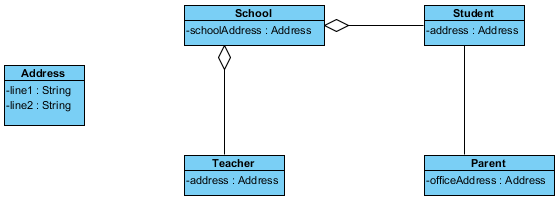
Class diagram sample
As you can see all classes are shared with the same type of attribute Address in the diagram. Assume you have created a new class DetailAddress and you would like to change the type of attribute of all classes into DetailAddress. Two ways are available for you to get the modification done.
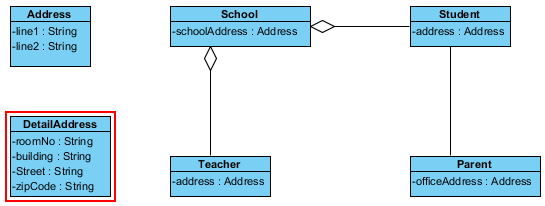
Class DetailAddress is created
- The first way is more troublesome that you have to change the classes’ type one by one even if you want to change the type of quite a few classes.
- Right click on class Teacher and select Open Specification… from the pop-up menu.
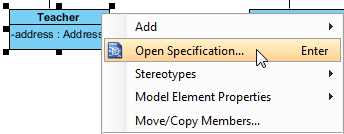
Right click on class to select Open Specification…
- When the Class Specification window pops out, click Attributes tab. Select the attribute to modify and then click Open Specification… button.
- Subsequently, the Attribute Specification dialog box is opened. Select DetailAddress from the drop-down menu of Type. Click OK to proceed.
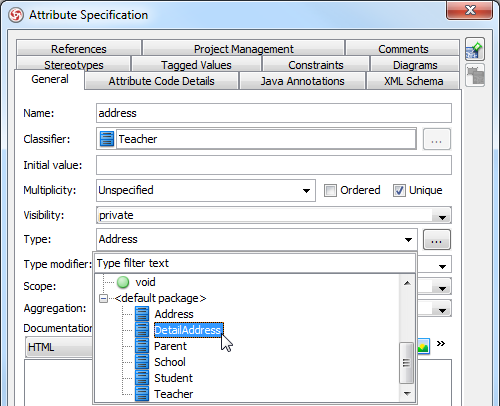
Select DetailAddress from the drop-down menu of Type
- Right click on class Teacher and select Open Specification… from the pop-up menu.
- The second way is comparatively handy that you can edit all classes’ type at a time.
- Right click on the diagram’s background and select Export > Export to Excel… from the pop-up menu.
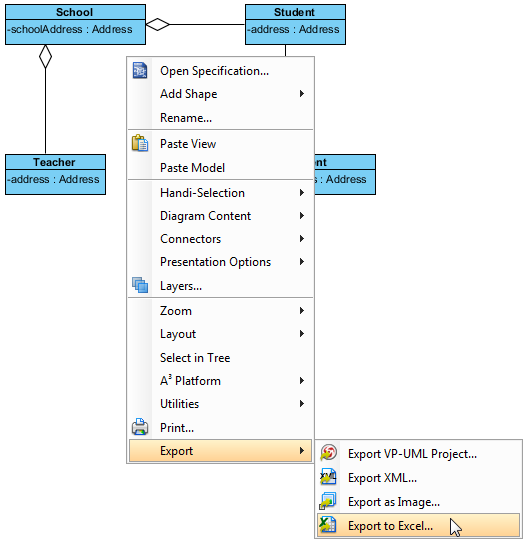
Right click on diagram’s background to select Export to Excel…
- In the Export Excel window, specify the output path for exporting an Excel file and select Model Type Per Sheet from the drop-down menu of Export Style. Click Export button to proceed.

Select Model Type Per Sheet from the drop-down menu of Export Style
- The Excel file unfolds at once and you can reach the Type column.
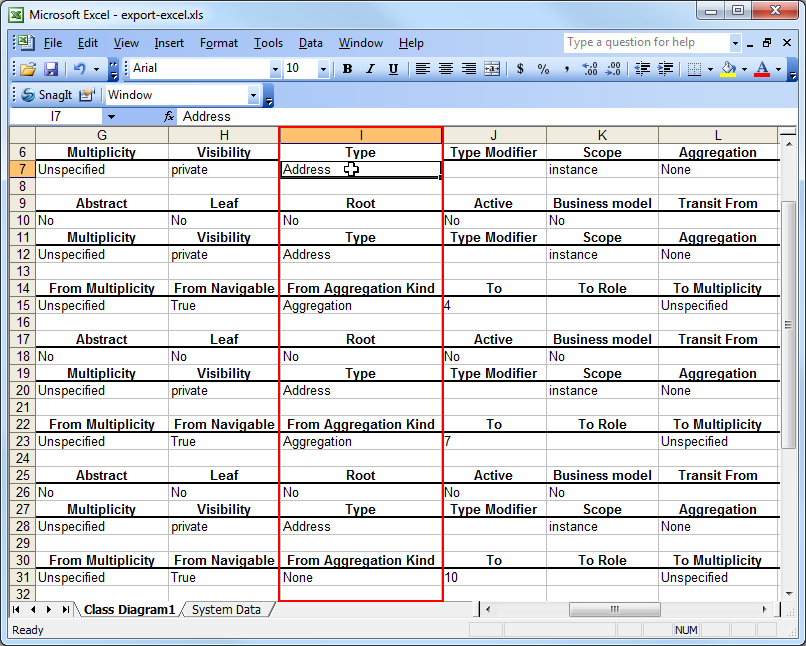
The Excel file
- Edit the type of all classes as DetailAddress and save the file.
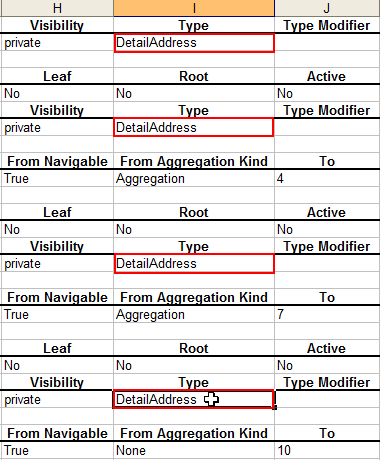
Edit the type of all classes
- Now, go back to the class diagram. Select File > Import > Excel… from the main menu to import the Excel file.
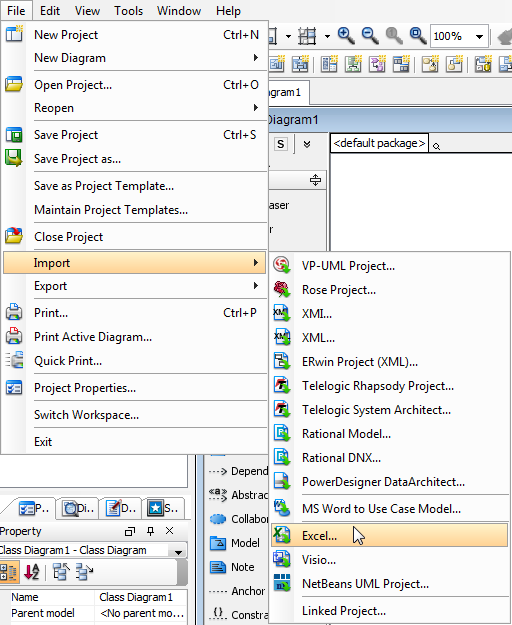
Import the Excel file
- Select the directory of the Excel file in Import dialog box and click Open button.
- Another Import dialog box pops out and you can view the modification you have made. Click OK button to confirm importing.
- As a result, the type of all classes is changed into DetailAddress on the diagram.
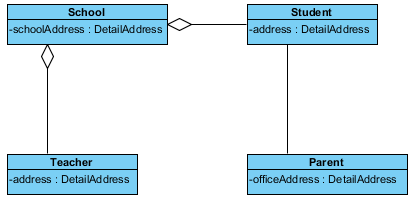
The result of importing Excel file
- Right click on the diagram’s background and select Export > Export to Excel… from the pop-up menu.
How to try the sample
Download school.vpp and unzip it to get the .vpp file. The exported Excel file of class diagram: export-excel


Leave a Reply
Want to join the discussion?Feel free to contribute!