Show and Hide Resource Icons
Resource centric icons are a set of graphical icons that appear in diagram to help you perform certain functions in quick. A well known kind of resource icon is those surrounding shapes, helping you to create new shape from an existing one, with connection added in between. There are also other kinds of resource icons, which help perform operations like to align shapes, to pin a connector end, to create reference/sub-diagram or to split a connector by introducing a new shape.
Although resource icons are so powerful, some users might want to hide them so that the diagram will look tidier throughout the navigation. Some users might get used to the traditional way of performing the functions they want, and they do not need resource icons’ help. To them, they would rather prefer hiding the resource icons.
Hiding resource icons
By hiding resource icons, you won’t be able to see any resource icon in any diagram. If you want to hide the resource icons, de-select View > Resource Centric > Resources from the main menu. Alternatively, press the hotkey Ctrl-R.
After that, when you move the mouse pointer over any shape on a diagram, you won’t see the icons anymore.
Showing resource icons
To show the resource icons, select View > Resource Centric > Resources from the main menu. Alternatively, press the hotkey Ctrl-R.
Icons are back!

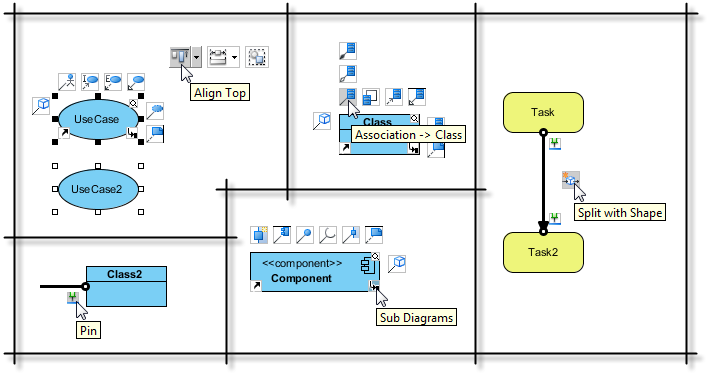
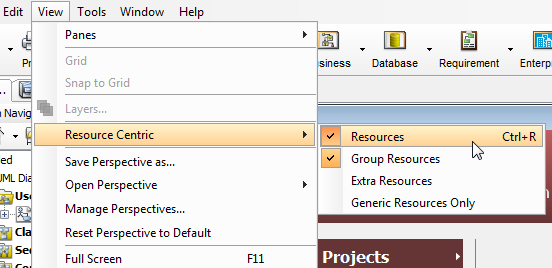
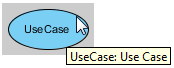
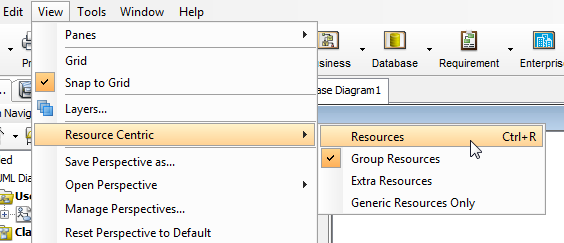

Leave a Reply
Want to join the discussion?Feel free to contribute!