How to Make HTML Content Rendered in Preview Shape
Visual Paradigm considers that showing the html content in preview shape, to a large extent, is one of the reasons of slowing down the operation of an application. The preview shapes in all VP products, therefore, don’t show the html content by default. For the sake of users, VP products enable users to change this setting in their current workspace. This article will demonstrate how to render the html content of a note in an Overview Diagram.
We have the following use case diagram, Mail Order System with a note of RTF content:
After we create a diagram overview of Mail Order System in Overview Diagram, we find the RTF content of the note is missing.
Let’s change the default setting to show the html content of the note in Overview Diagram.
- Select Tools > Options… from the main menu.
- In Options dialog box, select Diagramming on the left-hand side list and open Shape tab. Check Show rich text content in preview shapeoption.
- Click OK button.
As a result, the RTF content of note is shown as follows:
Please note that the text content will be shown in a short while only after you open the source diagram (i.e. Mail Order System) and return the target diagram (i.e. Mail Order System Overview).
How to try the sample
Download Mail Order System and then unzip it to get the .vpp file.

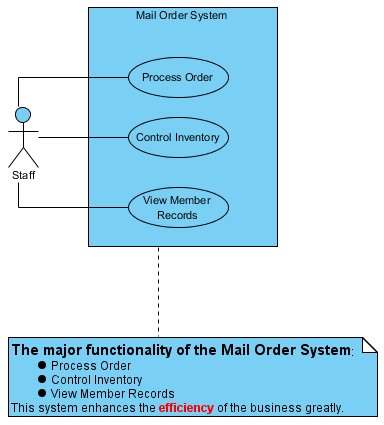
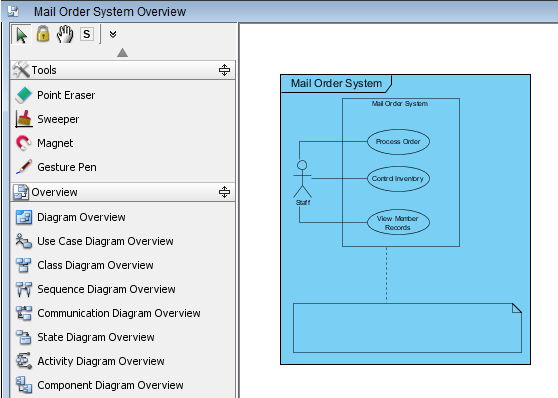
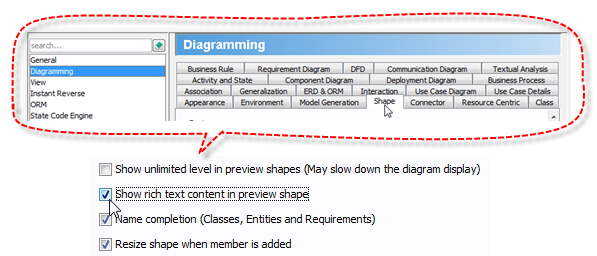
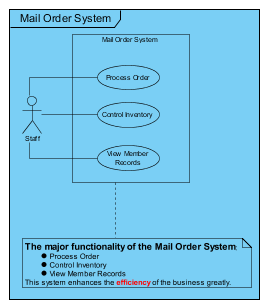

Leave a Reply
Want to join the discussion?Feel free to contribute!