How to Deploy Plugins to VP Products
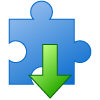 Open API is an extension mechanism provided by Visual Paradigm for extending the functionalities of the client software. The Open API is in Java based, which allows you to have full access to the model data in your project file. By using Open API, you can create your own plugin to implement some customized features.
Open API is an extension mechanism provided by Visual Paradigm for extending the functionalities of the client software. The Open API is in Java based, which allows you to have full access to the model data in your project file. By using Open API, you can create your own plugin to implement some customized features.
Once you finished the development of your plugin, you have to deploy it the client application in order to try it out, or put it into production environment. The deployment of the plugin is very simple and can be done in few clicks:
- Go to Help > Install Plugin.
- In the Install Plugin dialog, specify the source of your plugin. i.e.
- Select Install from a zip of plugin if your plugin already packaged in a zip file,
- or select Install from a folder of plugin if your plugin is packaged in a folder,
- Press Next to proceed to bring up the file chooser and specify the zipped plugin/plugin folder.
- Press OK to close the confirmation dialog after specify the plugin zip/folder, and restart your VP Application.
- The plugin will be deployed to VP after restart of application.
Alternatively you can also manually copy the plugin to plugin deployment folder (the 3rd option in the Install Plugin dialog).
For 13.1 or older version
For version 13.0 or older release you can deploy the plugin by copy it to a specific folder of the VP client application. Please note that if you are running IDE Integration you will need to copy the plugin to different folders other than VP installation directory. The table below shows you the location for deploying your plugin on different VP application.
| Product | Location |
| Visual Paradigm | %product_installation_folder%/Application/plugins |
| Eclipse integration | %eclipse_installation_folder%/sde/plugins |
| NetBeans integration | %netbeans_installation_folder%/bin/sde/plugins |
| IntelliJ IDEA integration | %IntelliJ_installation_folder%/bin/sde/plugins |
| Visual Studio integration | VS2010: %vp_installation_folder%/visualstudio_2010/sde/plugins
VS2008: %vp_installation_folder%/visualstudio_2008/sde/plugins VS2005: %vp_installation_folder%/visualstudio_2005/sde/plugins VS2003: %vp_installation_folder%/visualstudio/sde/plugins |
** Note that you need to manually create the “plugins” folder
Related Know-how |
Related Link |


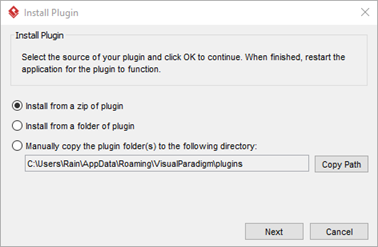
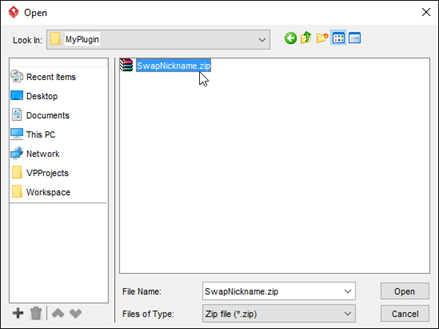



Leave a Reply
Want to join the discussion?Feel free to contribute!