How to Create BPMN Message Flow with an Attached Message
Business Process Modeling Notation (BPMN) use message flow to present communications between participants. The message flow in diagram can be extended to show the passing of the actual message. To show the message on message flow:
- Right click on the message flow and select Open Specification from popup menu.
- Select Message > Create Message.
- Specify the name of the message.
- Specify (or create) the from & to participant of the message.
- Specify the message type as Initiating or Return.
- Press OK button to close the dialogs.
- Right click on the blank area of the diagram and select Presentation Options > Message Flow Display Options > Show Message of Message Flow > Overlapping Message Flow.
After that the message will show attached to the message flows.
Related Know-how |
Related Link |



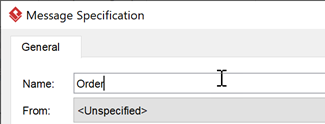
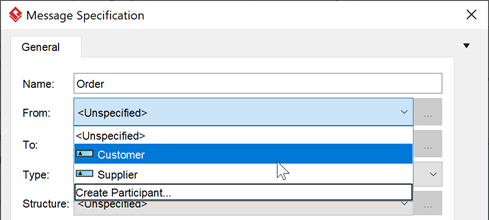
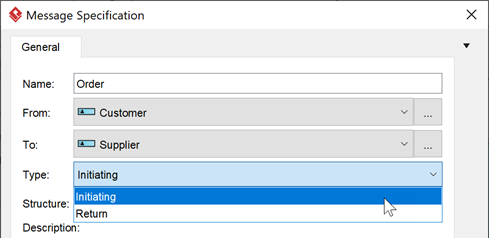
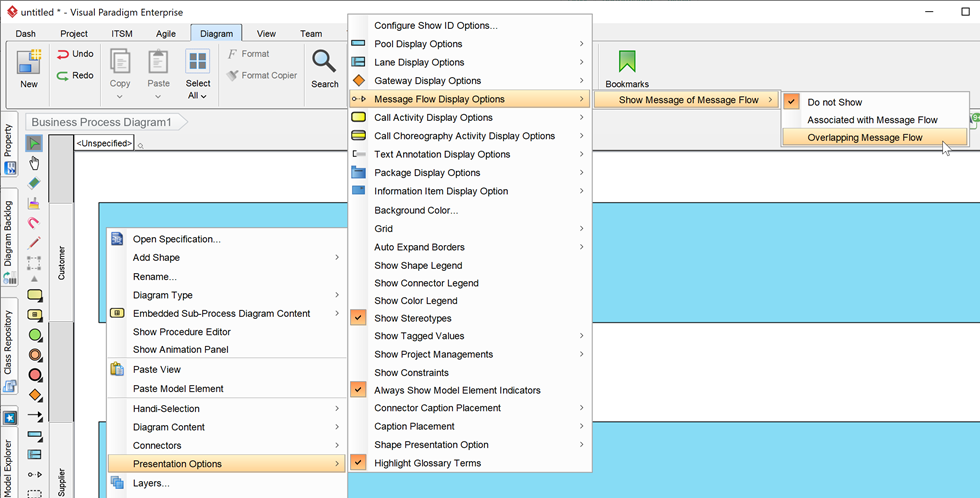
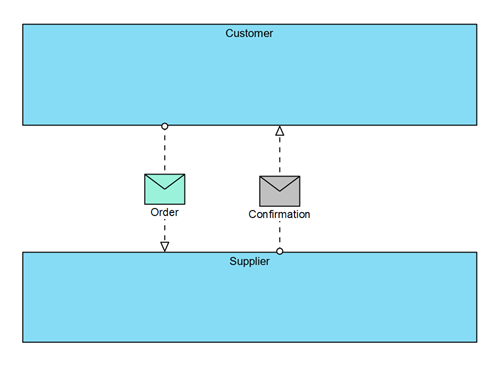

Leave a Reply
Want to join the discussion?Feel free to contribute!