Compare Databases with Visual Diff
Visual Diff is a feature providing visual comparison between diagrams. We can make use of Visual Diff to compare the structure of different databases. Assume we have 2 databases, Database1 and Database2. To compare different databases:
- Reverse Database1 into ERD, name the diagram as ERD1.
- Create Model Database1 in Model Explorer.
- Right click on Database1, select Diagram > Add Existing Diagram, and then select ERD1.
- Reverse Database2 into ERD, name the diagram as ERD2.
- Create Model Database2 in Model Explorer, and then associate ERD2 to Database2Model.
- Select Modeling > Visual Diff… on toolbar .
- Select Name in the Strategyfield.
- Select ERD1 in the Diagram field on the left hand side.
- Select Use Working Project and ERD2on the right hand side.
- The elements (which having differences) will listed out on the bottom part of the Visual Diff dialog.
- Select the elements in the list and they will be highlighted in the comparison dialog.

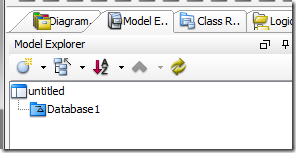
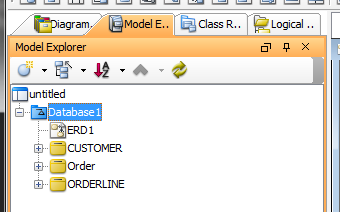
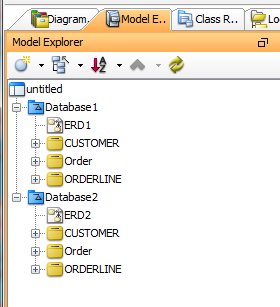
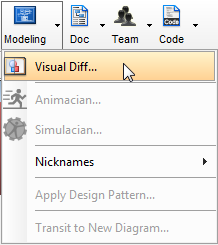
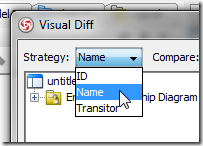
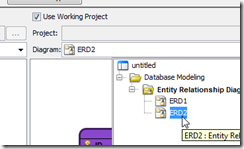

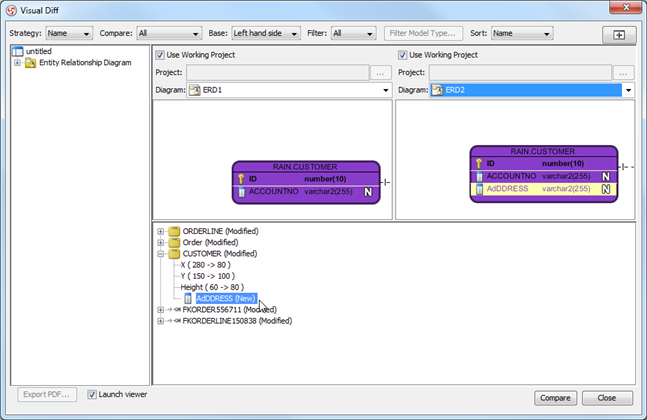

Leave a Reply
Want to join the discussion?Feel free to contribute!