Pin Specification Window in ERD
By pinning, users can read those specification window of various model elements consecutively, no longer have to close the previous specification window and open new specification dialog box repeatedly. Reading the specification window of different entities in ERD now becomes an easy task.
The image below will be taken as an example for pinning an Entity Specification window:
- Let’s open Order’s specification window. Right click on Order entity and select Open Specification… from the pop-up menu.
- When the Entity Specification window pops out, open Columns tab and click Pin button which is located on the top right corner of the window.
- As a result, the columns tab of specification dialog box is pinned. When you open the specification dialog box of another entity, the columns tab of specification dialog box is pop-up automatically.
- For example, we open Farm’s specification window. Right click on Farm entity and select Open Specification… from the pop-up menu.
- Farm’s Columns tab of specification window is opened automatically as shown below:
- Next, try to click Auto open specification when select button under Pin button. This button allows you to open specific tab of specification window by clicking the target entity.
- Let’s open, for instance, Cart’s specification window. Click on Cart entity and its Columns tab of specification window is opened.

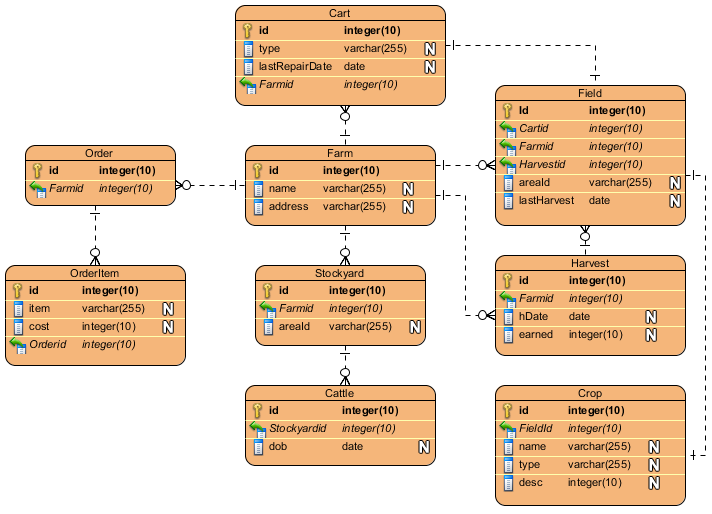
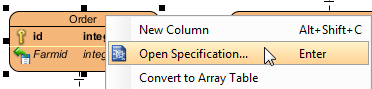
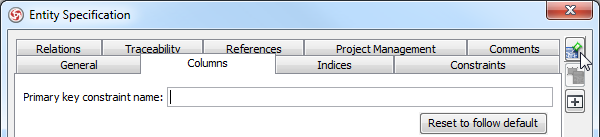
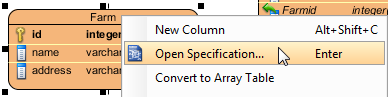
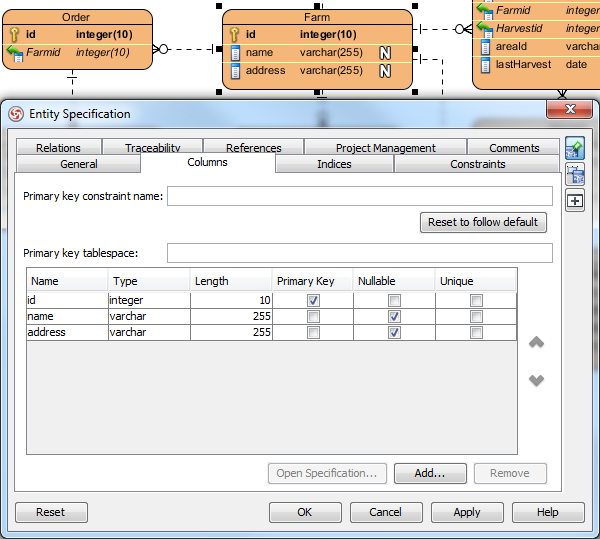
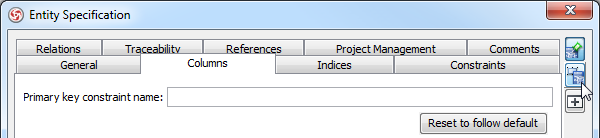
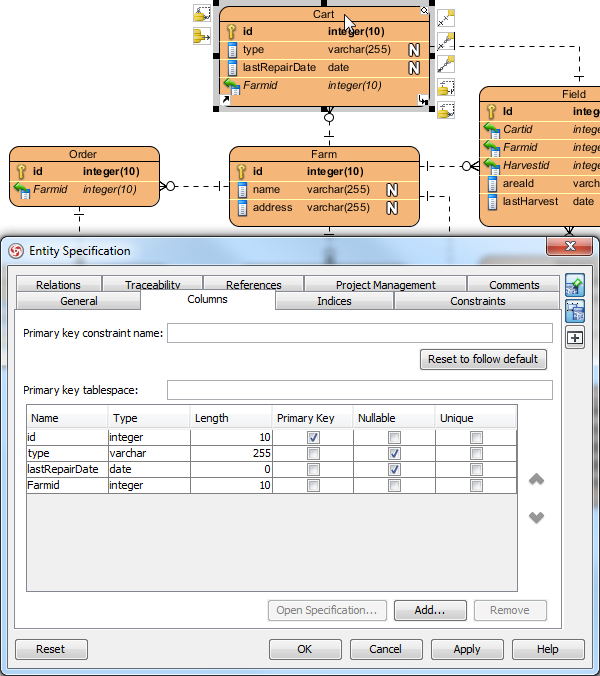

Leave a Reply
Want to join the discussion?Feel free to contribute!