Understand Class Presentation Options
Unified Modeling Language (UML) Class Diagram is a type of static structure diagram that describes the structure of a system by showing the system’s classes, their attributes, operations (or methods), and the relationships among objects. Class is the basic element in Class Diagram. Visual Paradigm offers a variety of presentation options that allow users to customize the view of the classes in diagrams. Below are all presentation options available to classes and what are their meaning.
| Options | Available Setting | Meaning | Example |
| Attributes | |||
| Show Initial Value | Display the initial value of an attribute if it being defined. | 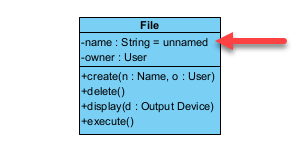 |
|
| Show Multiplicity | Display the multiplicity value of an attribute if it being defined. | 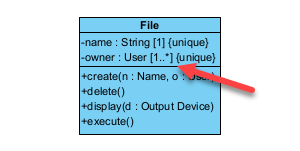 |
|
| Show Code Details | To show/hide the Attribute’s Code Details on selected class (override diagram’s setting), or specify the class follow to diagram’s Show Code Details setting. Project need to specify model for specific programming language. | 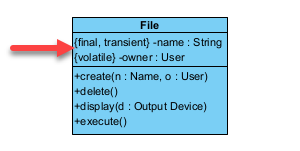 |
|
| Show Type | To show/hide attribute’s datatype (override diagram’s setting), or specify the class attributes follow to diagram’s Show Type setting. | 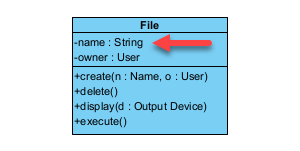 |
|
| Suppress Implied “1” Multiplicity | To show/hide the “1” multiplicity on attribute (override diagram’s setting), or specify the class attributes follow to diagram’s Suppress Implied “1” Multiplicity setting. | 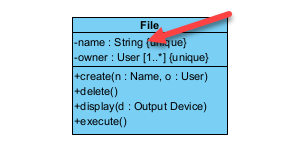 |
|
| Show Property Modifiers | To show/hide the ID and readOnly modifier (override diagram’s setting), or specify the class attributes follow to diagram’s Show Property Modifier setting. | 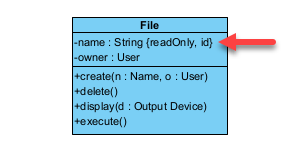 |
|
| No Sorting | Manual sort attribute’s order. | ||
| Sort by Name | Sort attributes according to their names in alphabetical order. | 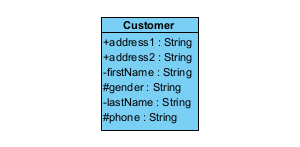 |
|
| Sort by Visibility | Sort attributes according to their visibility. | 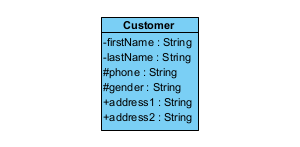 |
|
| Sort by Stereotype | Sort attributes according to its stereotypes. | 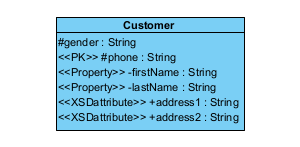 |
|
| Hide All | Hide all attribute(s) in a class. | 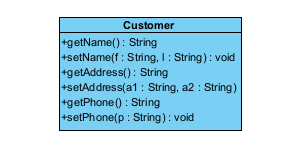 |
|
| Show All | Show all attribute(s) in a class. | 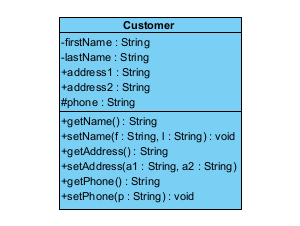 |
|
| Show Public Only | Only show public attribute(s) in a class. | 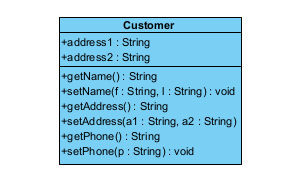 |
|
| Customized | Customize the show/hide of multiple attributes at once. | ||
| Show Inherited Attributes | To show the inherited attributes in class. | 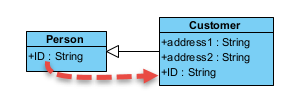 |
|
| Show Referenced Attributes | To show/hide the attributes which comes from association (override diagrams’s setting), or specify the class attributes follow to diagram’s Show Referenced Attributes setting. | 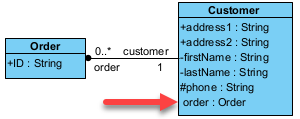 |
|
| Operations | |||
| Show Signature | To show the entire operation situation. | 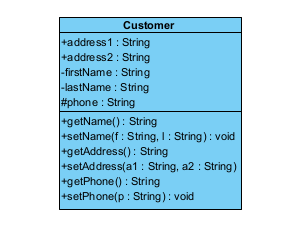 |
|
| Show Parameters | To show/hide the operation’s parameters (override diagram’s setting), or specify the class operations follow to diagram’s Show Parameters setting. |  |
|
| Show Parameter Name | To show/hide the name of parameters. | 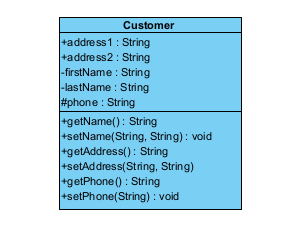 |
|
| Show Parameter Direction | To show/hide the direction of parameters. | 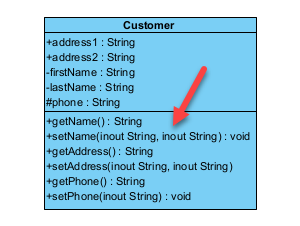 |
|
| Show Parameter Code Details | To show/hide the operation’s parameter code details (override diagram’s setting), or specify the class operations follow to diagram’s Show Parameters Code Details setting. | 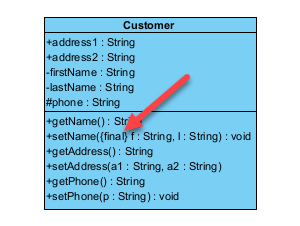 |
|
| Show Return Type | To show/hide the return type of the operation (override diagram’s setting), or specify the class operations follow to diagram’s Show Return Type setting. | 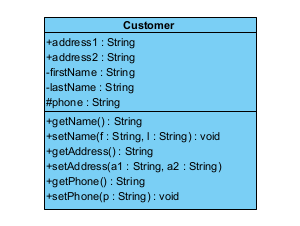 |
|
| Show Template Parameters | To show/hide operation’s template parameters. | 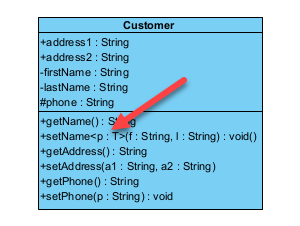 |
|
| Show Properties | To show/hide the operation’s Query, Ordered and Unique properties. | 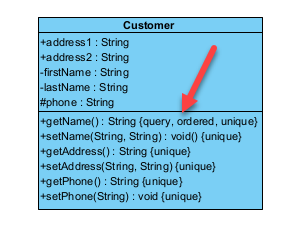 |
|
| Show Raised Exceptions | To show/hide Raised Exception on operations. | 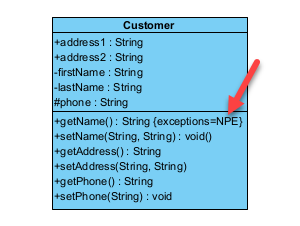 |
|
| Show Code Details | To show/hide operation’s code details (override diagram’s setting), or specify the class operations follow to diagram’s Show Code Details setting. | 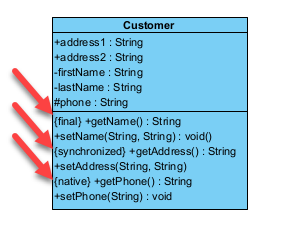 |
|
| No Sorting | Manual sort operation’s order | ||
| Sort by Name | Sort operations according to their name in alphabetical order. | 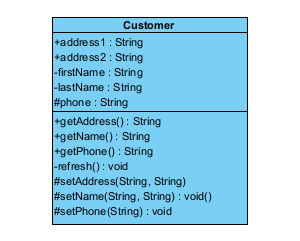 |
|
| Sort by Visibility | Sort operations according to their visibility. | 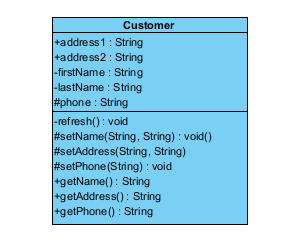 |
|
| Sort by Stereotype | Sort operations according to its stereotypes. | 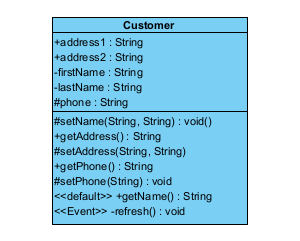 |
|
| Hide All | Hide all operation(s) in a class. | 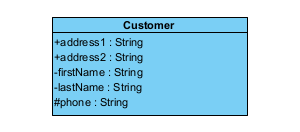 |
|
| Show All | Show all operation(s) in a class. | 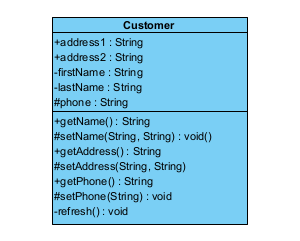 |
|
| Show Public Only | Only show public operation(s) in a class. | 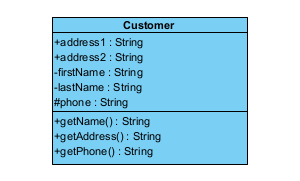 |
|
| Customized | Customize the show/hide of multiple operations at once. | ||
| Show Inherited Operations | To show/hide inherited operations on selected class. | 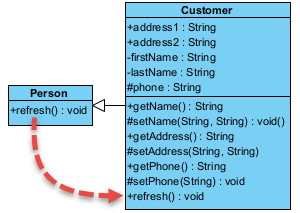 |
|
| Receptions | |||
| No Sorting | Manual sort reception’s order | ||
| Sort by Name | Sort receiptions according to their name in alphabetical order. | ||
| Sort by Visibility | Sort receptions according to their visibility. | ||
| Sort by Stereotype | Sort receiptions according to its stereotypes. | ||
| Hide All | Hide all receiption(s) in a class. | ||
| Show All | Show all reception(s) in a class. | ||
| Show Public Only | Only show public receiption(s) in a class. | ||
| Customized | Customize the show/hide of multiple reception at once. | ||
| Class Members | |||
| Show Stereotypes | To show/hide class member’s stereotypes (override diagram’s setting). | 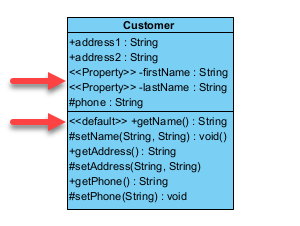 |
|
| Show Constraints | To show/hide class member’s constraints (override diagram’s setting). | 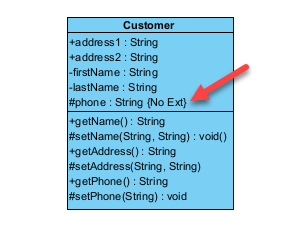 |
|
| Wrap Members | To perform line wrap on class member. | 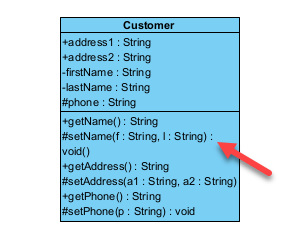 |
|
| Visibility Style | Display class member’s visibility using UML style, icon, or not display it on class (override diagram’s setting). | 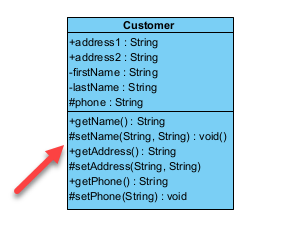 |
|
| Show Empty Compartments | To show the attribute/operation/reception compartment even it is empty (override diagram’s setting). | 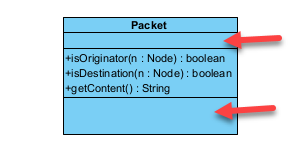 |
|
| Show Ellipsis for Hidden Members | Show ellipsis if the class got attributes/operations being set to hidden (override diagram’s setting). | 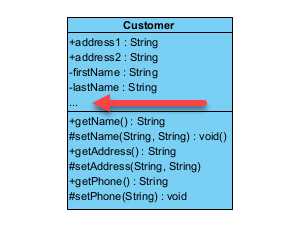 |
|
| Show All Class Members | To show all class members for selected class (override diagram’s setting). | 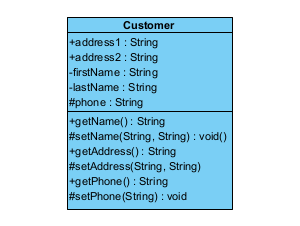 |
|
| Hide All Class Members | To hide all class members for selected class (override diagram’s setting). | 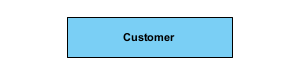 |
|
| Show Owner | |||
| Follow Diagram | Follow to diagram’s Class Display Options.Show Owner setting. | ||
| Do not Show | Only show the name of the class (override diagram’s setting). | 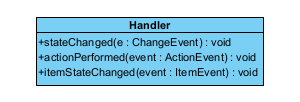 |
|
| Show Fully-Qualified | Show fully-qualified parents below class name (override diagram’s setting). | 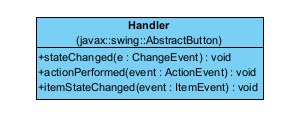 |
|
| Show Name Only | Show immediate parent name below class name (override diagram’s setting). | 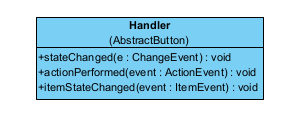 |
|
| When Different from View | Show fully-qualified parents only when the class in diagram under different parent compare to model structure (override diagram’s setting). | 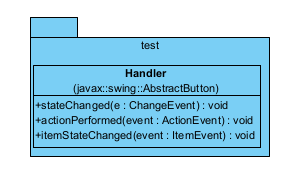 |
|
| Show Template Parameters | To show/hide class’s template parameters. | 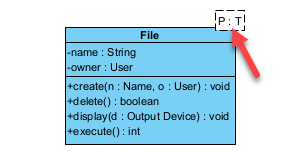 |
|
| Display as Robustness Analysis Icon | To display the classes as Robustness Analysis icon. |  |
|
| Type | Show attribute datatype, operation parameter datatype and operation return type as fully-qualified, name only, or as relative path/ | 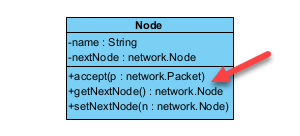 |
|
| Configure Class Presentation Options | Configure multiple presentation options of selected class as once (override diagram’s setting). | ||
| Follow Diagram | Follow diagram’s setting to display a class. | ||
| Standard | Display class in standard UML notation (override diagram’s setting) | 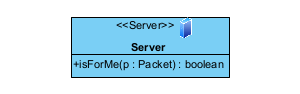 |
|
| Stereotype Icon | Display class according to it’s stereotype’s icon. | ||
| User-Defined | Display class with predefined images or image from file system. | ||
| Primitive Shape | Display class as primitive shape such as Rectangle, Rounded Rectangle, Oval, Triangle, Octagon, Diamond, Pentagon, Trapezoid or Heaxgon. | 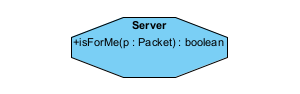 |
|
| Caption Placement | |||
| Left | To display the caption on the left side of the class (override diagram’s setting). | 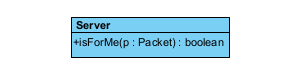 |
|
| Center | To display the caption at the center of the class (override diagram’s setting). | 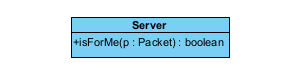 |
|
| Right | To display the caption on the right side of the class (override diagram’s setting). | 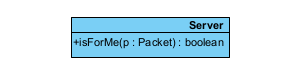 |
|
| Follow Diagram | Specify the class to follow diagram’s Caption Placement setting. | ||
| Show/Hide Stereotypes | Show/hide multiple stereotypes on the selected classes. | ||
| Show/Hide Tagged Values | Specify which tagged values of the selected class to be display on diagram. It can be follow diagrams Show/Hide Tagged Values setting, or override it by specify to display selected tagged values. | 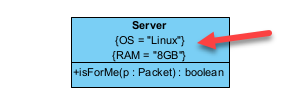 |
Related Know-how |
Related Link |


Leave a Reply
Want to join the discussion?Feel free to contribute!