Understand Package Presentation Options
The Package in Unified Modeling Language (UML) is a collection of logically related UML elements. It let user to organize their models. This help to structure complex systems and visualize the relationships and dependencies between modules. Below are all presentation options available to package in Visual Paradigm and what are their meaning.
| Options | Available Setting | Meaning | Example |
| Show Owner | |||
| Follow Diagram | Follow to diagram’s Package Display Options.Show Owner setting. | ||
| Do not Show | Only show the name of the package (override diagram’s setting). | 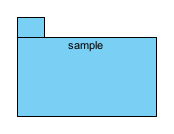 |
|
| Show Fully-Qualified | Show fully-qualified parents below package name (override diagram’s setting). | 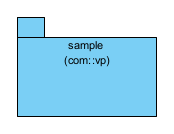 |
|
| Show Name Only | Show immediate parent name below package name (override diagram’s setting). | 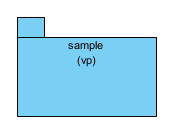 |
|
| When Different from View | Show fully-qualified parents only when the package in diagram under different parent compare to model structure (override diagram’s setting). | 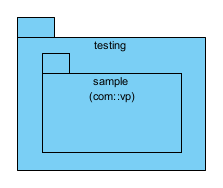 |
|
| Name Display Option | |||
| Follow Diagram | Follow to diagram’s Package Display Options.Name Display Option setting. | ||
| Within Package Body | Display package name within package body. | 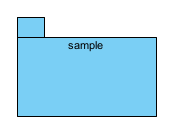 |
|
| Within Package Tab | Display package name in package tab. | 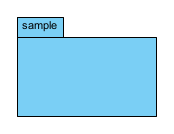 |
|
| Follow Diagram | Follow to diagrams display option to present the package in standard notation or steretoype icon. | ||
| Standard | Display package in standard notation. | 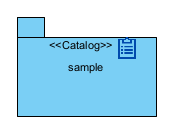 |
|
| Stereotype Icon | Display package with stereotype’s icon. | ||
| User-Defined | Display package with predefined images or image from file system. | ||
| Primitive Shape | Display package as primitive shape such as Rectangle, Rounded Rectangle, Oval, Triangle, Octagon, Diamond, Pentagon, Trapezoid or Hexagon. | 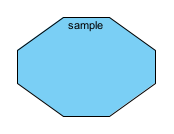 |
|
| Caption Placement | |||
| Top Left | To display the caption at the top left of the package. | 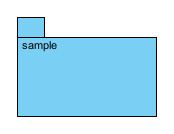 |
|
| Top Center | To display the caption at the top center of the package. | 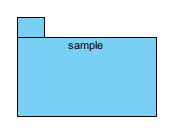 |
|
| Top Right | To display the caption at the top right of the package. | 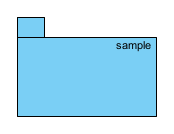 |
|
| Middle Left | To display the caption at the middle left of the package. | 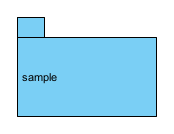 |
|
| Middle Center | To display the caption at the middle center of the package. | 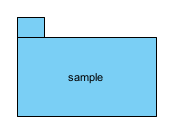 |
|
| Middle Right | To display the caption at the middle right of the package. | 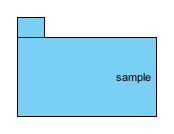 |
|
| Bottom Left | To display the caption at the bottom left of the package. | 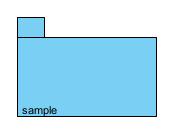 |
|
| Bottom Center | To display the caption at the bottom center of the package. | 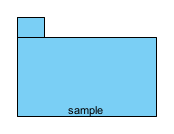 |
|
| Bottom Right | To display the caption at the bottom right of the package. | 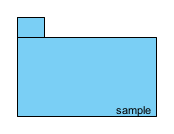 |
|
| Follow Diagram | Specify the package to follow diagram’s Caption Placement setting. | ||
| Show/Hide Stereotypes | Show/hide stereotypes on the selected package. | ||
| Show/Hide Tagged Values | Show/hide tagged values on the selected package. | 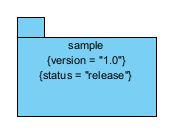 |
Related Know-how |
Related Link |


Leave a Reply
Want to join the discussion?Feel free to contribute!