Tips for Working with Large Projects
When working with a large, enterprise scale model that involves many diagrams and model element, we may find experience slowness in application, uneasy to model effectively in large diagram and difficult to locate model element. In this article, we will introduce some tips to help improve application performance, reduce time in modeling and diagramming, and to find elements easier.
Application performance concern
Keep project root clean
Very often when a project was started for some time, a lot of model elements are created, and most of them are placed at root. To prove this, take a look at the Model Explorer. Try to scroll down the model element list and see how many model elements are there. The fact that Visual Paradigm loads all root level model elements on start up can cause major performance issues.
To solve the problem, modelers are recommended to keep the root clean by organizing project data with models or packages, while model is more preferred. When you right click on the model explorer, you can see the menu “Model”, which lets you create a model.
To move model elements from root to model, simply perform a drag and drop. To move a diagram and its children to model, right click on a model and select Diagram > Add Existing Diagram… from the popup menu and pickup the diagram to add under the model.
Although there is no agreement which defines the use of model, nevertheless modelers generally use models to differentiate stages or nature within project, such as an “as-is” model for storing diagrams and model elements about the current system, and a “to-be” model for recording blueprints of the system to be implemented. The use of model not only improve performance by reducing the number of root model elements to load, but also make developers easier to understand the model, and to look up diagram or model element they needed easier.
Only open the diagram(s) you needed
It is true that the more diagrams you have opened, the more memory is consumed, the less responsive the application will be. The situation will become worse when you keep working for a period of time because it is likely that more and more diagrams are created or opened. By closing a diagram, Visual Paradigm try to release the memory consumed. Therefore, keep an eye on the opened diagrams. When you find the application get slower and slower, close those unneeded straightaway.
Modeling effectiveness concern
Breakdown a project into smaller pieces
If your team has a clear labor division, you can make use of the project export feature to export a project into separate project files, and distribute them to different people to continue modeling. This not only reduce the project file size, but also avoid modelers to make accidental changes, provided that only the parts they needed are exported in each project. Updated projects can finally be imported back to the parent project, to form a complete model.
Reduce rework by re-using model elements in other projects
Very often, model may involve model elements that are so generic that other projects can reuse. For instance, different class models may involve the same set of collection classes like Vector and List. Creating those generic classes again and again in different projects is time consuming. In that case, we can create a project to store the generic model elements, which act like a library, or we say a repository. Then, others can depend on the library project, make use of the model elements in it to form a model. This not only save your time in creating the same model elements unnecessarily, but also reduce projects’ file size by reducing data, and more importantly, to ensure the consistency of data due to the common model element dependency.
Move a large amount of shapes with sweeper and magnet
When you are dealing with a large diagram, you may find it hard to maintain the layout of diagram due to insertion or removal of shapes. Sweeper and Magnet help you add or remove space around certain position on diagram, without breaking the layout of diagram.
Model navigation concern
Locate diagram or model element with “Jump to”
While it is easy and direct to locate a diagram in diagram navigator when the project is small, it can be difficult when there are hundred or even a thousand diagrams, especially when you have applied common prefix to diagram names and the diagram name is long, which makes the diagram navigator list seemingly the same diagrams nodes over and over. In this case, you can make use of the “jump to” feature. As suggested by the name, jump to simply helps you jump to certain diagram or model element. All you need is to provide the diagram name, or just part of it, then it will list out the diagrams matching your criteria. Then, you can open it by selecting the diagram to jump to.
Categorize diagrams in logical view
In the previous section I have talked about the problem caused by having a large amount of diagrams. Besides using “Jump to”, there is another feature which helps you organize diagram in they way you would expected, called the logical view. The logical view presents diagrams as they would be perceived by you, the modeler, or by end users or business specialists.

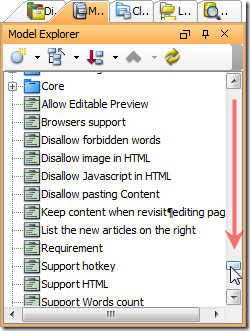
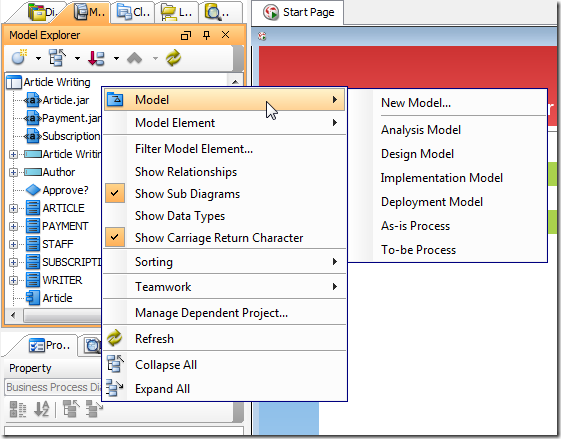
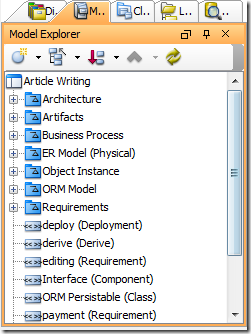
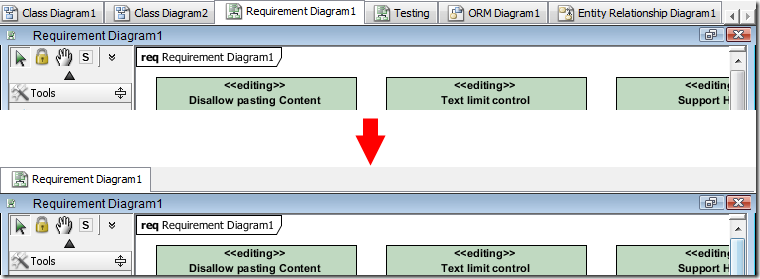

Leave a Reply
Want to join the discussion?Feel free to contribute!