Specifying details for your association
Association is a very comment relationship between classifiers. The association is not a simple connector, it carry lots of information related to the relationships between classifiers. Those information may/may not presented on diagram, but they are vital to the definition of your models. In Visual Paradigm there are several ways to define the details for your association and in this article we will show you one by one.
Method 1: via association’s specification dialog
The most simply way to enter the details of the association is via the specification dialog. You can right click on the association in diagram and select Open Specification from popup menu to open the specification dialog and enter the details in there. The most popular properties such as Multiplicity and Navigable are immediately available in the specification dialog.
For other properties such as aggregation kind can be specified by pressing the … button next to the related association end.
Method 2: via Popup menu
The association details can also being specified directly from popup menu. The association on the diagram do split into zones to detect the right click actions.
When you right click on the section which is close to the class then the properties specific to the association end will be showing, and you can specify the properties directly from there.
Method 3: double click on association end
Besides the above methods, you can also double click on the association which is close to the class to trigger the quick edit pane. You can then specify the details of the association end in there. The name of the property you editing will be show on the bottom left of the pane.
Related Know-how |
Related Link |

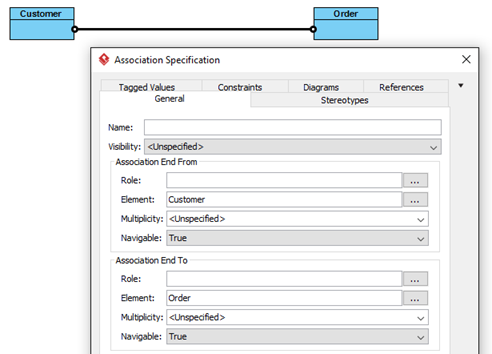
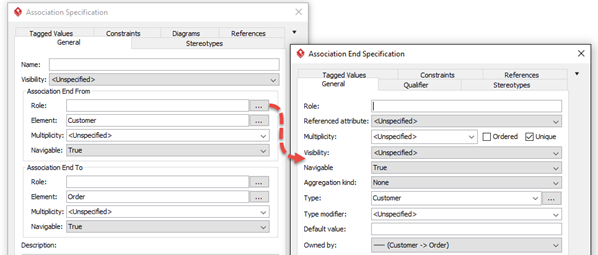
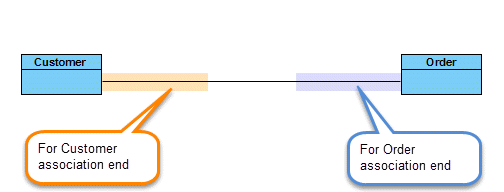
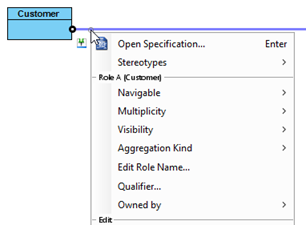
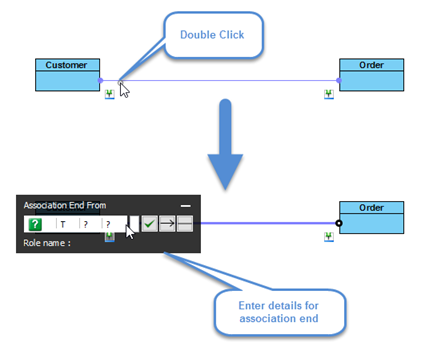

Leave a Reply
Want to join the discussion?Feel free to contribute!