How to output relationships details using Doc. Composer
Doc. Composer provides an extremely customizable way to query the details of model elements and out put them into Word, PDF and HTML documents. In this article we will teach you how to customize the document templates to output the details of a relationship model.
- Go to Tools > Doc. Composer > Manage Template XMLs…
- Select General in Manage Template XML.
- Right click on General/Relationships (General) template and select Duplicate… from popup menu.
- Name the template as General/RelationshipsWithDetails.
- Edit the template to add a cell Description in the first row of the summary table.
- Edit the template to add a cell for printout the description property in the looping row.
- Press Save button to save the change.
- Now change to display the template according to Model Type.
- Select Class model type, then right click on the Details template to duplicate it.
- Name the template as DetailsWithRelationshipDescription.
- Locate the line <Reference template=”General/Relationships”/> and replace the reference template to General/DetailsWithRelationshipsDescription.
- Press Save button to save the change. Close the Manage Template XML dialog.
- Now go to Tools > Doc. Composer to create a Doc. Composer.
- Select Build Doc from Scratch.
- Select the Class in Model Explorer. Drag out the template DetailsWithRelationshipDescription and drop it to document editor.
Now the description of the relationships are being rendered in document.
You can refer to the Doc. Composer Template Reference to find out the available properties of the relationships which can be rendered with Doc. Composer.
Related Know-how |
Related Link |

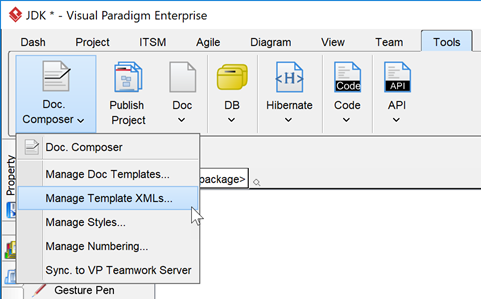
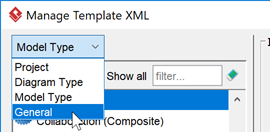
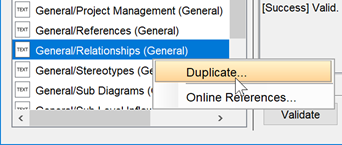
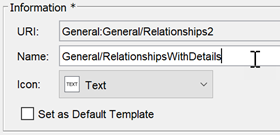
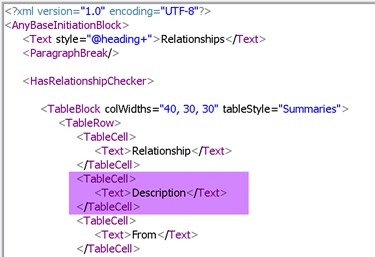
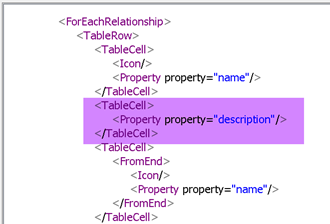
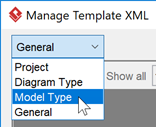
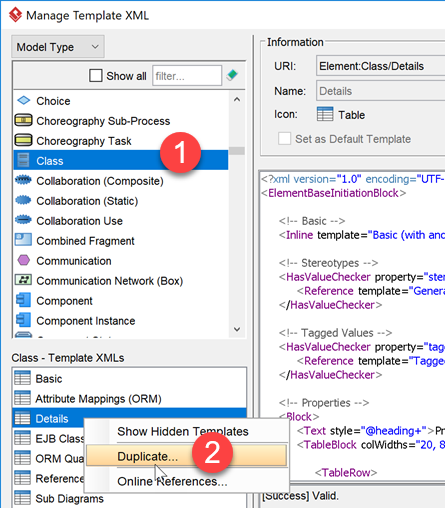
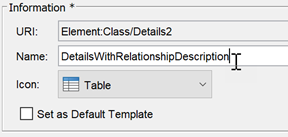
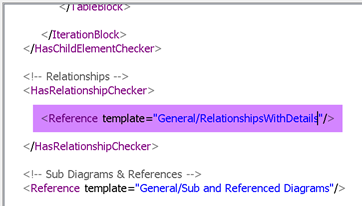
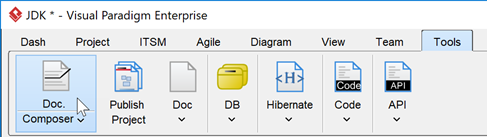
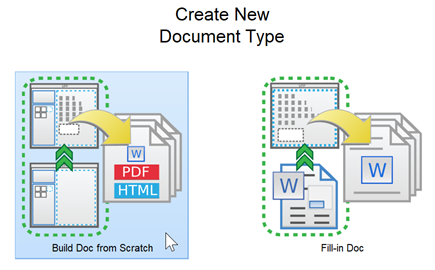

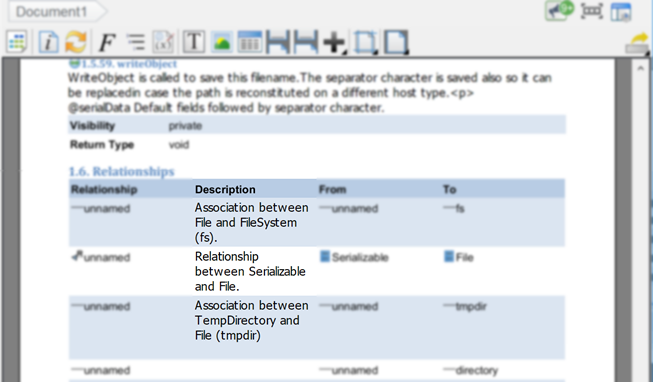

Leave a Reply
Want to join the discussion?Feel free to contribute!