Why the table in my document always start on new page?
When generating document using Fill-in doc my table always start on new page instead of following the previous paragraph….
This is caused by the styles setting in your Doc. Base file. To fix this problem:
- Find out the styles used in the textual content of your table in MS Word. You can select the entire table to let MS Word display the styles you using. In this example it is the Normal, body copy.
- Now go to the Doc. Base file, press the popup button under Styles to bring up the Styles list.
- Locate the styles used by table text in the list, and mouse over the right hand side of the styles to bring up the popup and select Modify…
- In Modify Style dialog press Format at the bottom left, and select Paragraph… from popup.
- Switch to Line and Page Breaks tab and uncheck Keep with next. Press OK to close the dialogs.
- Save your Doc. Base file.
Now refresh the Doc. Base in Visual Paradigm and re-generate the document will have the table following to the paragraph.
Related Know-how |
Related Link |

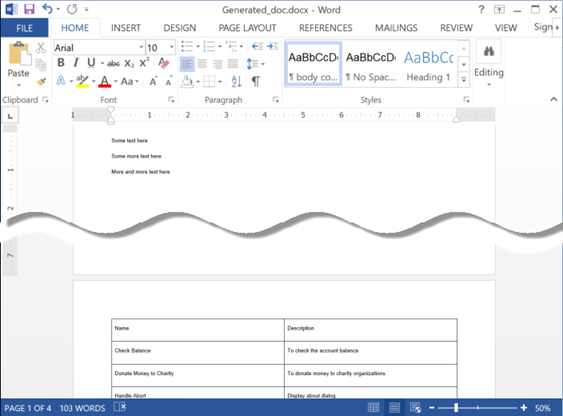
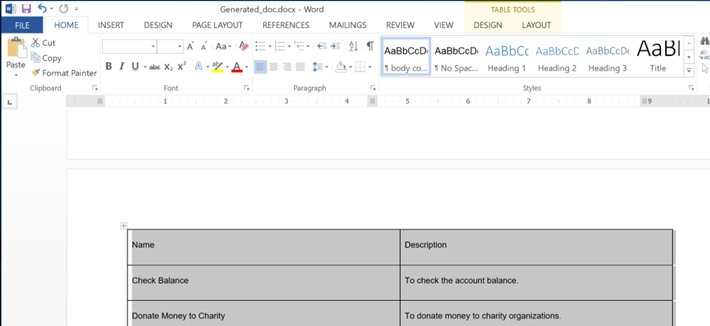
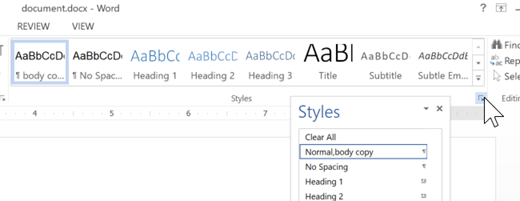



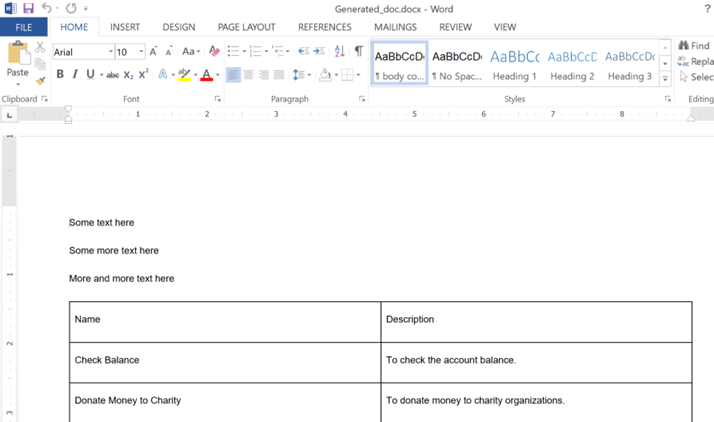

Leave a Reply
Want to join the discussion?Feel free to contribute!