The local personalized repository allow you to run the VPository features on pure local and personalized environment without access to VPository cloud over Internet. When upgrade Visual Paradigm to new version the local repository will automatic upgrade to compatible version. The upgrade process is irreversible. In case if you rollback the upgrade of Visual Paradigm client it will not able to work with your local repository again as it already being upgraded. In this article we will show you what files need to backup for your local repository and how to restore them to previous version in case you rollback the upgrade of your Visual Paradigm client.
Backup for your local repository
The storage of local repository are split into three parts, the local server, repository folder and workspace. They are stored under the following folders. To backup your local repository please make a copy to all these folders.
Local Server
| Platform |
Local Server Path |
| Windows |
%LocalAppData%\VisualParadigm\embedded_server |
| Linux |
~/.config/VisualParadigm/embedded_server |
| Mac |
~/Library/Application Support/Visual Paradigm/embedded_server |
Repository folder
| Platform |
Repository Folder Path |
| Windows |
%AppData%\VisualParadigm\embedded_server_data |
| Linux |
~/.config/VisualParadigm/embedded_server_data |
| Mac |
~/Library/Application Support/Visual Paradigm/embedded_server_data |
Workspace
| Platform |
Default Workspace Folder |
| Windows |
%AppData%\VisualParadigm\ws |
| Linux |
~/.config/VisualParadigm/ws |
| Mac |
~/Library/Application Support/Visual Paradigm/ws |
To roll back the upgrade
In case you would like to rollback your Visual Paradigm to previous version, you will have to uninstall your Visual Paradigm software and reinstall the older version. For rollback the local repository you can simply delete the folders mentioned above while Visual Paradigm was being shutdown, then rename the backup folders to the original name as the restore. Please note that the changes you made on the project after upgrade will not able to restore during the process.
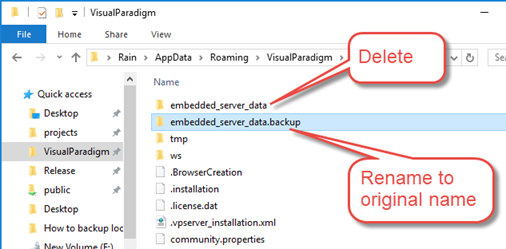
Restore by delete the original folder and rename the backup folder back to original name
Related Know-how
|
|
|
Related Link
|
|
|

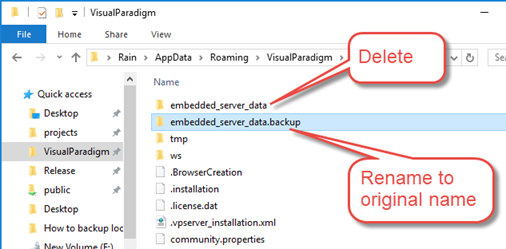

Leave a Reply
Want to join the discussion?Feel free to contribute!