Create Deployment Diagram using Open API
 Deployment Diagram in Unified Modeling Language is helps to model the physical deployment structure of a software system. It helps to illustrate the structure how the hardware or software components (artifacts) exist in the system and how are they related to each other.. Instead of creating deployment diagram manually, you can also create it programmatically using Open API. In this article we will show you how to create the deployment diagram with Visual Paradigm’s Open API.
Deployment Diagram in Unified Modeling Language is helps to model the physical deployment structure of a software system. It helps to illustrate the structure how the hardware or software components (artifacts) exist in the system and how are they related to each other.. Instead of creating deployment diagram manually, you can also create it programmatically using Open API. In this article we will show you how to create the deployment diagram with Visual Paradigm’s Open API.
This is the deployment diagram which we are going to create. The diagram consists of a Node, 2 Artifacts, 2 Deployment Specification and 2 Dependency. Let’s start with create a blank deployment diagram.
Create Blank Deployment Diagram
Let’s start by create a blank diagram. We can use the DiagramManager.createDiagram operation to create a blank new diagram.
DiagramManager diagramManager = ApplicationManager.instance().getDiagramManager(); IDeploymentDiagramUIModel diagram = (IDeploymentDiagramUIModel) diagramManager.createDiagram(IDiagramTypeConstants. DIAGRAM_TYPE_DEPLOYMENT_DIAGRAM);
Creating Node
Once the diagram is created, we can then move on to create the diagram element and model elements. Our diagram include a Node, Artifact and Deployment specification. Let’s start by create the Node. To create the Node.
// create the component model
// create node model
INode nodeModel = IModelElementFactory.instance().createNode();
nodeModel.setName("AppServer");
// create node shape on diagram
INodeUIModel nodeShape = (INodeUIModel) diagramManager.createDiagramElement(diagram, nodeModel);
// specify its location & dimension on diagram
nodeShape.setBounds(72, 111, 482, 285);
// set to automatic calculate the initial caption position
nodeShape.setRequestResetCaption(true);
Creating Artifact on Node
Next we go create the Artifacts. To create the Artifact:
// create Artifact model
IArtifact artifactShoppingAppEarModel = IModelElementFactory.instance().createArtifact();
artifactShoppingAppEarModel.setName("ShoppingApp.ear");
// add the artifact model as the child of node
nodeModel.addArtifact(artifactShoppingAppEarModel);
// create artifact shape on diagram
IArtifactUIModel artifactShoppingAppEarShape = (IArtifactUIModel) diagramManager.createDiagramElement(diagram, artifactShoppingAppEarModel);
artifactShoppingAppEarShape.setBounds(106, 176, 419, 190);
// specify the caption of the artifact shape at top middle
artifactShoppingAppEarShape.setModelElementNameAlignment(IShapeUIModel.MODEL_ELEMENT_NAME_ALIGNMENT_ALIGN_TOP_MIDDLE);
// make the artifact shape contained by the node shape
nodeShape.addChild(artifactShoppingAppEarShape);
artifactShoppingAppEarShape.setRequestResetCaption(true);
Again, now it’s your turn to create the second artifact.
Creating Deployment Specification
We got 2 Deployment Specification on our diagram, the ShoppingAppdesc.xml and Orderdesc.xml. Now let’s create them.
// create deployment specification model
IDeploymentSpecification depSpecShoppingAppdescXMLModel = IModelElementFactory.instance().createDeploymentSpecification();
depSpecShoppingAppdescXMLModel.setName("ShoppingAppdesc.xml");
// add the deployment specification model as child of artifact model
artifactShoppingAppEarModel.addDeploymentSpecification(depSpecShoppingAppdescXMLModel);
// create deployment specification shape
IDeploymentSpecificationUIModel depSpecShoppingAppdescXMLShape = (IDeploymentSpecificationUIModel) diagramManager.createDiagramElement(diagram, depSpecShoppingAppdescXMLModel);
depSpecShoppingAppdescXMLShape.setBounds(126, 307, 130, 40);
// make the artifact shape contain the deployment specification shape
artifactShoppingAppEarShape.addChild(depSpecShoppingAppdescXMLShape);
depSpecShoppingAppdescXMLShape.setRequestResetCaption(true);
Try follow the above to create the second Deployment Specification, the Orderdesc.xml.
Creating Dependency
Finally we come to create the relationships. In the deployment diagram we have 2 dependency relationship, from Shopping.jar to Order.jar, and from Orderdesc.xml to Order.jar. To create the dependency from Shopping.jar to Order.jar:
// create dependency model between Shopping.jar & Order.jar
IDependency dependencyShoppingJarOrderJar = IModelElementFactory.instance().createDependency();
// specify the from end (supplier)
dependencyShoppingJarOrderJar.setFrom(artifactShoppingJar);
// specify the to end (client)
dependencyShoppingJarOrderJar.setTo(artifactOrderJar);
// create dependency connector on diagram
diagramManager.createConnector(diagram, dependencyShoppingJarOrderJar, artifactShoppingJarShape, artifactOrderJarShape, new Point[] {new Point(247, 239), new Point(373, 239)});
Once again, follow the above to create the other dependency on the diagram.
Show up the diagram
When everything is ready we can show up the diagram.
diagramManager.openDiagram(diagram)
Sample Plugin
The sample plugin attached in this article demonstrate how to create deployment diagram using Open API. After you deploy the plugin into Visual Paradigm, you can then click the plugin button in the application toolbar to trigger it.
Download Sample Plugin
You can click this link to download the sample plugin.
Related Know-how |
Related Link |

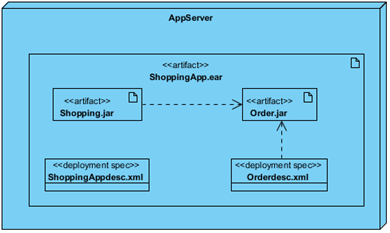
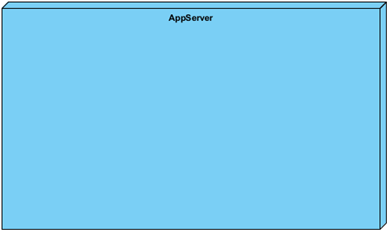
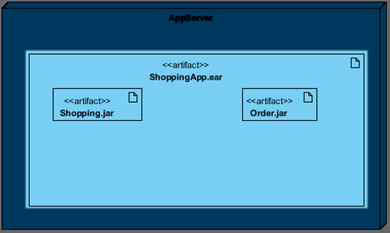
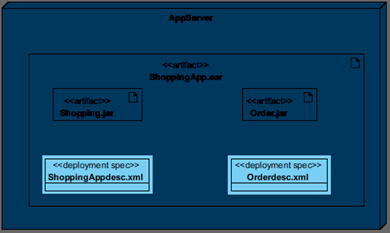
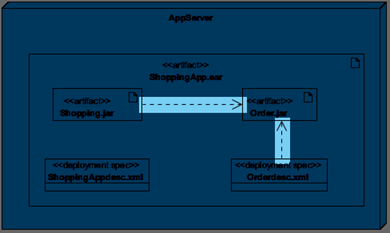
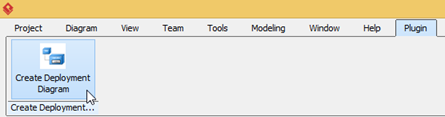

Leave a Reply
Want to join the discussion?Feel free to contribute!