How to lookup the content of your Doc. Composer template for reference
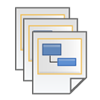 Doc. Composer allows you to develop documents for your models tailored to your company/industry requirements and standards. You can decide how the model data are being presented in the document by customized the document templates. When customizing the document templates, referencing from those bundled by Visual Paradigm would always be a good point to kick start. But when you start look at the bundled templates, you may found that many of the bundled templates are actually referencing to other templates, and you may have difficulty on fining out the actual templates. In this article we will show you how to find out the actual templates so that you can reference to it and start modify your own template.
Doc. Composer allows you to develop documents for your models tailored to your company/industry requirements and standards. You can decide how the model data are being presented in the document by customized the document templates. When customizing the document templates, referencing from those bundled by Visual Paradigm would always be a good point to kick start. But when you start look at the bundled templates, you may found that many of the bundled templates are actually referencing to other templates, and you may have difficulty on fining out the actual templates. In this article we will show you how to find out the actual templates so that you can reference to it and start modify your own template.
To find out the actual template
- After you create the Doc. Composer (Build Doc from Scratch), select the element which you would like to create custom template. For our case we use the Basic template of a Task as an example.
- Right click on the Basic template and select Duplicate…
- Give the template a name.
- Click the + icon to open the Insert Reference dialog.
- As you can see the original Basic template is reference to the General/Element Basic template, locate the General/Element Basic template on the list and then its details will be showing on the right hand side.
- Now you can select the details of the template and use Ctrl + C to copy it, and paste it to your template and start modifications.
- It is not necessary that you can only reference to the templates in the same model type. You can check on the Owner combo box and select More… to lookup the template from other model elements and use it as reference.
Related Know-how |
Related Link |

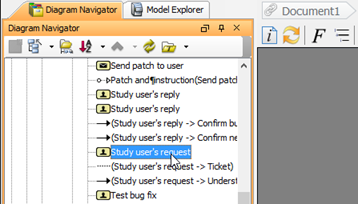
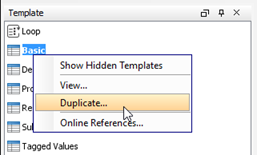
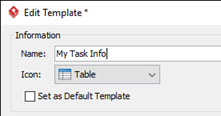
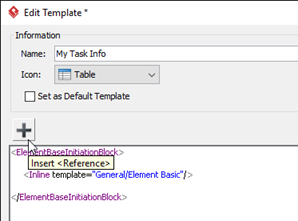
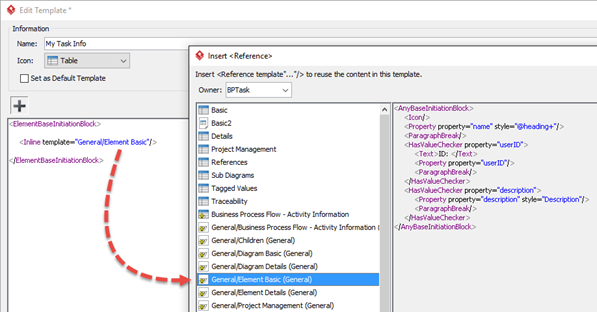
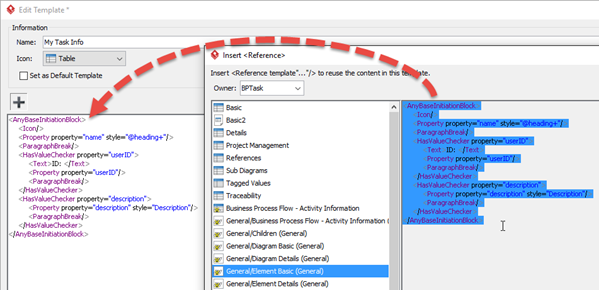
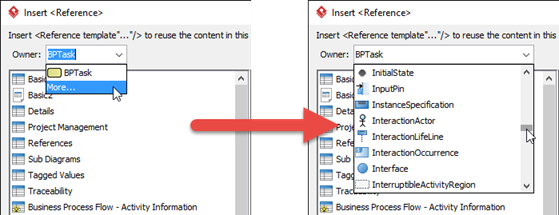

Leave a Reply
Want to join the discussion?Feel free to contribute!