How to migrate reference projects to VPository
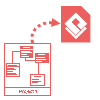 It is often that you have quite a number of models being reused across projects. Duplicating those models across projects would lead to a management nightmare in which you will need to update all those models on all projects when you need to make changes on it. By creating reference projects in Visual Paradigm Standard Edition, you can define those model elements as a global project, which can be reused by other projects. The reference project not only works locally on your machine, but also works in team collaboration environment where it can be shared across teammates. In this article we will teach you how to migrate your local working projects as well as your referenced projects into VPository environment.
It is often that you have quite a number of models being reused across projects. Duplicating those models across projects would lead to a management nightmare in which you will need to update all those models on all projects when you need to make changes on it. By creating reference projects in Visual Paradigm Standard Edition, you can define those model elements as a global project, which can be reused by other projects. The reference project not only works locally on your machine, but also works in team collaboration environment where it can be shared across teammates. In this article we will teach you how to migrate your local working projects as well as your referenced projects into VPository environment.
The migration of projects involves 3 major steps, importing project to VPository, rename your local reference projects and start working on the projects in VPository. Let’s start by importing your projects to VPository.
Import projects to VPository by web interface
- Open the browser and visit to your VPository.
- Press the Login button at the top right corner.
- Login to your VPository.
- Switch to Projects tab.
- Press the Add Project button to create a new project, then fill in the name of the project.
- Press the Import button in Project File field, then select the project file from your hard drive.
- Press Edit in Project Members section to assign your teammates to this project.
- Specify their permission on the project as read only, or with both read and update permissions.
- Once the upload of project file is completed, then press Save to proceed.
- Repeat the steps to import all your working projects and reference projects to VPository.
Rename your local reference projects
Critical step is needed to take to avoid using the original project file as reference instead of the one being imported to VPository, which is to rename the referenced project. By doing this, Visual Paradigm will find out that the local reference project is no longer available, thus help you to check out the reference project from server. You can simply rename the local project file with other name or different file extension instead of really deleting it from your file system.
Start working with projects in VPository
Now we are ready to start working with VPository, to click start:
- Open Teamwork Client in Visual Paradigm.
- Logon to your VPository.
- Click on the Manage Project button in Teamwork Client.
- Add your project from Repository list to Projects. Press OK to proceed.(** No need to include any reference projects)
- Press Checkout button to check out the project form VPository and press Open button to open the project.
- By this time Visual Paradigm detected the missing of reference project and is prompted to remap it with the reference project on your VPository. Select the reference project from the Teamwork Project list and press OK to proceed.
Now your project will be referenced to the library project in your VPository and with them automatically checked out.
Related Articles |
Related Links |

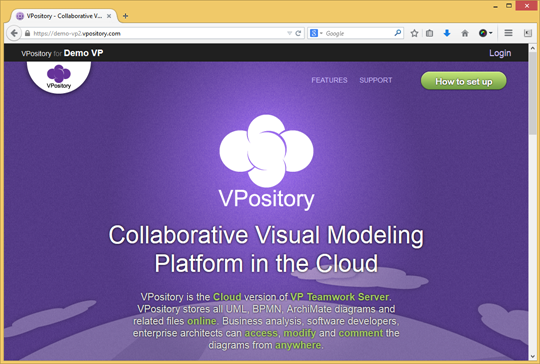
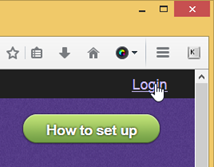
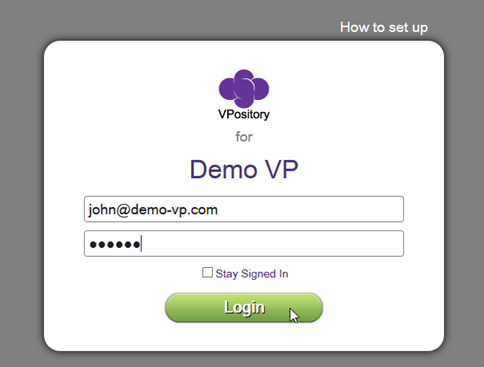
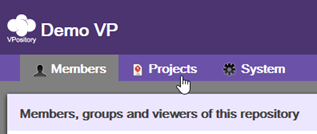
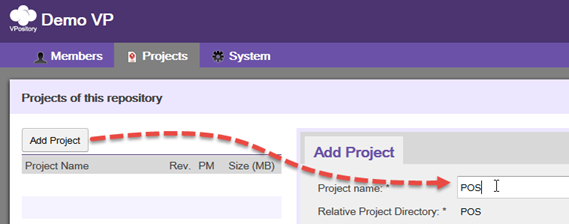
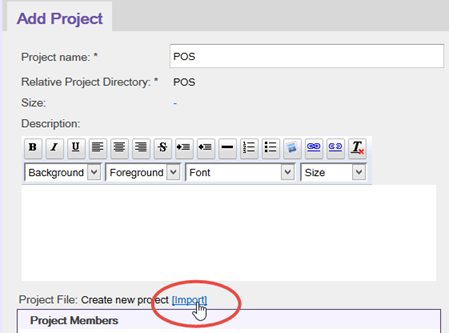
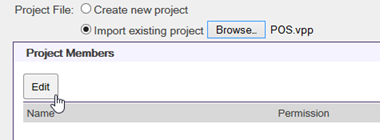
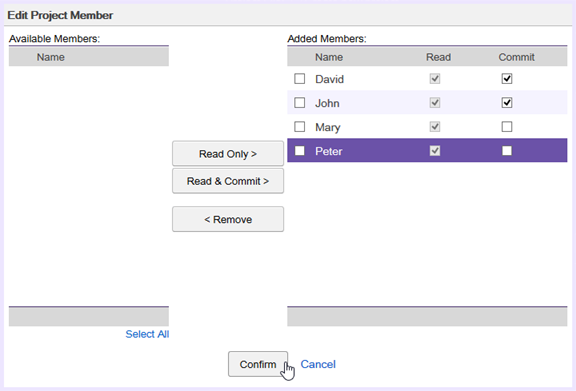
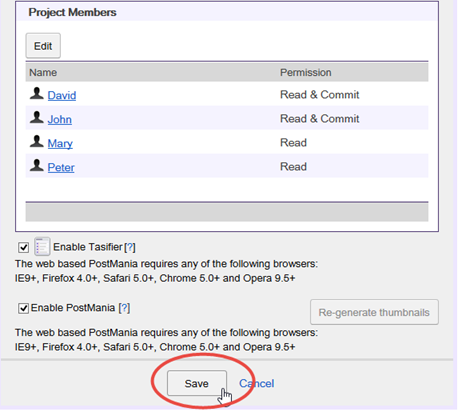
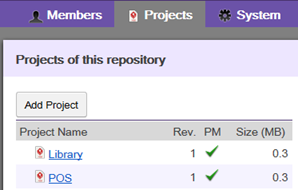
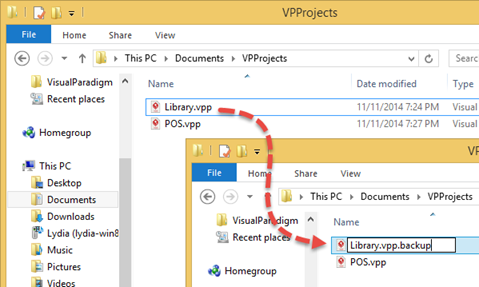
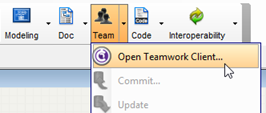
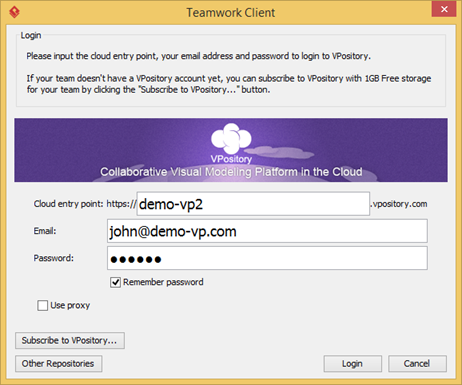
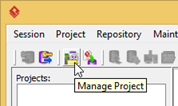
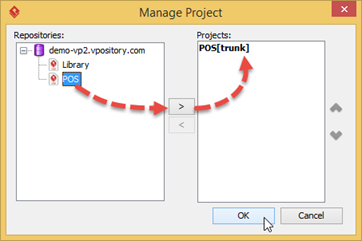
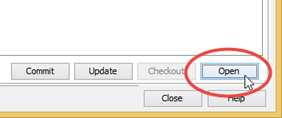
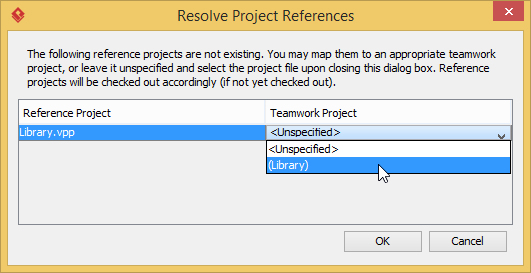
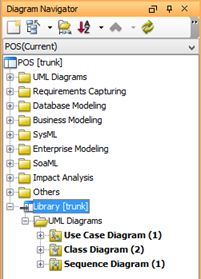

Leave a Reply
Want to join the discussion?Feel free to contribute!