Create read-only user to your on-premises repository
Visual Paradigm Project Viewer (VP Viewer) is a free application which allow user to browse the content of your projects without the need of purchase any license key. For large organization you can setup viewer users in your repository so that they can browser your projects without afraid that they will get modified. In this article we will show you how to create viewer users in your on-premises Teamwork Server and how the viewer users can access to your repository.
On your repository
- Login as a member who got Create Member and Update Project permissions.
- Select Members on the left.
- Press New Member button.
- Specify the name, login ID (email address) as well as the password of the viewer user.
- Switch to Permissions tab and turn off all permissions for the viewer user.
- Switch to Projects tab and press Add Project button.
- Assign the projects to viewer user by pressing the + button next the project name. Press Close button when done.
- Switch the General Permissions to Read Only.
- Press Save button at the top right to confirm the change.
For viewer users
- Visit Visual Paradigm’s download page to download the Free Project Viewer.
- Unzip the downloaded viewer package and execute the Visual Paradigm Project Viewer executable.
- Select Team > Login.
- Select Login Teamwork Server.
- Enter the host name or IP address as well as the port number of your server. If your organization hosting Teamwork Server on your own web server then please select We host Teamwork Server in our own web server for specify the server URL. Press Next to proceed.
- Enter your login ID and password (defined by your administrator) to login.
- After that a dialog will show and allow you to open the projects which you granted access.
- You can also go to Project > Open > VP Teamwork Server to open the projects you granted access.

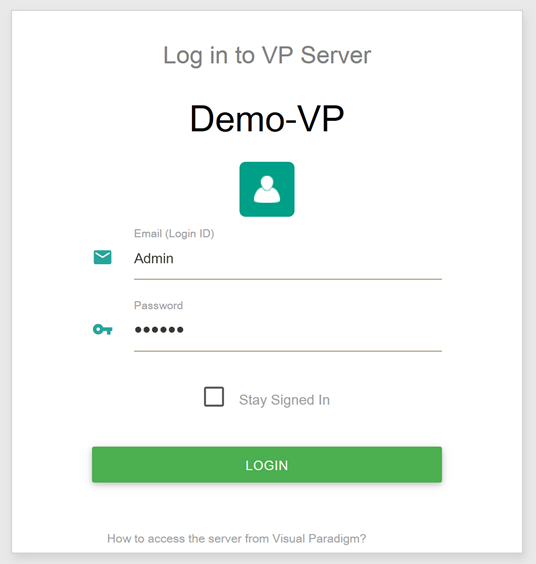
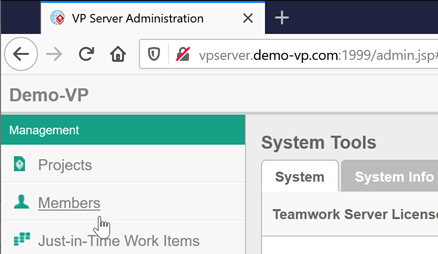
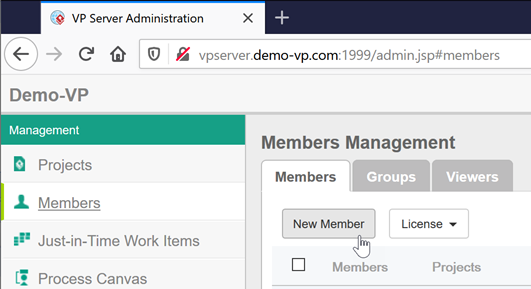

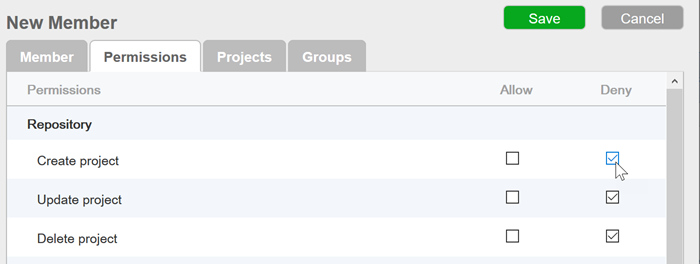
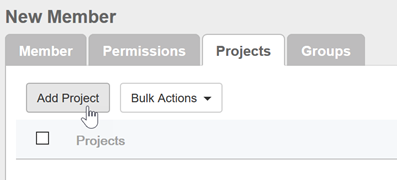
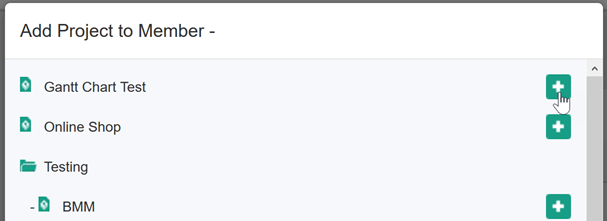
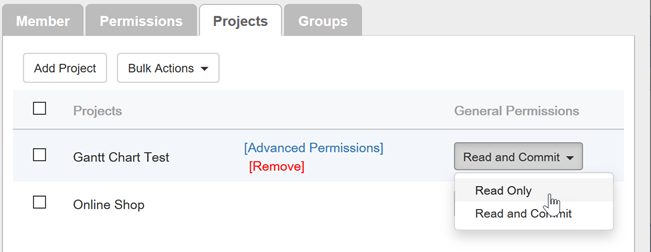
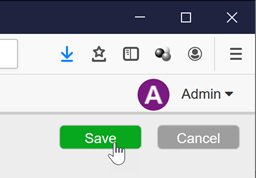
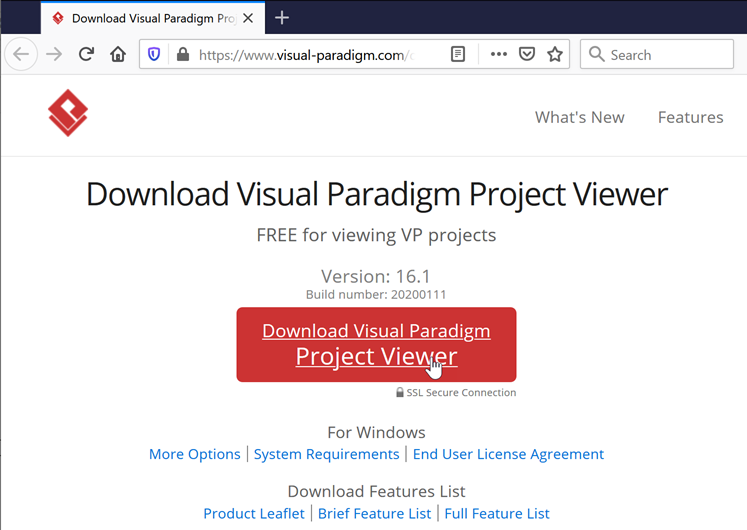
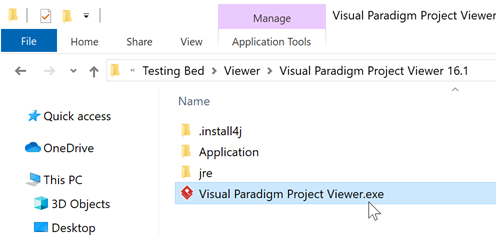
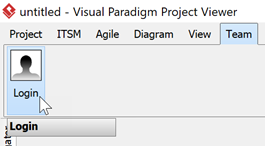
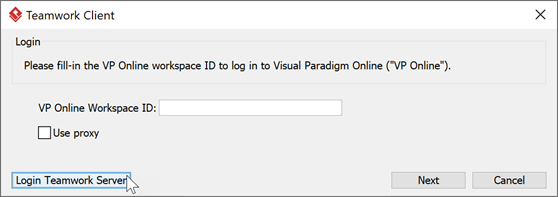

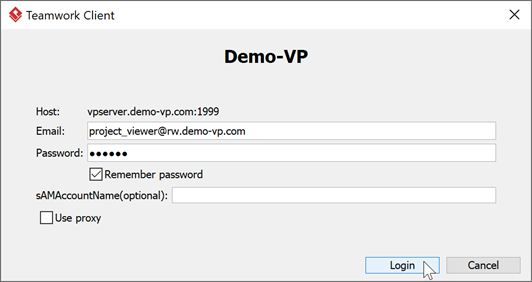
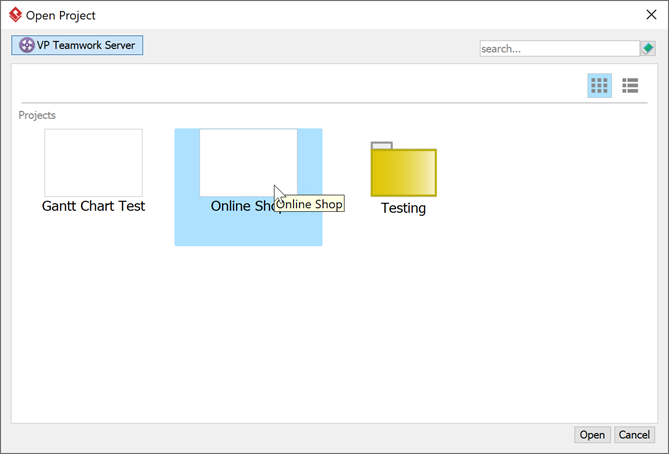
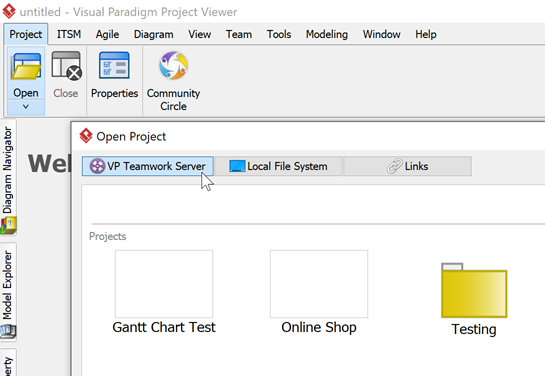

Leave a Reply
Want to join the discussion?Feel free to contribute!