Binding Delete Key on Mac Keyboard
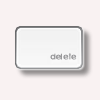 In the past, the keyboards on Mac share similar layout as the standard PC keyboard which have both backspace and delete buttons. But since it has changed to a compact keyboard (without number pad), a single delete button is used to serve both delete and backspace functions. Starting from Visual Paradigm version 12.0 (build 20141226bu), new users will automatically have the delete button for deleting objects in their diagrams as well as backspace while editing of the textual content of the model element. For existing users, the delete function is bound with the tradition delete key, which no longer exists on the keyboard. This causes the new delete button (previously was the backspace key) cannot be used to delete objects in diagram. To solve this, user can manually bind the delete functions back to the new delete button. In this article we will show you how it works.
In the past, the keyboards on Mac share similar layout as the standard PC keyboard which have both backspace and delete buttons. But since it has changed to a compact keyboard (without number pad), a single delete button is used to serve both delete and backspace functions. Starting from Visual Paradigm version 12.0 (build 20141226bu), new users will automatically have the delete button for deleting objects in their diagrams as well as backspace while editing of the textual content of the model element. For existing users, the delete function is bound with the tradition delete key, which no longer exists on the keyboard. This causes the new delete button (previously was the backspace key) cannot be used to delete objects in diagram. To solve this, user can manually bind the delete functions back to the new delete button. In this article we will show you how it works.
To bind the delete function with delete button:
- Open the Application Options dialog. For the new Sleek User Interface, select Windows > Application Options. For the Classic User Interface, select Tools > Application Options from the menu.
- Select Keys on the left, then enter delete in the search box to locate the Delete.
- In the Binding field you should see that it is bound with the traditional delete button.
- Select the Binding field, then press the backspace key twice. Now it will show that the function is bound with the backspace (now it is also the delete button).
- Press OK to confirm the change.
- Press OK again to close the message dialog, then follow the message to restart Visual Paradigm.
Now you can use the delete key to delete the objects in your diagram.
Related Articles |

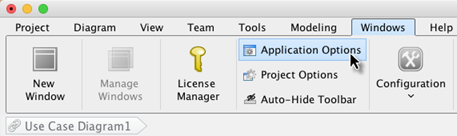
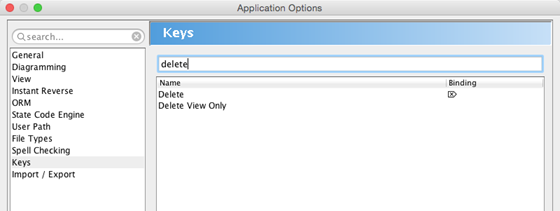
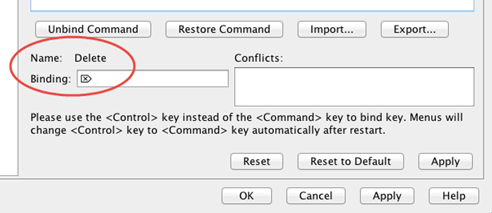
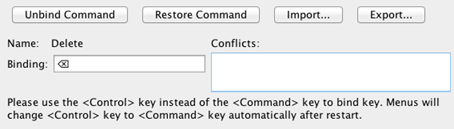
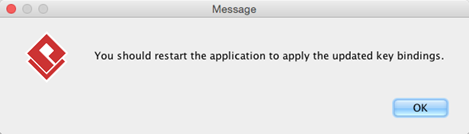

Leave a Reply
Want to join the discussion?Feel free to contribute!