Find out the Type of Version Server You Are Using [Obsolete]
| Team collaboration development on CVS, SVN, Perforce and ClearCase had been discontinued starting from Visual Paradigm version 13.0 |
Visual Paradigm supports performing team collaboration development over different version servers – the Visual Paradigm Teamwork Server, VPository (Teamwork Server on the cloud), Subversion, CVS, Preforce and ClearCase. Customers can choose their favorite versions of server for their tools lineup.
Knowing the type of version server is useful or sometimes essential*. However, as an end user, you may not know the type of version server you are using, just because someone had setup the environment for you. This article will show you how to find out the type of version server you are using.
Sleek User Interface
- For Sleek User Interface, go to Team > Login from the toolbar.
- The type of version server you are using will be shown in the Server field.
Classic User Interface
- For Classic User Interface, go to Teamwork > Open Teamwork Client… from the main menu, then press the Login button in Teamwork Client to bring up the login dialog. If you are connected to server then the Teamwork Client will automatically help you to login to your server. You can simply press Logout, and then Login to show up the login dialog.
- And the type of version server you are using will be shown in the Server field.
* Some features only available on Visual Paradigm Teamwork Server Corporate Edition and VPository. For more details please visit Visual Paradigm Teamwork Server’s Edition Comparison page
Related Links |

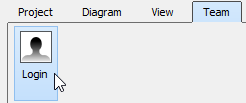
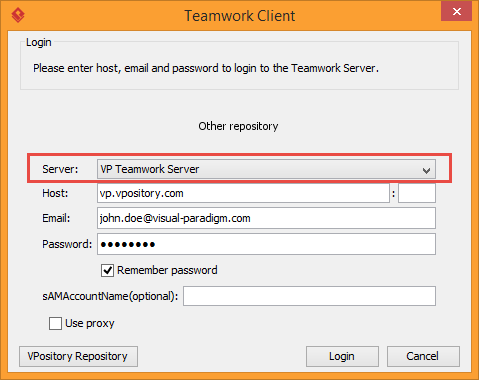
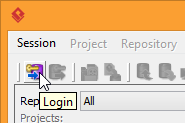

Leave a Reply
Want to join the discussion?Feel free to contribute!